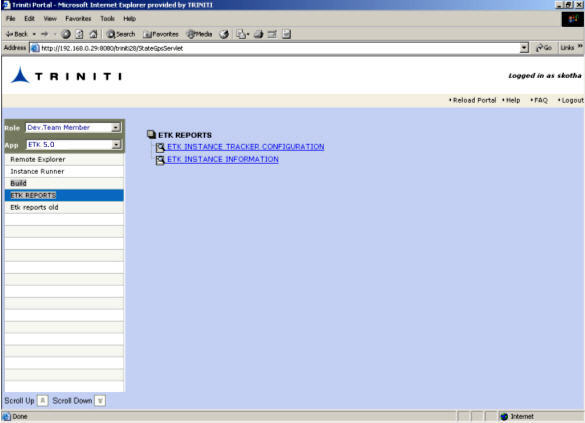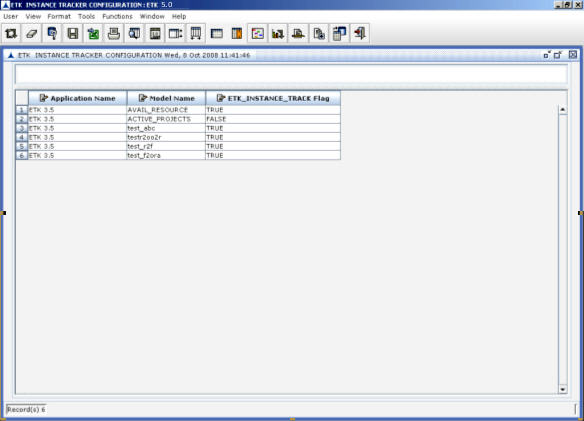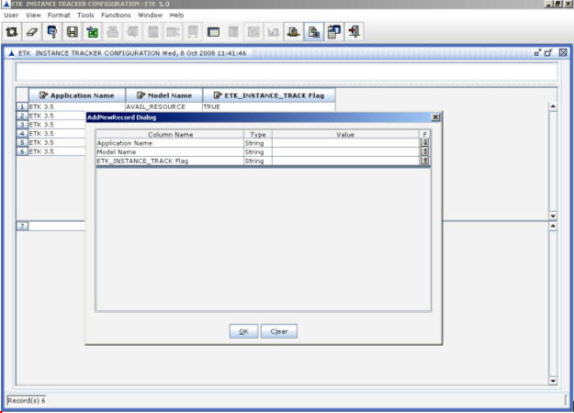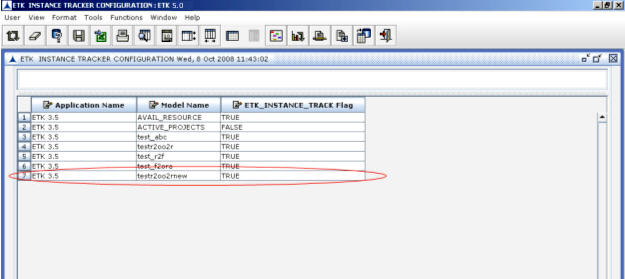ETK Instance Tracker Configuration
- Click ETK Reports link available on the left side of Portal. The list of available reports are displayed as shown below:
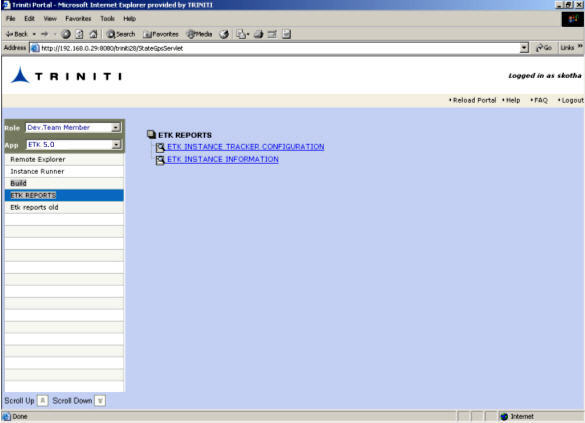
Instance Tracking_Figure 1:
- Click on the ETK INSTANCE TRACKER CONFIGURATION report. The following screen is displayed:
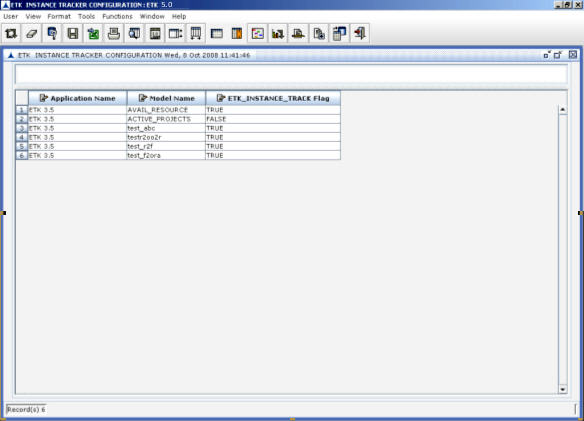
Instance Tracking_Figure 2: The ETK Instance Tracker Configuration Screen
- Click on the Add New Record icon available in toolbar for adding details of a required instance. The Add New Record Dialog box appears.
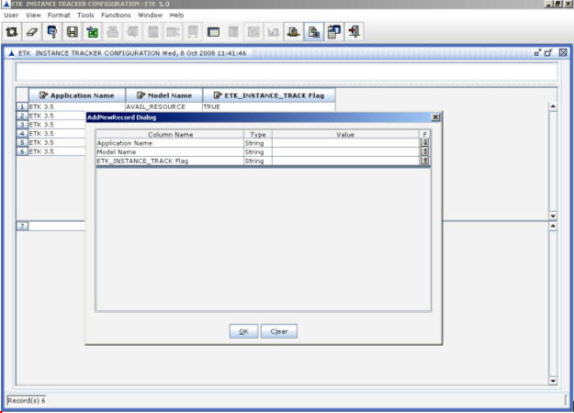
Instance Tracking_Figure 3: Add New Record Dialog Box
- Select the required values for Application Name and Model Name in the above dialog box.
- Set the ETK Instance Track Flag as 'True' if the tracking details need to be entered in the database and click OK.
- Now, click on the Update icon in the toolbar. A new row with the selected values will be displayed as shown below:
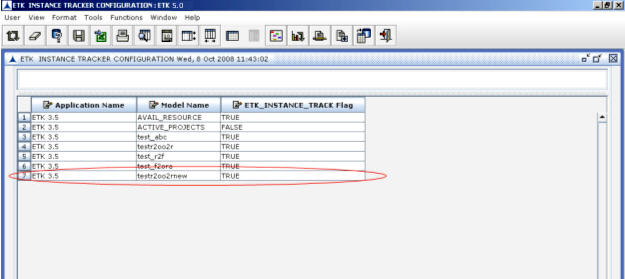
Instance Tracking_Figure 4: The ETK Instance Tracker Configuration Screen after Adding a New Record
- Generate Adapters for this model.
- Run this instance in Instance Runner.
After running an instance is completed, the Instance ID, Instance Name, User Name, Start Time, End Time, and Generated Exception (of the corresponding Node) gets inserted in T_ETK_Instances_Info table of the Stategps schema.