Grouped Applications is a worksheet, which shows list of application groups and their applications in the system, new application groups can be added or deleted or updated. It can be accessed from Application Designer->Application Setups->Grouped Applications.
Role access UI looks like:
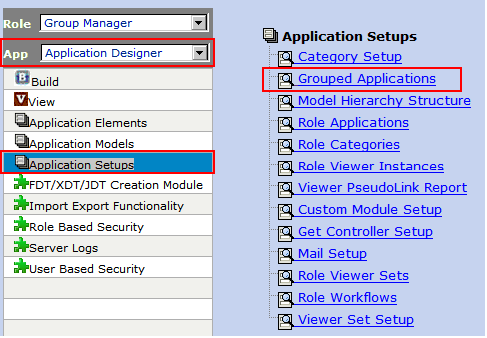
Figure 61:
User access UI looks like:
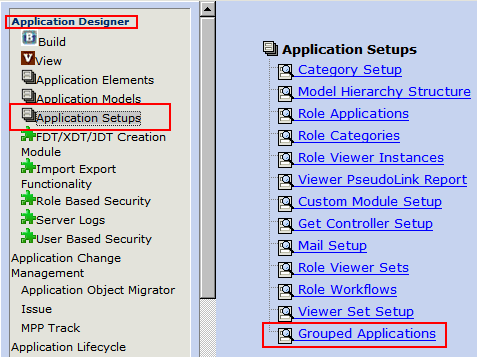
Figure 62:
Click on Grouped Applications link on the portal, opens worksheet with a query dialog. Select either an existing Application group(s) from the list of values or ignore.

Figure 63:
Click OK button to fetch the required application group(s), if nothing is selected in the query dialog, then it fetches all existing application groups and their applications.
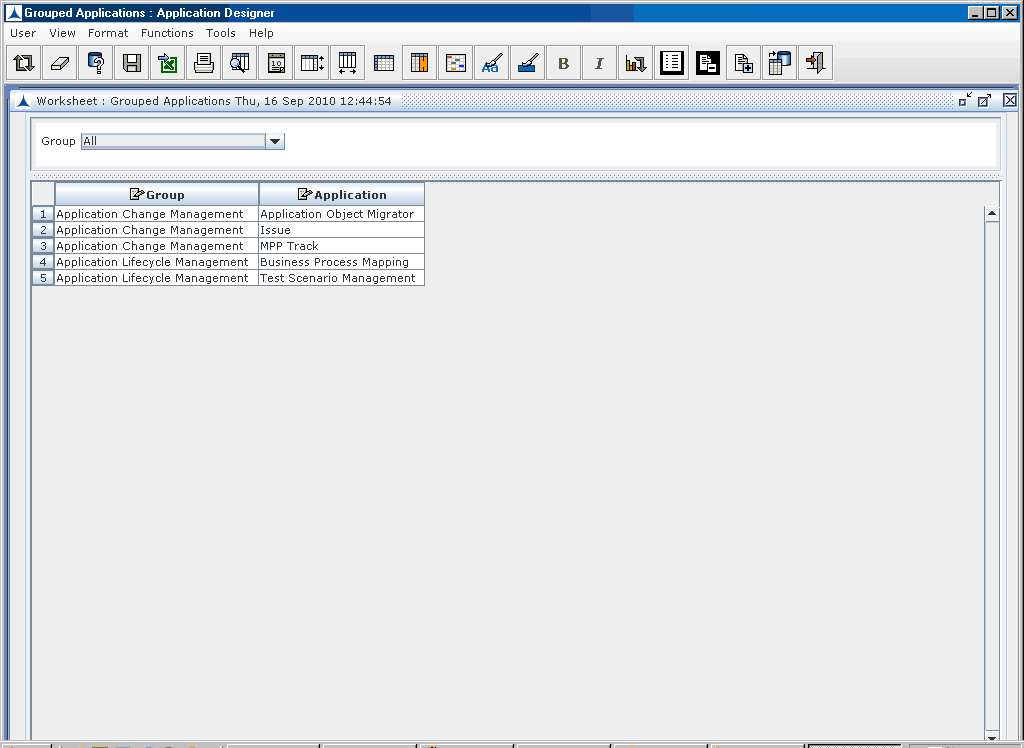
Figure 64:
Group Name is a place holder for list of applications to show the applications under a name in the portal's left navigation. Group Name is a category/folder name, it can be created from Category worksheet in Application Designer -> Application Elements -> Category. Group Name should be created first to add applications into that group.
Adding an Application to the Group:
1. Click on Add on the tool bar to add a new record in the worksheet
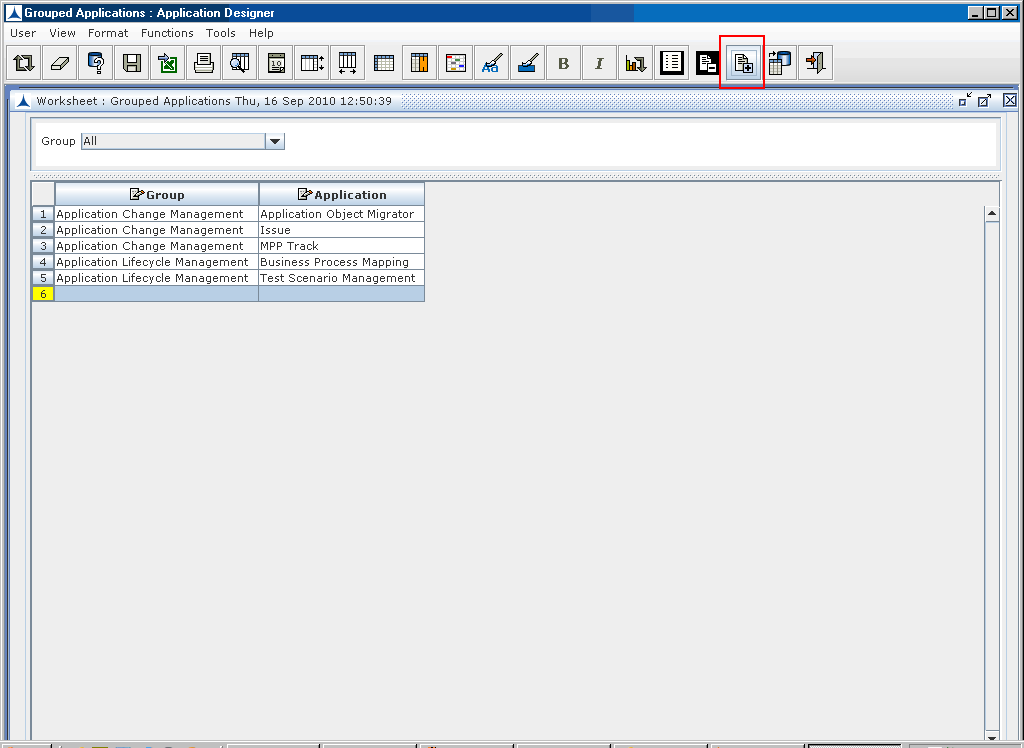
Figure 65:
2. Select Group from the list of values - click on the corresponding cell will pop up LOV dialog
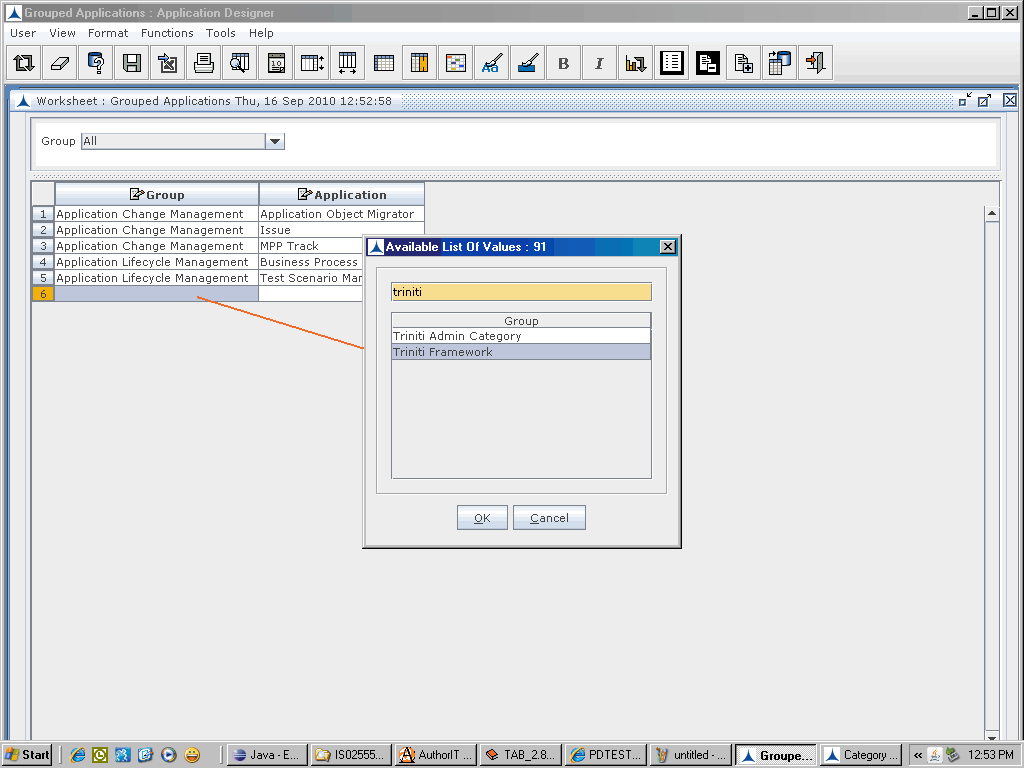
Figure 66:
Click OK button on LOV dialog. Similarly Select Application from list of value and click Update button on the tool bar to add Application Group record to the system.
Updating an Application in Group can be done by selecting another application from the list of values in the existing application group record and commit records into database.
Deleting an application from the Group can be done by selecting the required record, click Delete button from the tool bar or right click popup menu and commit records into database.