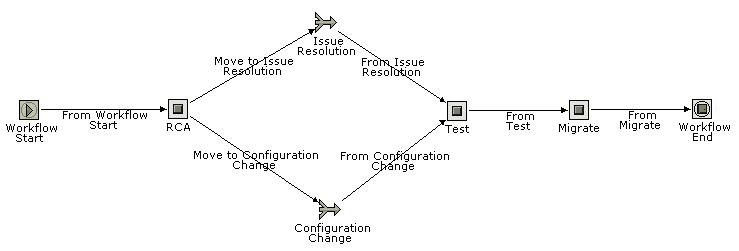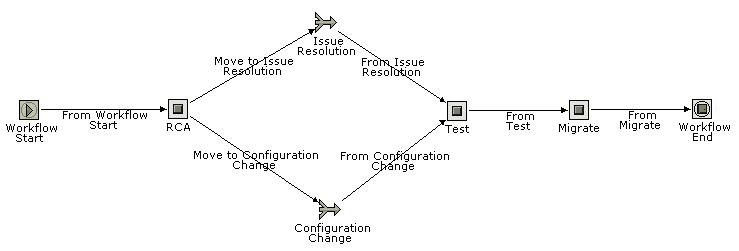Project Master Plan Specification
Before uploading Project Master Plan into TRI2, it should follow the below mentioned TRI2 specifications:
- Project Master Plan should have high level task and its child tasks with links, which represents a process flow.
- Project Master Plan can contain high level tasks in another high level task as it supports Workflow contains Workflows, Issue in Parent Workflow can be visible in Child Workflow also.
- Project Master Plan can have multiple independent high level tasks-high level task name will be represented as Workflow Header and its child tasks and their links represent Workflow Process.
- Task names should not be same in a Workflow.
- The Task name should not contain special characters like &, >, <, ~, !, @, #, $, %, ^, *, (, ), - etc.,
- Don't update existing master plan for another project. Always use new plan for creating master plan and Save the plan in.mpp format first and then save as .xml format. Note: If plan is saved in .xml format directly without saving in .mpp format, then Plan's title would be "Project 1" and Workflow will be created with "Project 1" name.
- Plan in .xml format should be used for creating project in TRI2.
Exceptions in Master Plan Creation:
1. Creation of multi paths workflow is not possible with Master Plan, master plan can provide information for creating only single path or parallel paths workflows.
For example: The following multi paths workflow creation is not possible directly from master plan
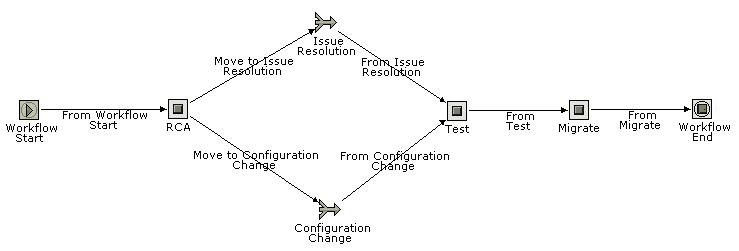
This kind of workflows can be created in multiple steps:
1. Create single path workflow using master plan
The above master plan creates workflow as below:

2. Update single path workflow to multi path workflow manually in Workflow Designer
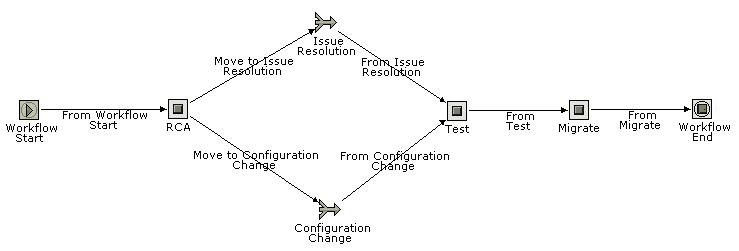
3. Assign Issue Node to this workflow (tasks) in Import Export Functionality of Application Designer