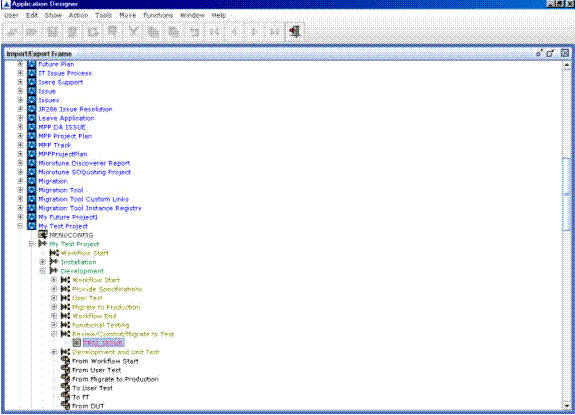
Figure 34
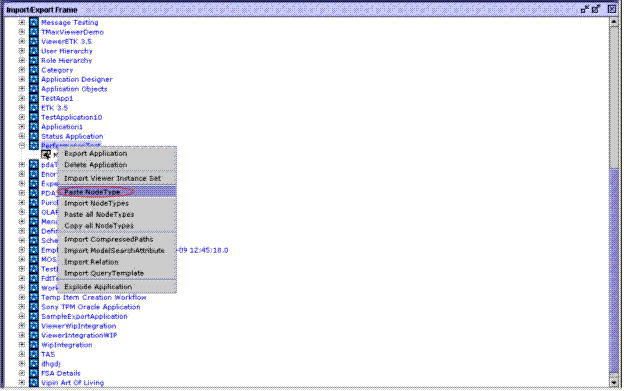
Figure 35
The following message is displayed.
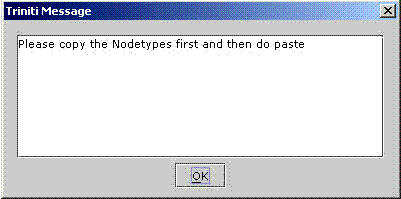
Figure 36
When the Paste Node Type menu item is used with out copying the node type, the message as shown above will be displayed.Right-click on the Node Type that needs to be copied. Click Copy NodeType menu item as shown below:
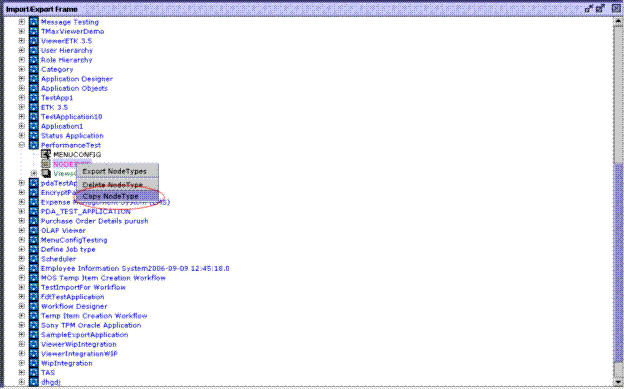
Figure 37
The following message is displayed as shown below:
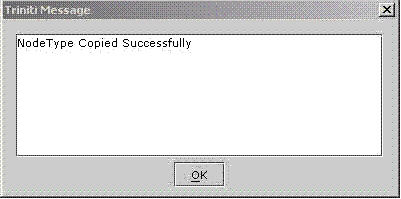
Figure 38
The following message is displayed.
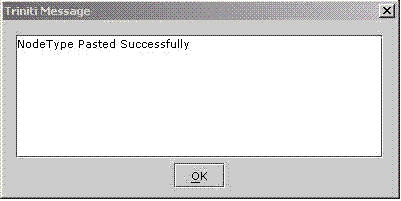
Figure 39
Important Notes: 1. If Issue instances are available in the Workflow, do not perform the updates unless all the instances are moved to last state or next to the newly created state. Otherwise, Issue instances will be in invalid status.
2. If any existing states are deleted from the workflow, then existing completed/uncompleted issues will be shown without deleted state.