Click on the Category node in the nodes area and drop it on the work area. You see the following screen
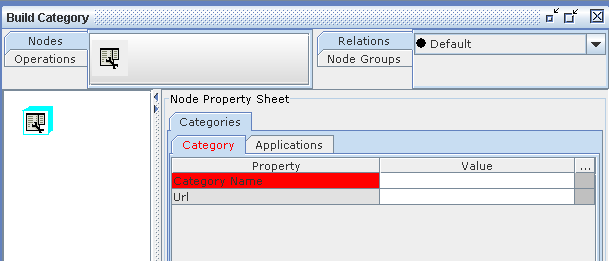
Figure 150
Enter properties for the new Category.Enter Category Name as shown in the below figure.
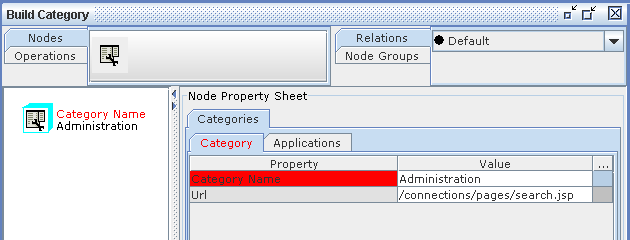
Figure 151
Click on Application Tab. Click on the lov next to Application Name field and select the Application to which this Category is to be assigned and click OK.
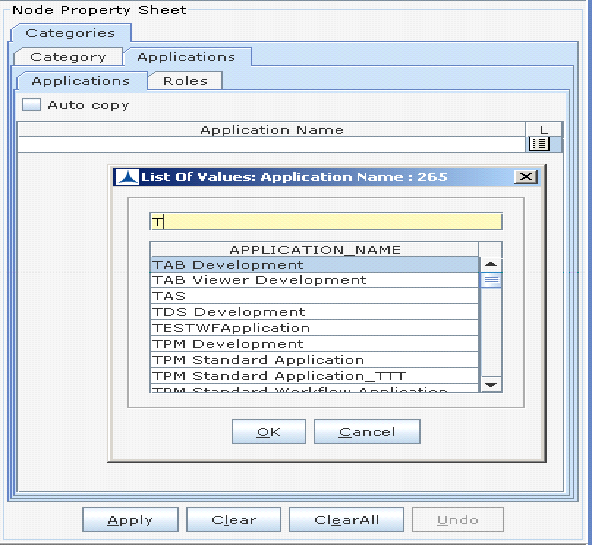
Figure 152
Click on Roles Tab under Application Tab. Roles Lov is displayed depending on the application(s) that is selected in the applications tab.To which roles the selected application is assigned , only those roles are displayed . Select the required role(s) as shown in the below Figure.
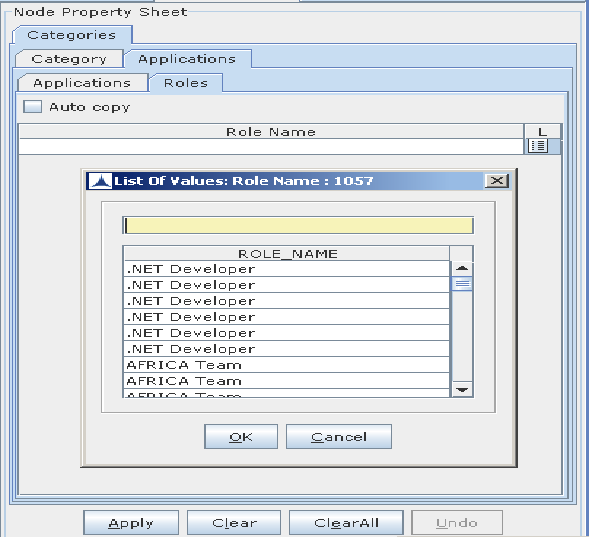
Figure 153
Click on Apply button Then click Operations?Commit.
A dialog box appears to confirm whether you want to commit or not. Click Yes.
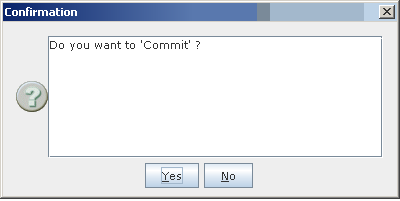
Figure 154
The Commit Results dialog box appears.
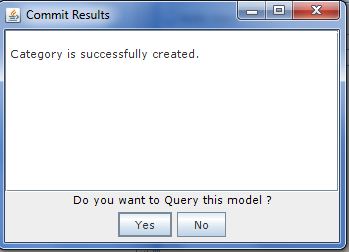
Figure 155
Now, click Yes and close the Category application.
Assigning Category To an Application.
Click on the Query Icon in the toolbar.Select an application and click OK. Then click Add. The selected application name appears at Application Name column in Query Parameters screen.
Select the checkbox of a selected application. Then click OK. The Selected Application node appears on the work area.
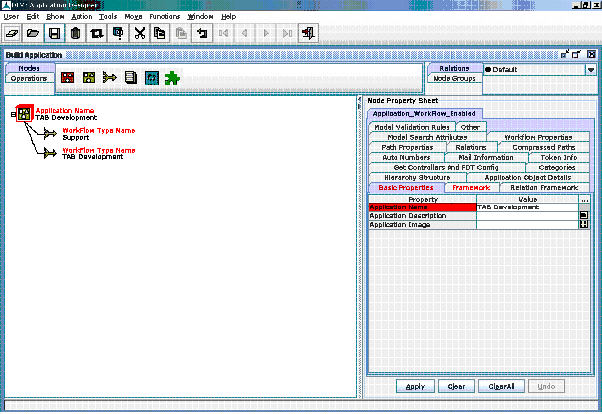
Figure 156
Click on the categories tab present in the Node Property Sheet .All the available categories for the Selected Application are displayed As shown below.

Figure 157
Now, click Apply and then click Operations?Commit.
A dialog box appears to confirm whether you want to commit or not. Click Yes.
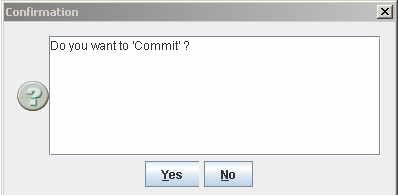
Figure 158
The Commit Results dialog box appears.
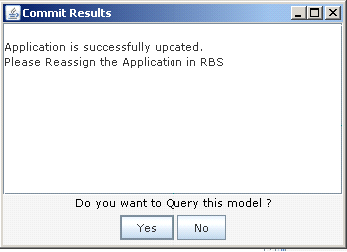
Figure 159
Now, click Done.
Now the newly created category can be viewed as shown below on clicking open or save button in the selected Application.
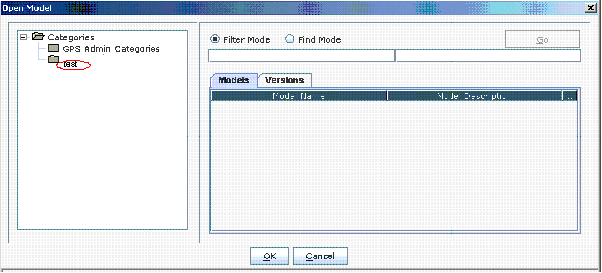
Figure 160
In the Application Designer we can query the selected application and can view the category that is assigned for that particular application by clicking the categories tab in the Node Property Sheet.
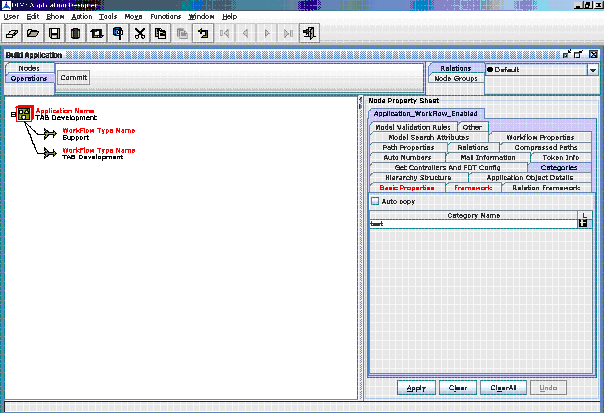
Figure 161