This is used to change the Level of the Logs (debug to info, info to warn etc.,) in respective contexts.
Logon to Triniti Applications using valid username and password.
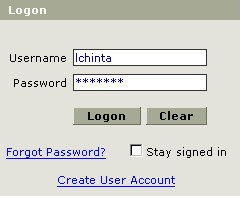
Figure 417
Select Application Designer Application from the list of available applications.
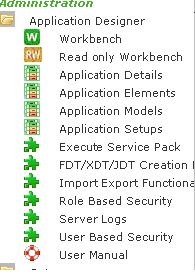
Figure 418
Click on the Server Logs the following screen is appeared.
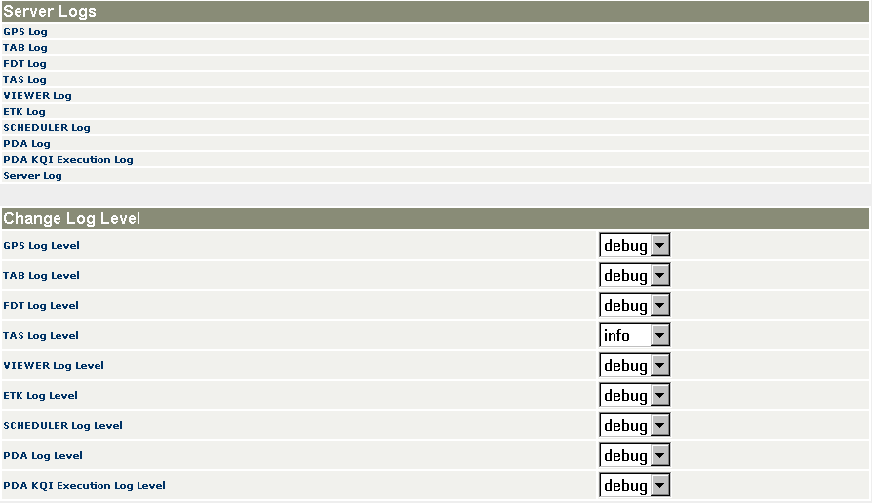
Figure 419
Select the context for which the Log Level is to be changed.For instance if log level for GPS Log is to be changed from debug to info then click on the combo box corresponding to GPS Log Level and Select the info as shown in the below figure.

Figure 420
Click on info and the log level in the gpsloggingconfig.properties is changed to info and therefore the info log level and its hierarchy level i.e; warn, error are shown in the logs.The debug log level will not be shown in the logs(Here GPS logs).
Click on GPS Log to download the log file as shown below.
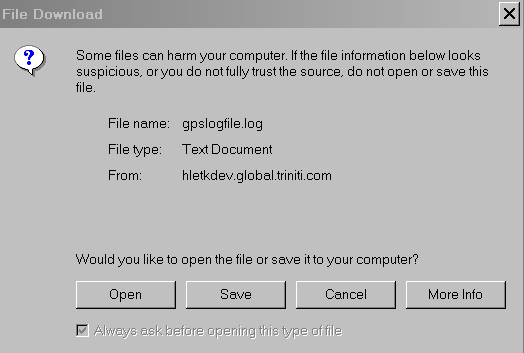
Figure 421
Repeat the above steps inorder to download other context log files after changing the Log Level.