The User Based security can also be accessed by navigating to build frame of Application Designer by clicking on the Build link and then clicking Functions????? Application Designer????? User Based Security from the menu bar to configure user-based security for applications:
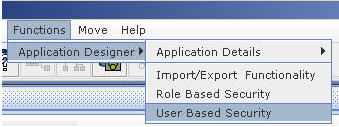
Figure 168
You see the following screen:
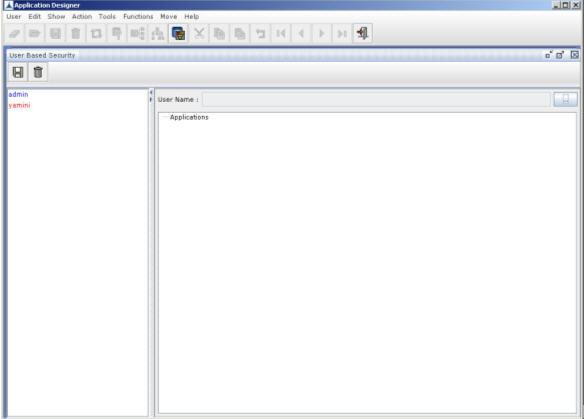
Figure 169
Note: You can assign roles to users using the TAS application.