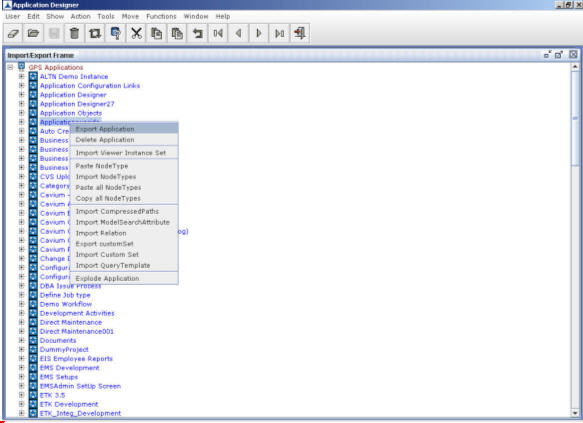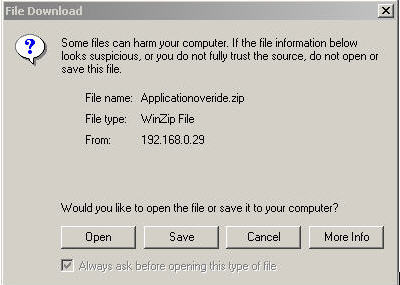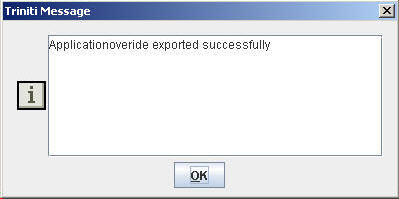Steps for Exporting an Application
To export an Application:
- Access the Import/Export Frame. You see the screen as shown in Figure 103.
- Select the Application that needs to be exported. Right-click on the selected Application. Then click Export Application on the popup menu as shown in the figure below:
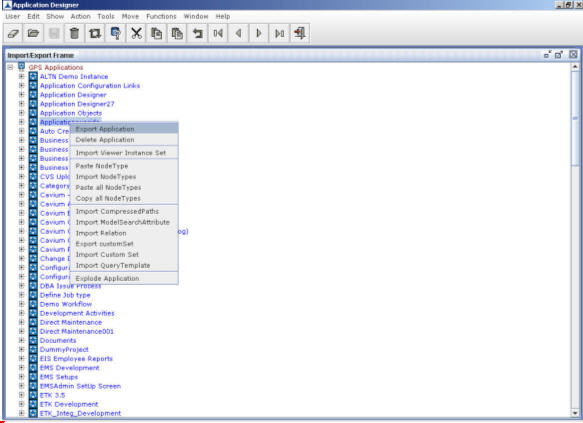
Figure 172
The File Download dialog box appears as shown in the figure below:
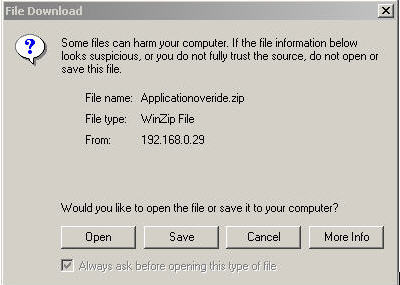
Figure 173
- Click Save. The Save As dialog box appears.
- Select the required folder where the file needs to be saved. Then, click on the Save button.
- A message indicating the successful export of application is displayed as shown below.
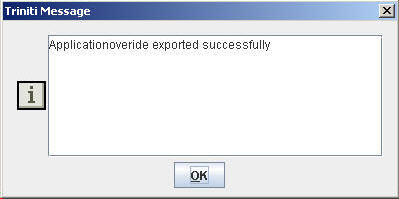
Figure 174