For viewing Users report:
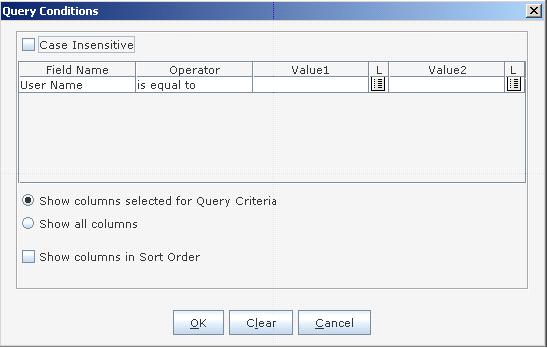
Figure 314
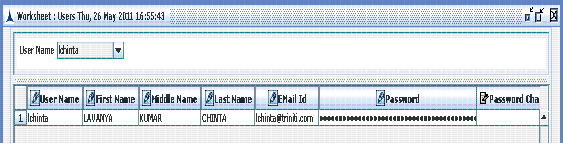
Figure 315
Right-click on the row will display the popup menu. Click on the User Roles popup menu item for viewing the user role relations. The description for remaining popup menu items is similar to those mentioned in Roles Report section.
Note: A new record in this section is related to new user. A new user can also be added using Add New Record icon in the toolbar. Refer to the section, Adding a Record
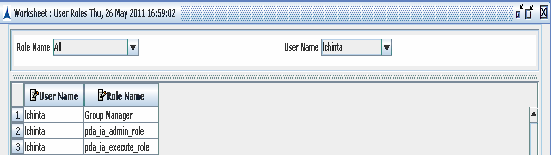
Figure 316
The above screen will display the list of roles assigned to the selected user name.