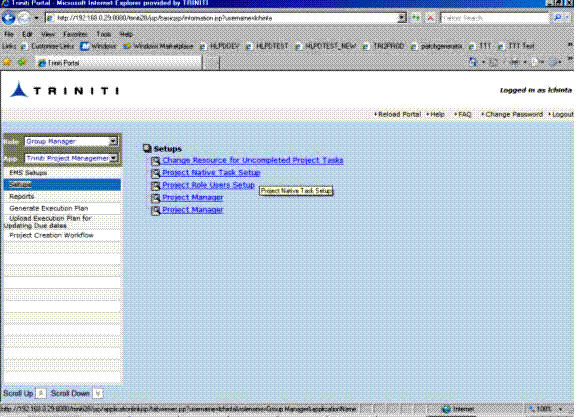
Figure 30
Note: 1. Newly Added States will not have start date, end date and duration information in the report.
2. Set User value, if the selected Role has only one resource for the project. If the selected Role has multiple resources, then access the Project Role Users Setup report of the same application reports set as shown in the above figure. Now, assign required resources for the role.
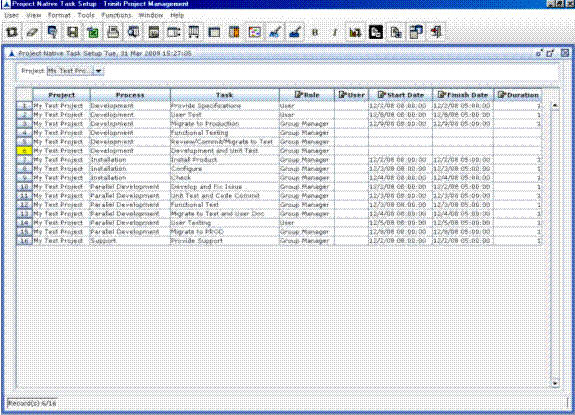
Figure 31