Suppose the master plan is updated with new process(es), then uploading the updated master plan into TRI2 will update the corresponding Project in TRI2, by creating newly added process(es). In this example, My Test Project is updated by adding two new processes called Invoicing, Estimation. The updated Master Plan will be uploaded and configured for updating the project in TRI2.

1. Select project by selecting the corresponding check box in Ready 4 uploading Updated Master Plan in Project Creation/Updation Process and then Click Build button.
Navigation: MPP Integration->Project Creation/Updation Process->Ready 4 uploading Updated Master Plan
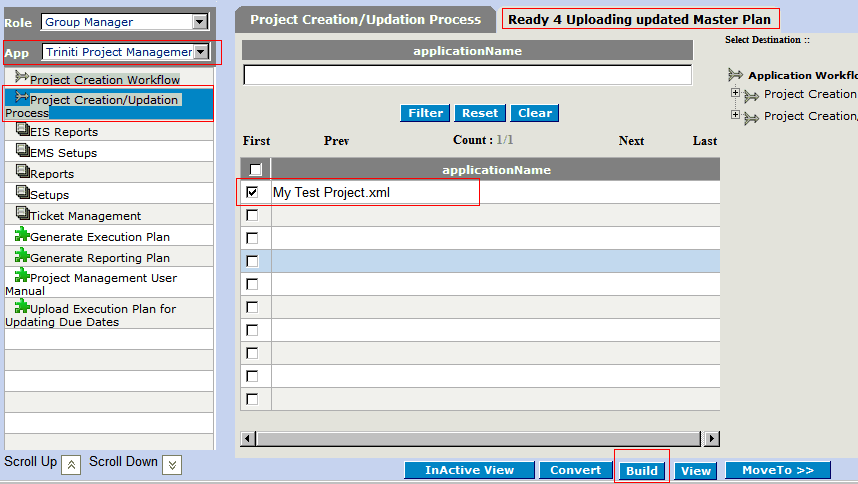
It opens a form for uploading Updated Master Plan.
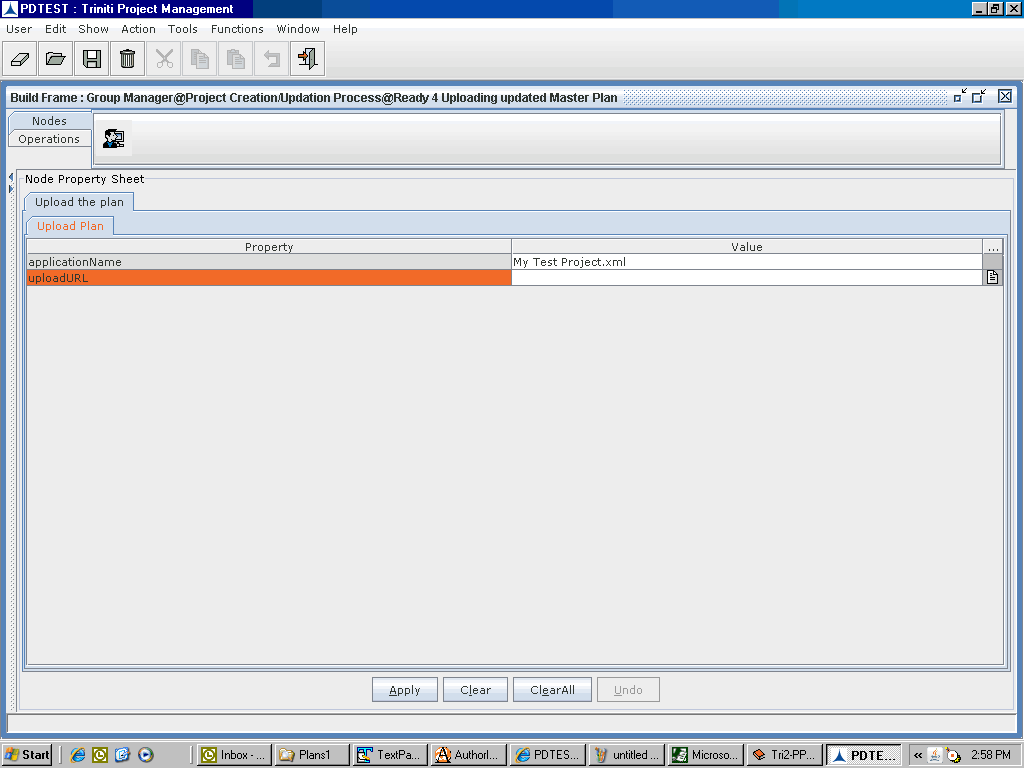
2. Click on button of uploadURL field (The button is at extreme right of the form - highlighted in the below picture), which opens File Uploader dialog, browse updated master plan (.xml file) in the file system by clicking on the Browse button and then click on Upload button.
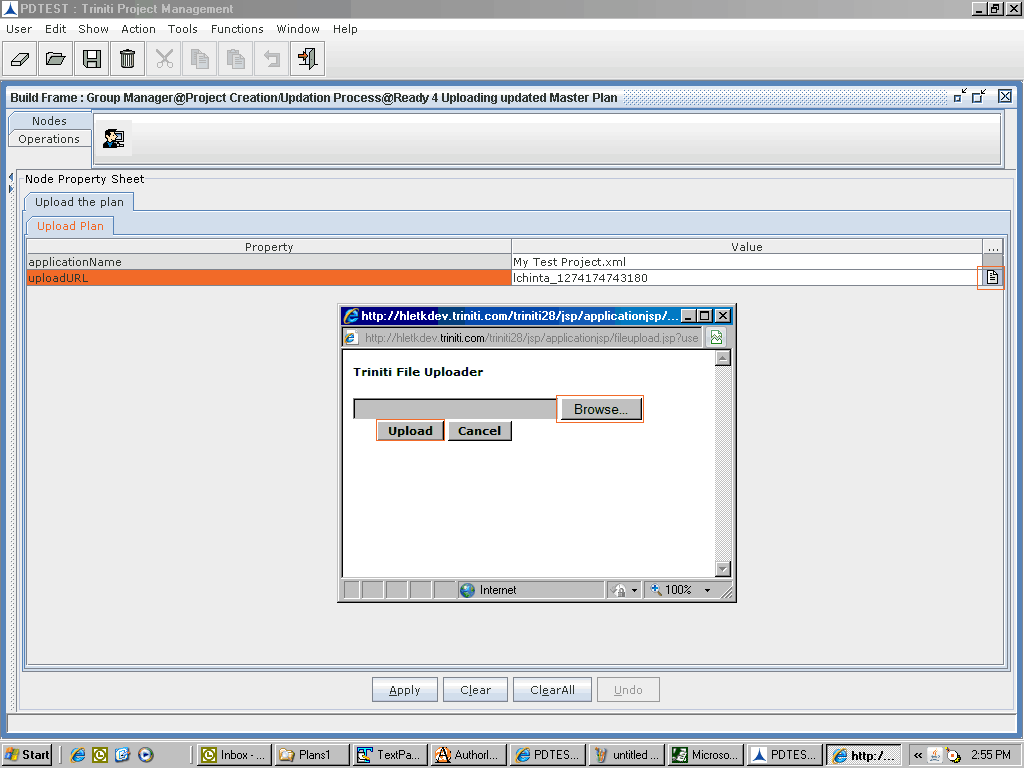
If .xml file is selected and upload button is clicked, then it shows File Uploaded Successfully message, click OK button to close the dialog.
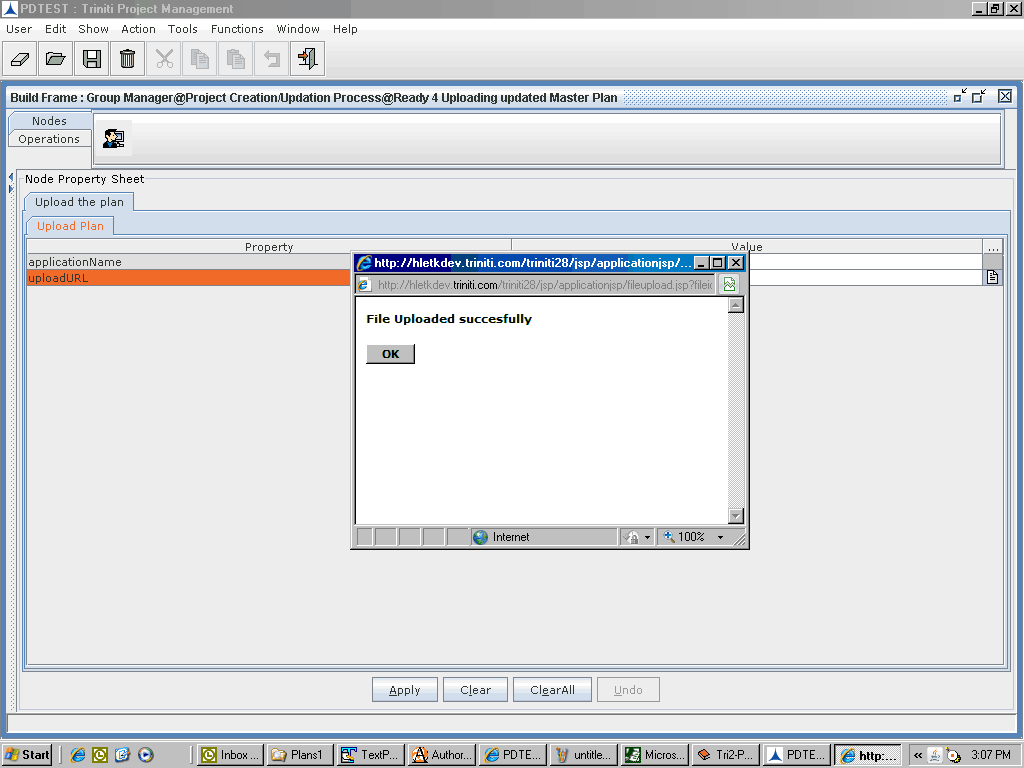
3. Click Apply button, select Operations tab and then Click Update Master Plan button to update the master plan in TRI2.
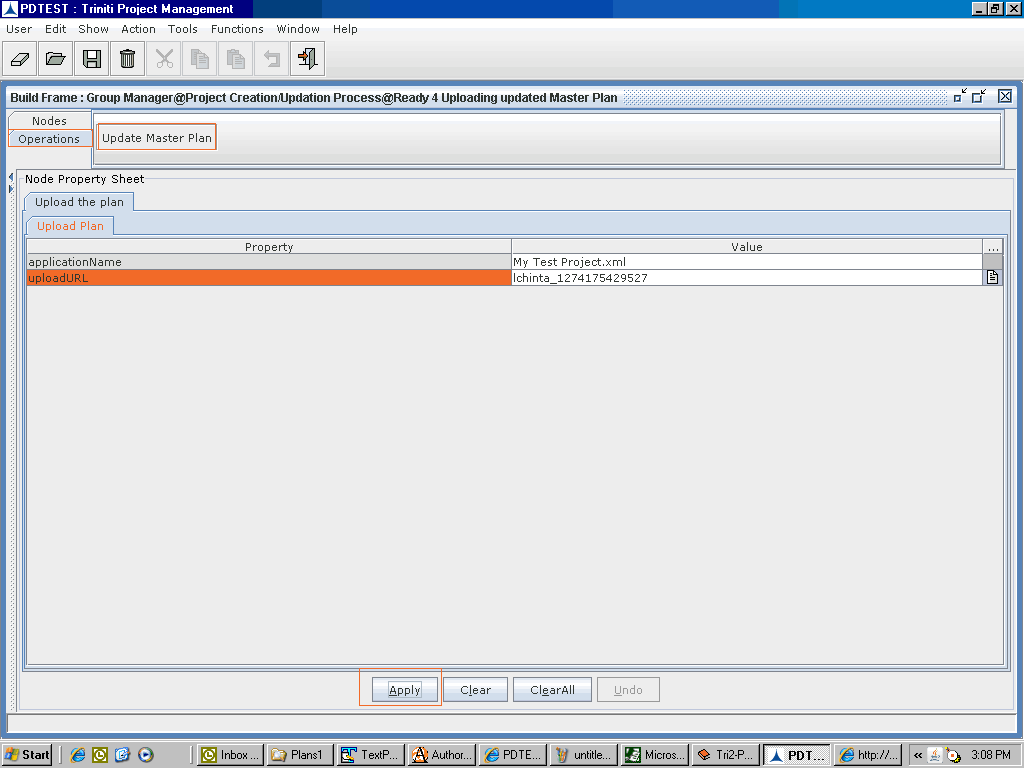
It asks Confirmation to Update Master Plan, by clicking Yes button on the confirmation dialog, it shows the following Commit Results
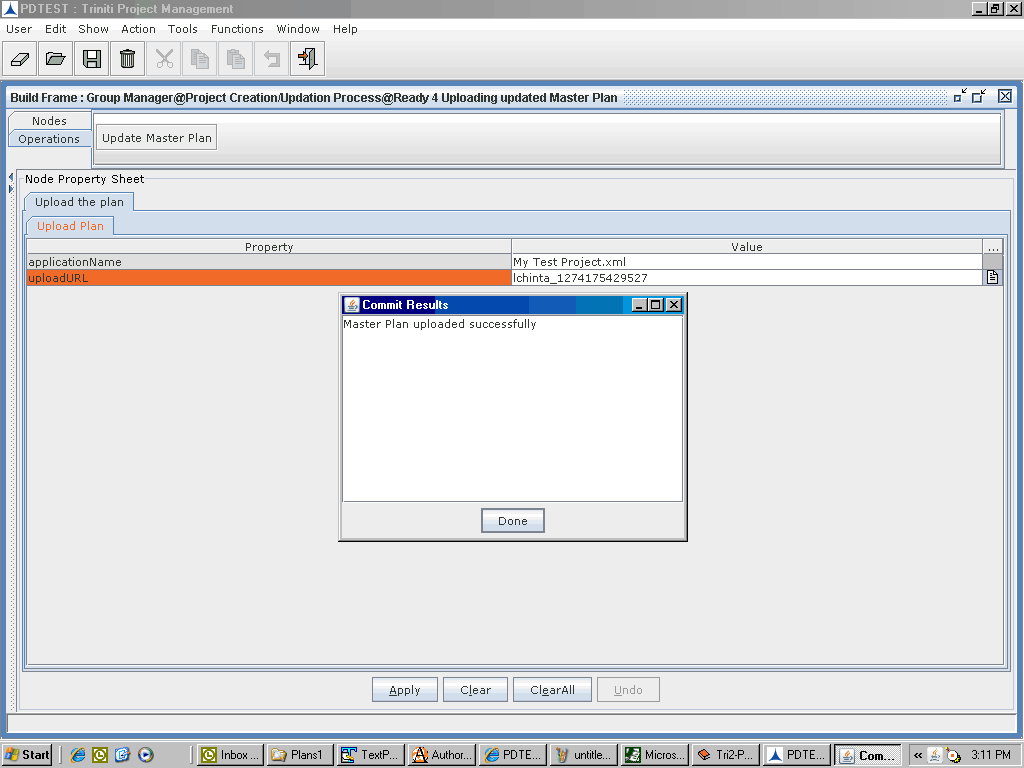
Click on Done button in Commit Results Dialog and then close the application frame.
Then the project is moved to next state called Configure and Create/Update Project.
Read next topic Configure and Create/Update Project to continue.