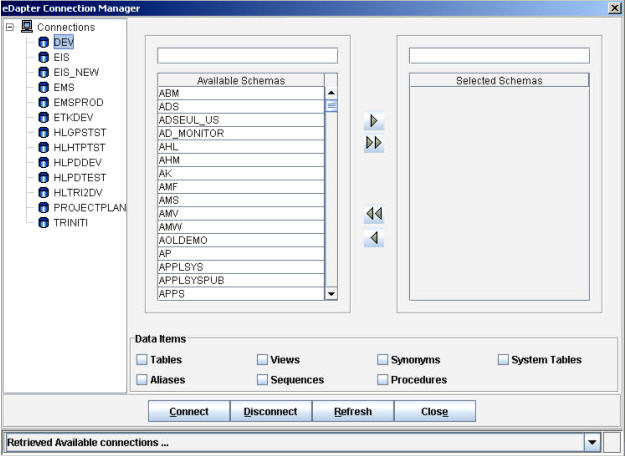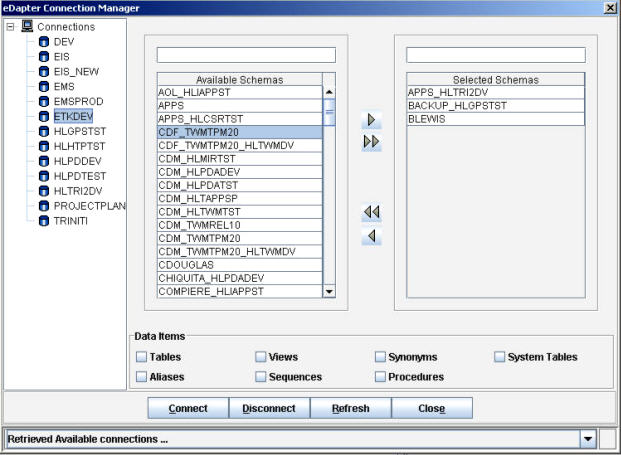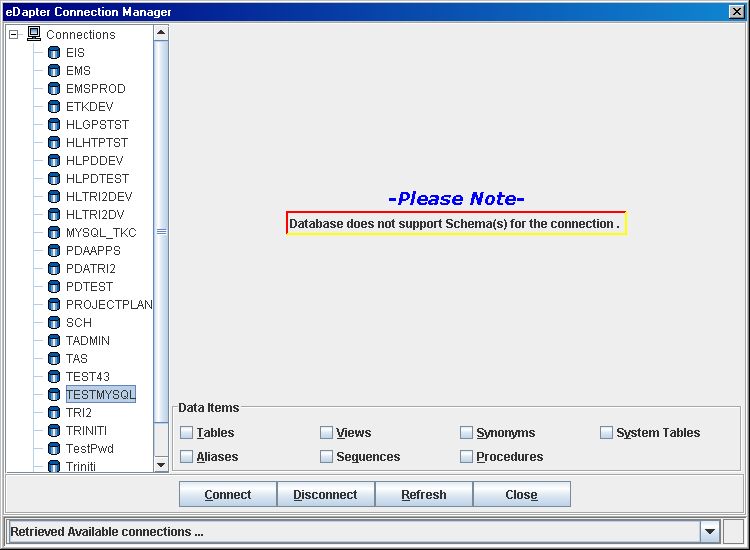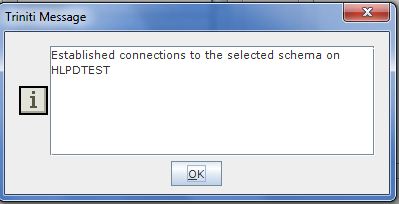Connection Manager
Connection Manager is used to connect to the various databases available and their respected schema.
The steps to establish database connections in ETK 5.0 are:
- Click Functions?????ETK 5.0?????Connection Manager. This will display the eDapter Connection Manager dialog box as shown below:
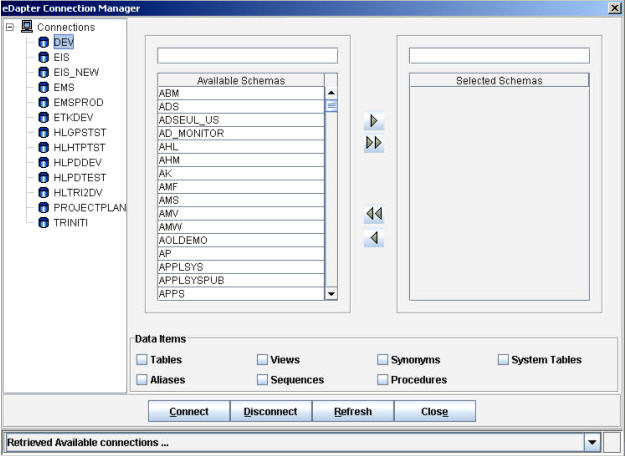
Creating a Process_Figure 7: eDapter Connection Manager
- Select a database from the list of databases available under Connections on the left pane of the eDapter Connection Manager dialog box. The list of schemas available is displayed in Available Schemas list as shown in the Creating a Process_Figure 7.
- Select a particular schema or all the schemas available and add them to the Selected Schemas list with the help of the buttons provided.
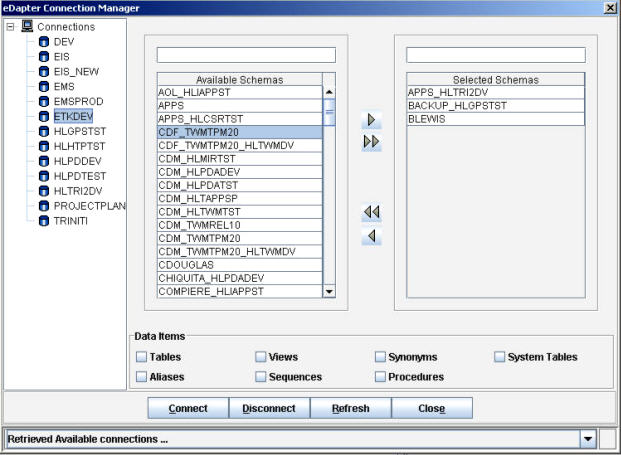
Creating a Process_Figure 8: Selected Schemas
For "MySQL" Database Type, schemas are not displayed, as it does not support schemas for connection.
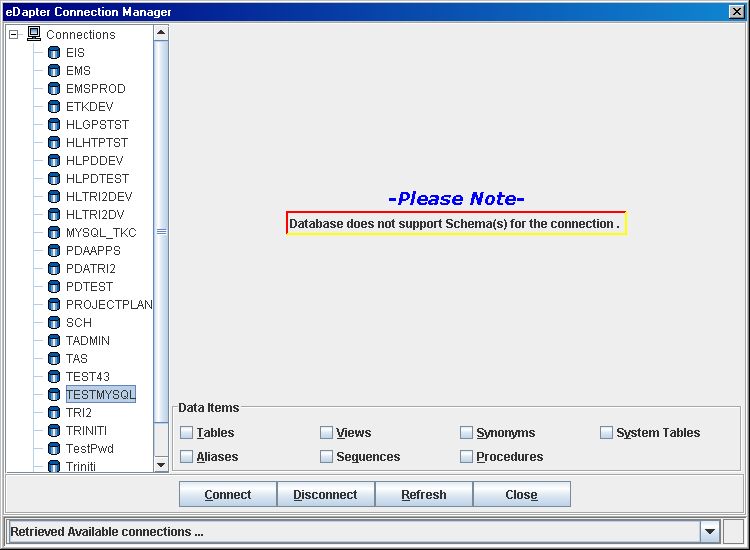
Creating a Process_Figure 9: MySQL Database Type
- Check the required data items such as Tables, Views, Sequences, and so on under Data Items. Access is provided to only those objects in the database that are checked.
- Click Connect. message below is displayed when the connection is established with the database.
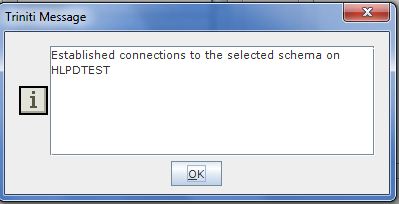
The Disconnect button is provided to disconnect all the connections of a particular database. However, one cannot disconnect any particular schema at a time. By default, the entire schema selected for a database gets disconnected.
The Refresh button is provided to refresh a connection of a particular database.
The Close will close the eDapter Connection Manager tool.