To allow Triniti Applications applets to access client system resources, you must explicitly grant permissions to the Triniti Applications. You can grant permissions to the Triniti Applications by a Policy Entry (sometimes referred to as a "grant entry") in a policy configuration file. You can use Policy Tool (provided by Sun along with j2re1.4.1) to create entries in a configuration file.
There is by default a single system-wide policy file, and an optional user policy file.
Make policy entries in the user policy file, which is, by default, located at
user.home\.java.policy
Here, user.home indicates the user's home directory.
Thus, if the user name is "karen", user.home defaults to:
C:\Documents and Settings\ karen on Windows 2000 systems
C:\Winnt\Profiles\karen on multi-user Windows NT® systems
C:\Windows\Profiles\karen on multi-user Windows® 95 systems
C:\Windows on single-user Windows 95 systems
For Windows 7, navigate to Java deployment folder.
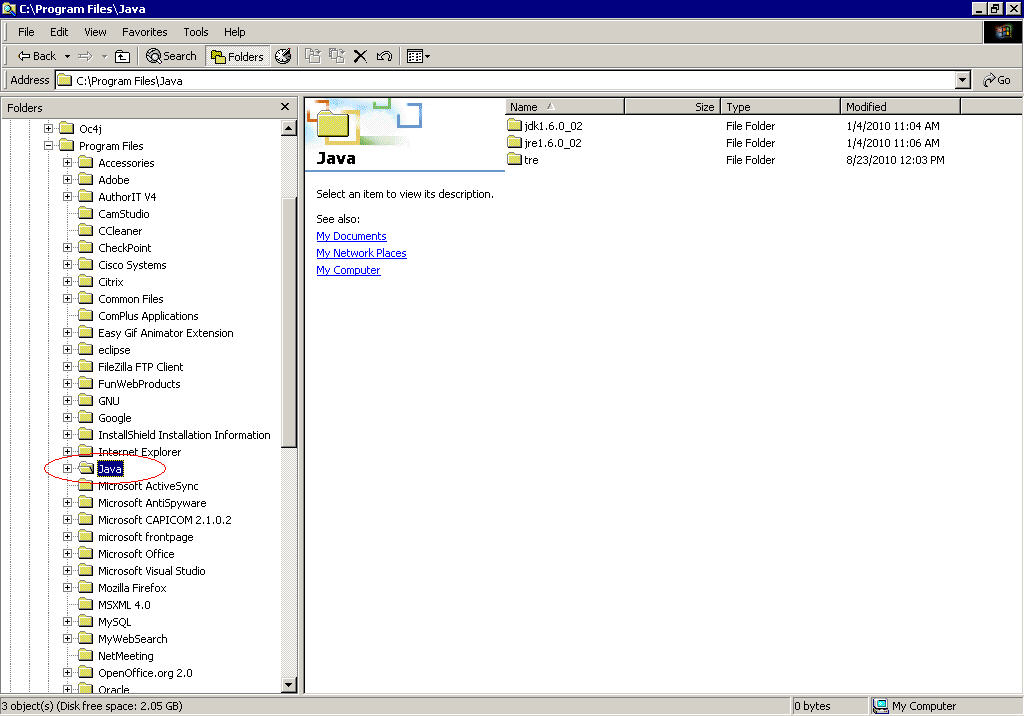
Troubleshooting and FAQs_ Figure 1: Java Deployment Folder
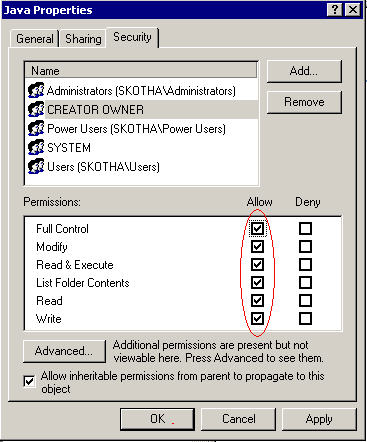
Troubleshooting and FAQs_ Figure 2: Security Tab on Java Properties Dialog Box