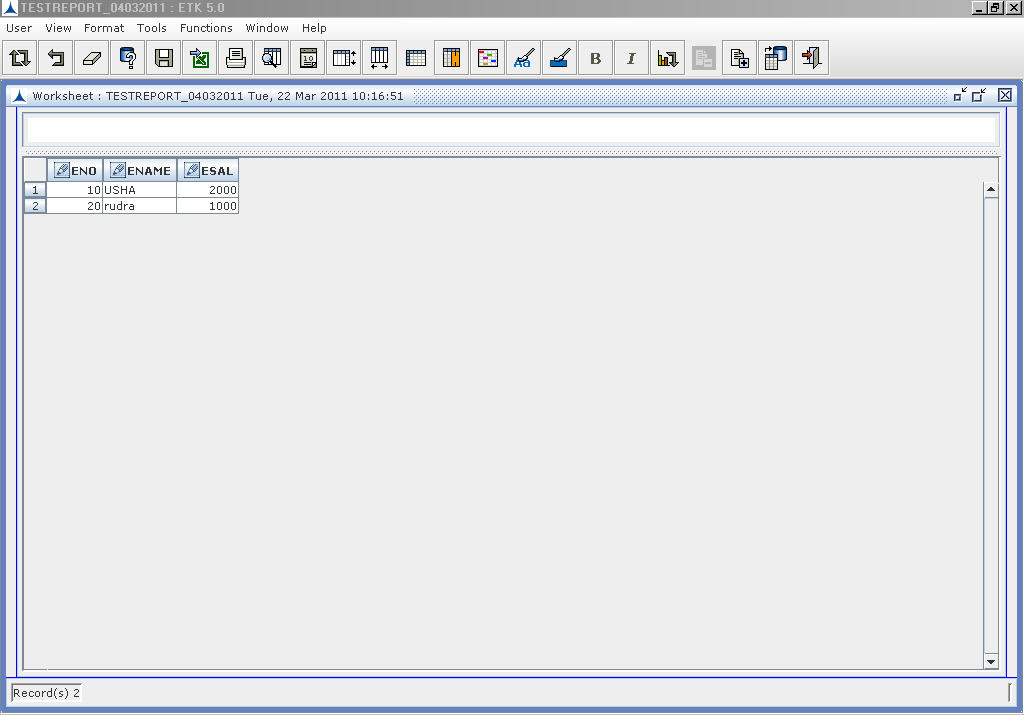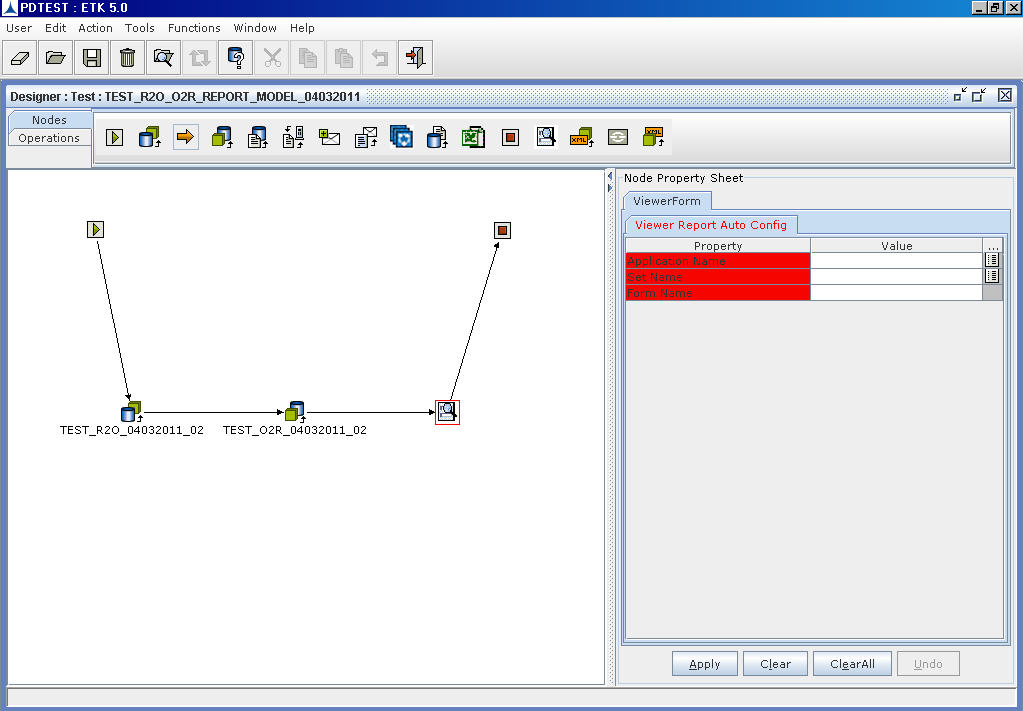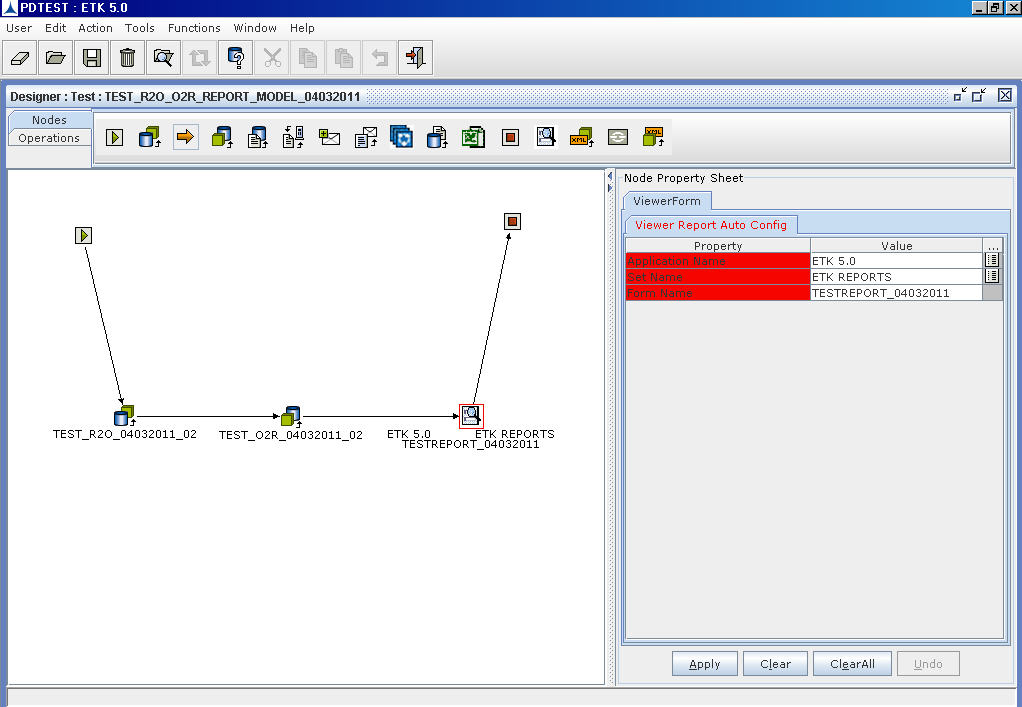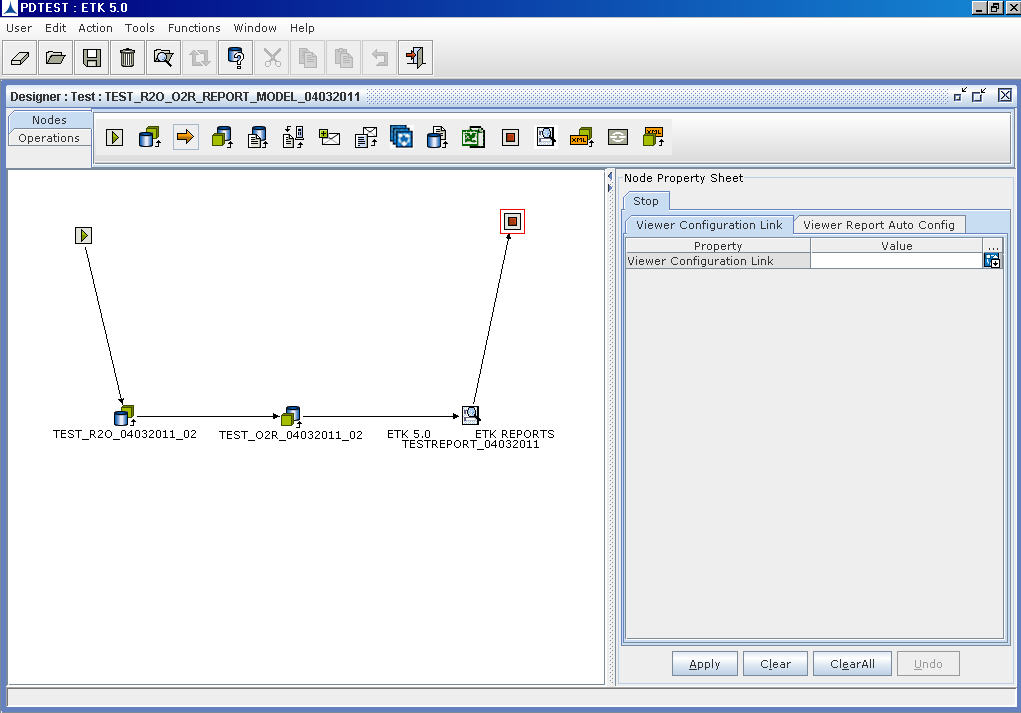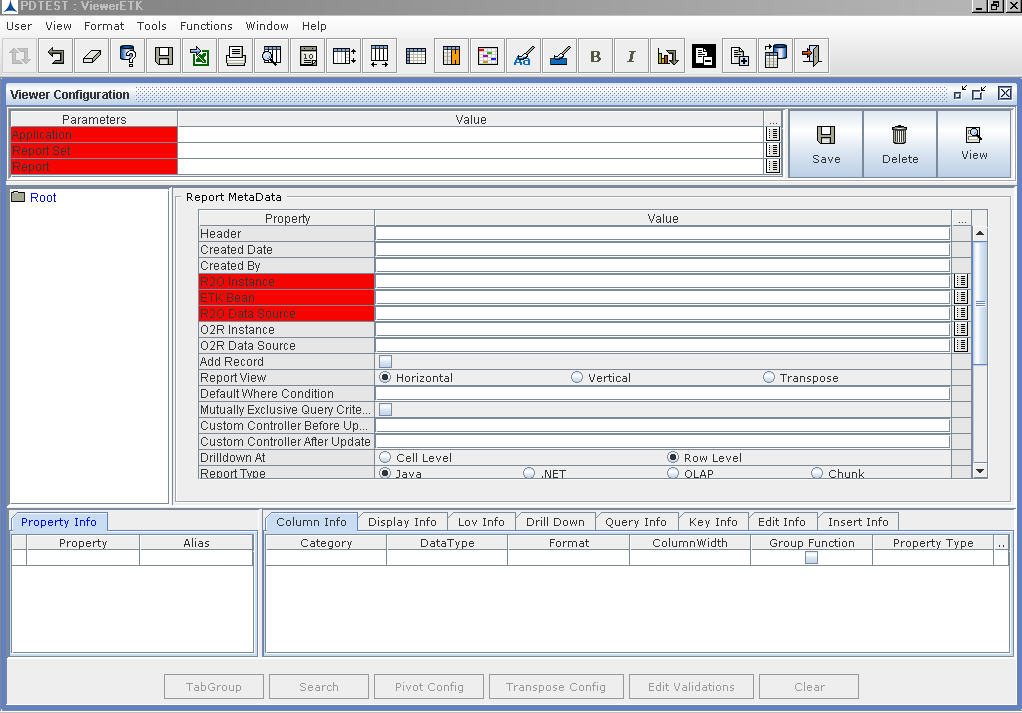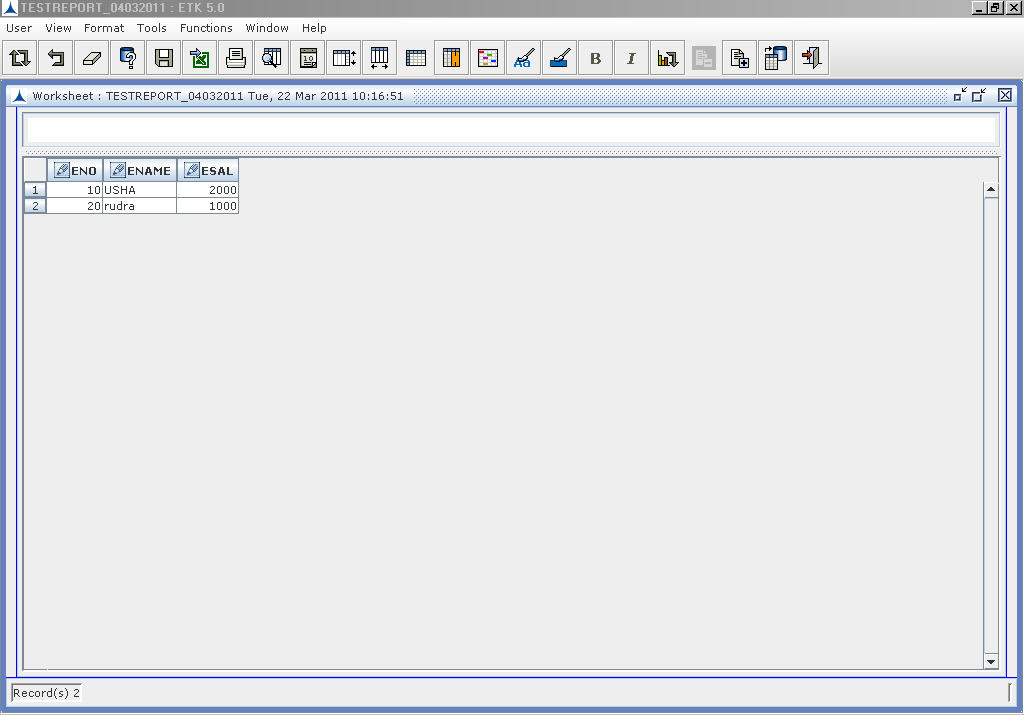Generating a Report
The Viewer ETK facilitates to represent the data in the Database or Java Object in a Viewer Report. This is done using ViewerForm node. The model containing VewerForm node is as shown below.
To generate a report:
- Select Application Name and Set Name from list of values.
- Enter the Form Name.
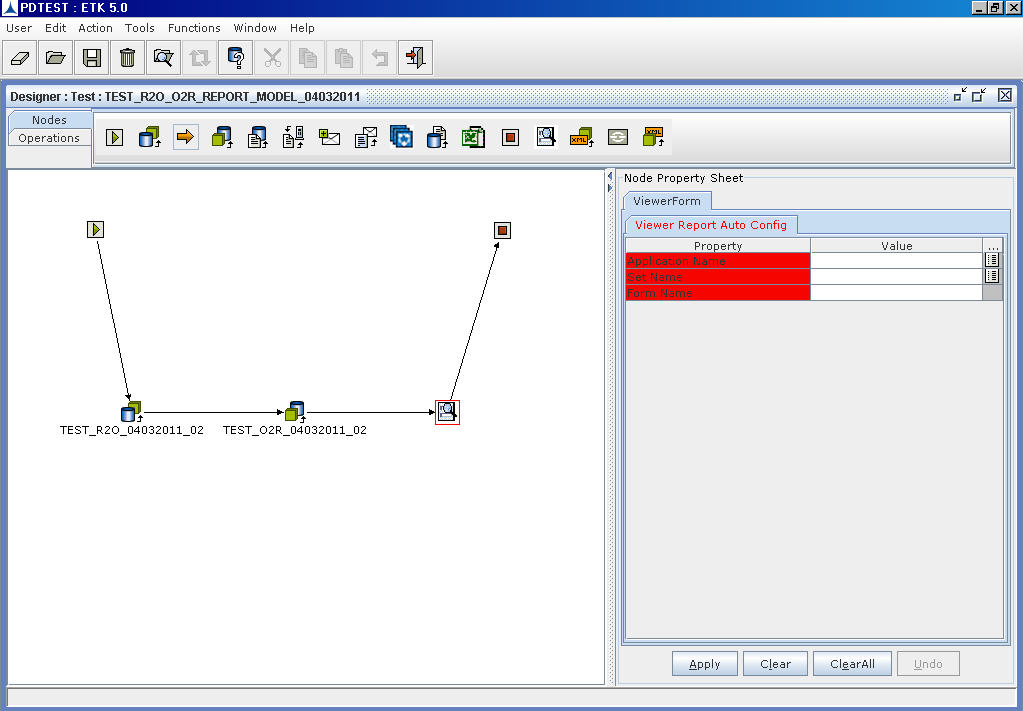
- Click Apply after specifying the required details.
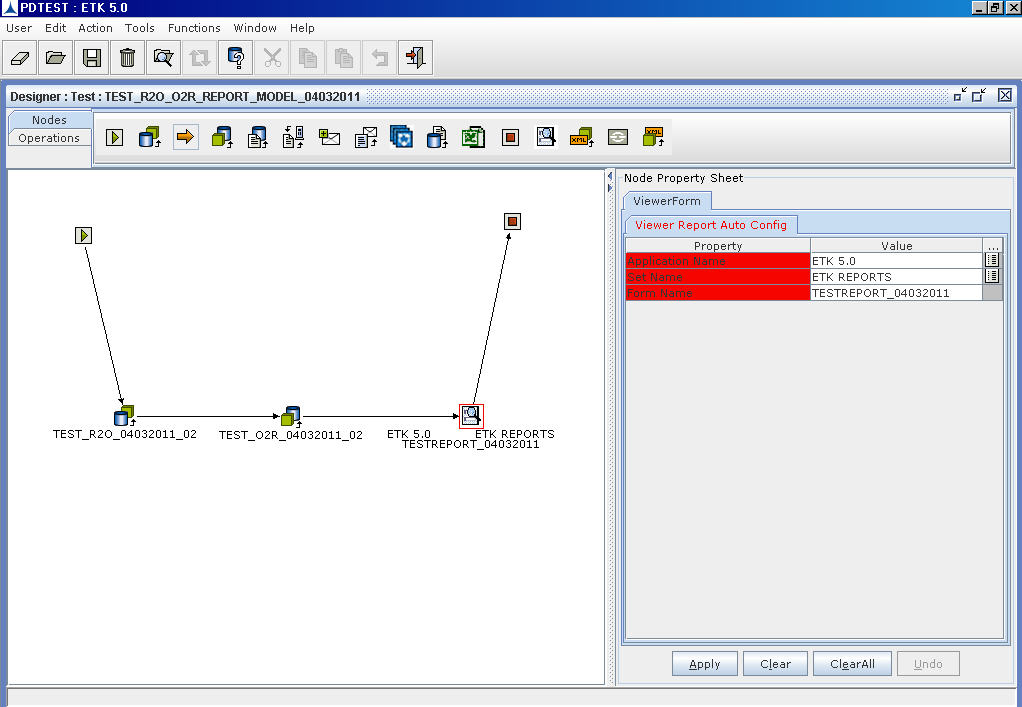
- Then, click Operations?????Generate Report for generating a report.
- Now, for viewing and configuring a report, click on the Stop node of a model.
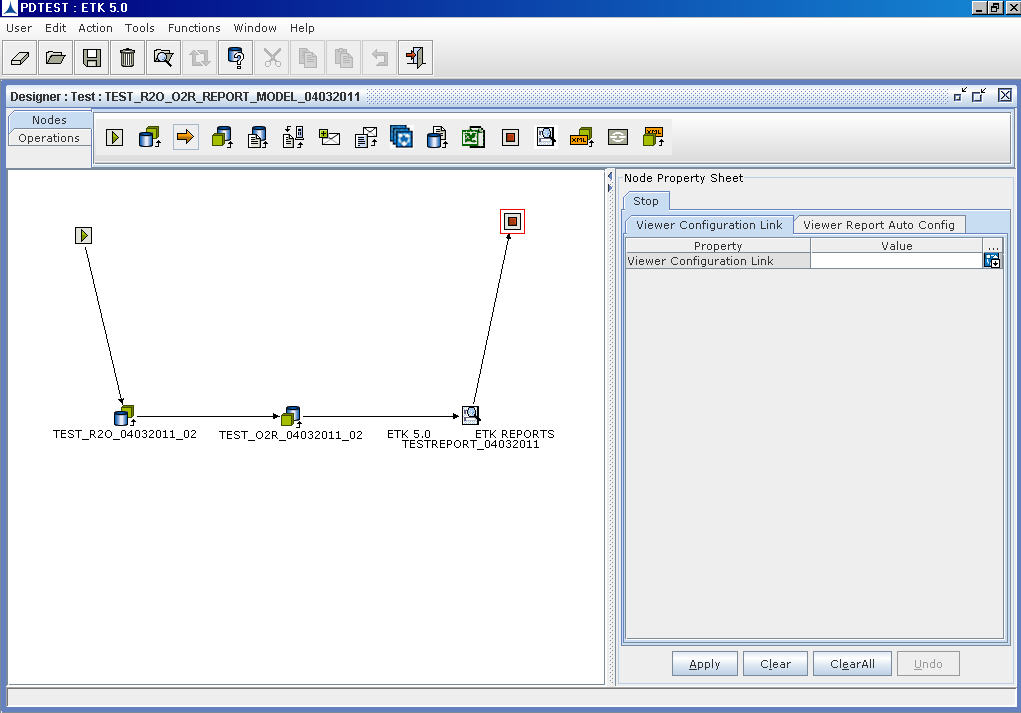
- In the Node Property Sheet, click on the Application Link, for Viewing and Configuring report. The Viewer Configuration Pane appears.
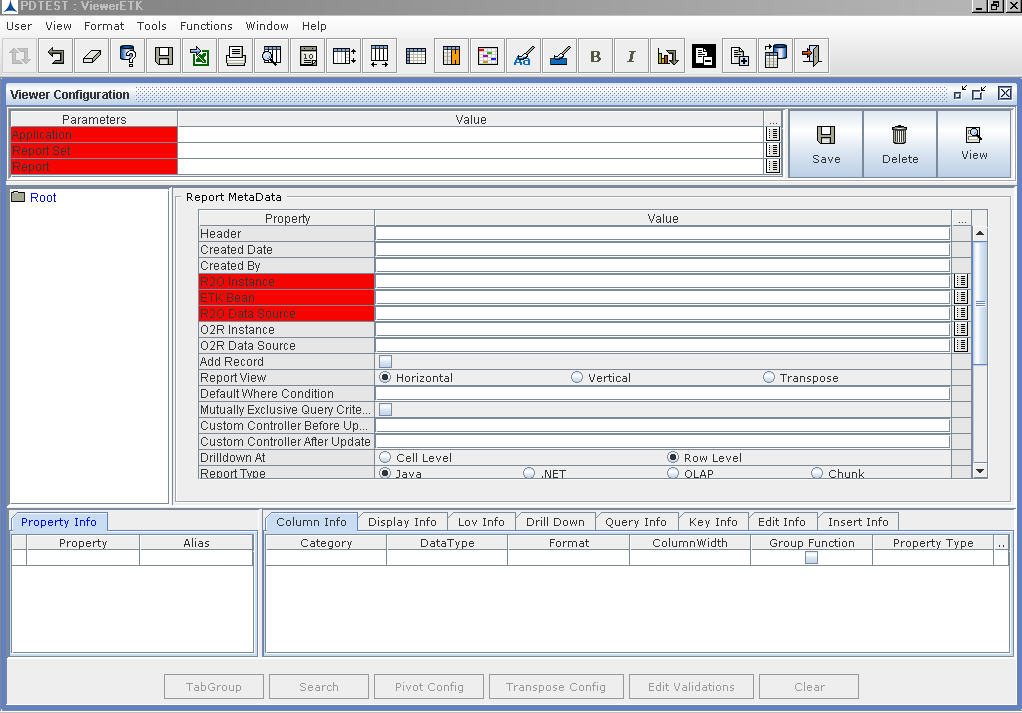
- Select Application, Report Set, and Report from list of values. These values are those specified for ViewerForm node in Designer. For more details on Viewer Configuration, refer to "Viewer User Manual"
- Click on the Save icon to save the details.

- Click on the View icon to view the generated report.