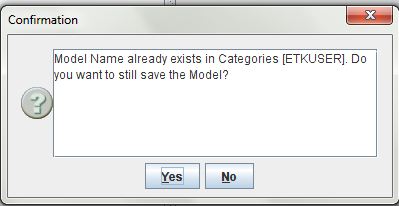Once a model is built and the nodes are configured, the modeled process should be saved in the database.
To save the model:
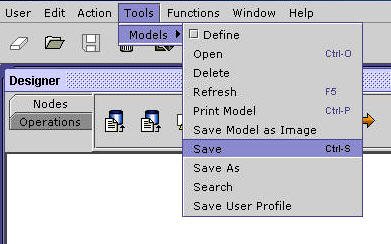
Nodes Configuration_Figure 103:
The Save Model dialog box is displayed as shown below:
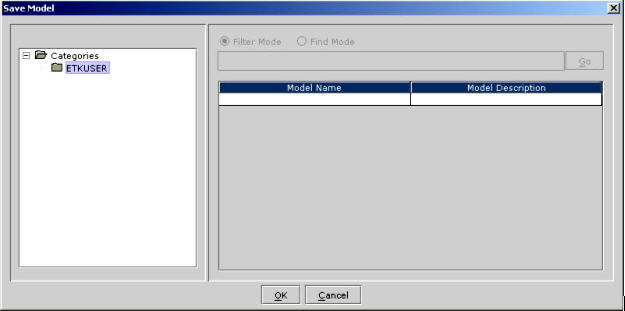
Nodes Configuration_Figure 104: The Save Model Dialog box.
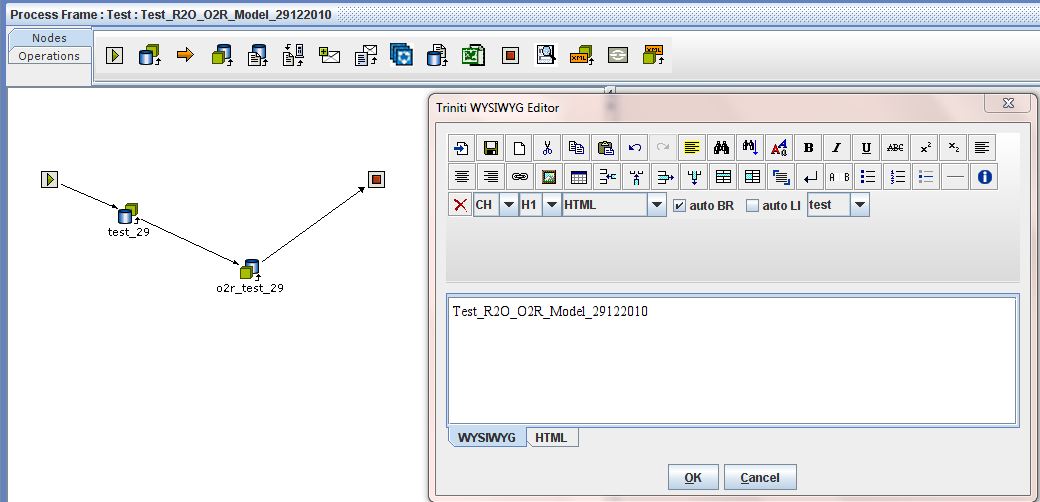
The description for latest changes can be entered in the editor. Now, on clicking OK, a new version of model will be created and saved.