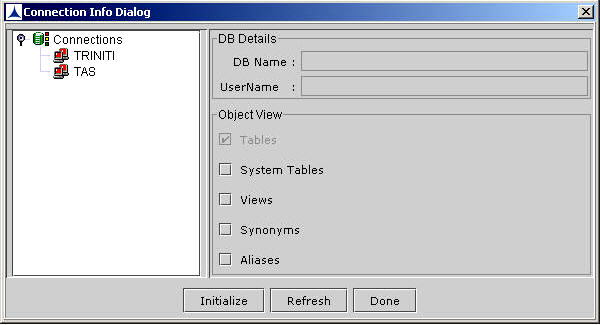Connecting to a Database
To connect to a database:
- Click on the Establishes Connection icon in the toolbar or click Operation?????Connect. You see the following screen:
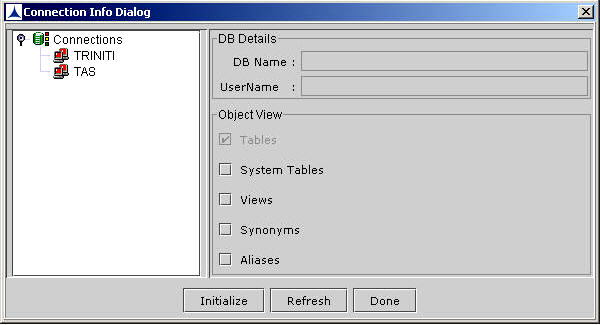
Figure 299:Connecting to a database
- On the left, you can see a list of schemas that you can connect to. This list is taken from the configuration file of FDT (fdtproperties.xml). The connection parameters of these schemas must be mentioned in the configuration file of the FDT server.
Note: When you install FDT, the Installer will capture the properties of schemas that FDT needs to connect.
- Choose a database that you want to connect to. The selected database name and user name will appear on the right pane.
- To access the system tables, views, synonyms, and aliases, select the corresponding checkboxes on the connection dialog.
- Click Initialize to establish connection with the chosen database. A message box pops up when the connection is established.