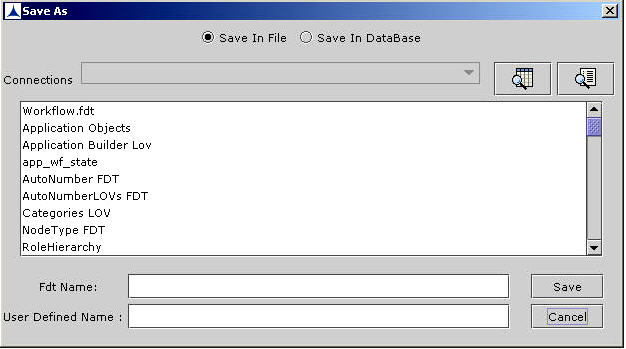Saving an FDT
To save the configured FDT:
- Click on the Save icon of the FDT screen. You see the following dialog box:
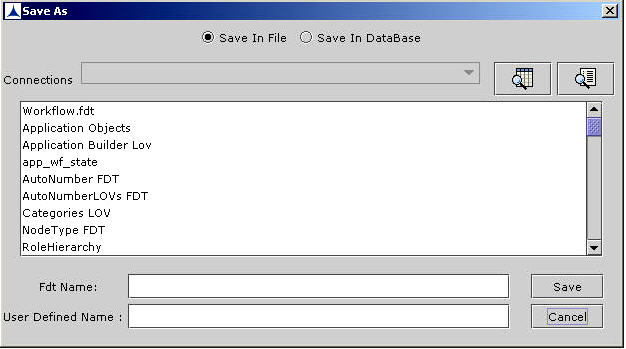
Figure 306:Saving an FDT
- Click Save In File radio button. Enter FDT name, and the user-defined name, and then click Save. FDTs are saved as binary files (java objects) in a folder on the system on which the FDT application is installed.
Save in Database: Click this radio button to save an FDT in a database. The current version of FDT does not support this feature.