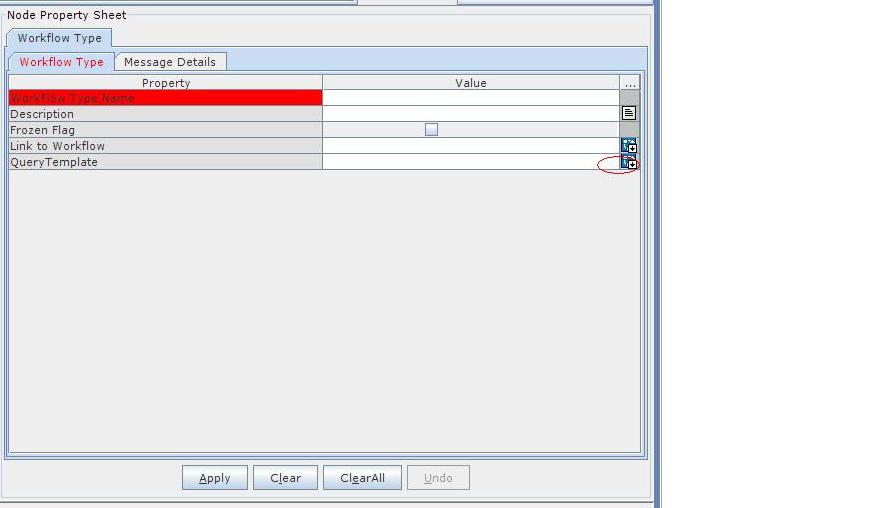When you drop the workflow type node on the work area, the following node property sheet appears on the right pane:
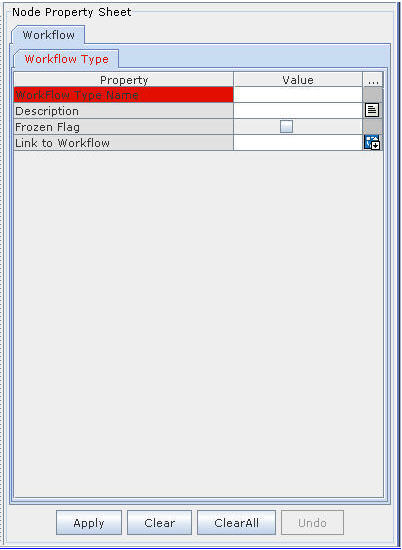
Figure 36:
The following table describes the properties of the Workflow Type node on the node property sheet:
Workflow Type |
||
# |
Property |
Description |
1 |
Workflow Type Name |
Enter the workflow type name. |
2 |
Description |
Enter description for the workflow type. |
3 |
Frozen Flag |
Select this checkbox to freeze the workflow. You cannot modify workflow, that is, you cannot add or modify any state after the workflow type is frozen. Do not select this checkbox if you've just added a workflow type and not yet added workflow states to the workflow type. Select this checkbox after you've modeled workflow in the Workflow Designer application. |
4 |
Link to Workflow |
Click the AL button beside this field to launch the Workflow Designer application. |
5 |
Link to QueryTemplate |
Click the AL button beside this field to launch the QueryTemplate configuration build frame.This added newly for configuring the QueryTemplate at Workflow leval also .see the bellow figure 37. |
Figure 37: