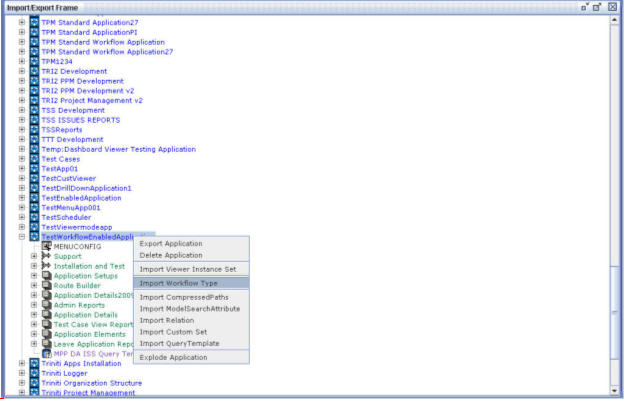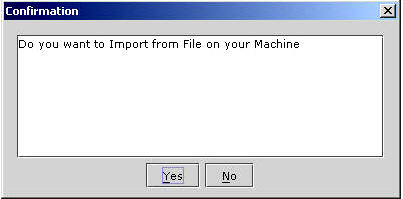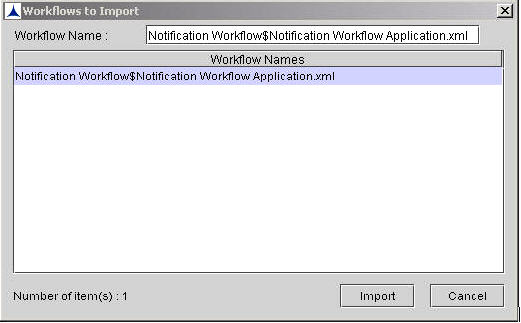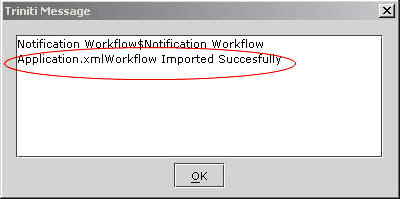|
See Also Importing/Exporting Operations for Workflow-Disabled Application Exporting an Application Deleting an Application Importing a Viewer Instance Set Importing of the CompressedPaths Importing a ModelSearchAttribute Importing a Relation Importing a Query Template Explode of an Application Pasting of the NodeTypes Importing of the NodeTypes Pasting of All the NodeTypes Copying of All the Node Types |