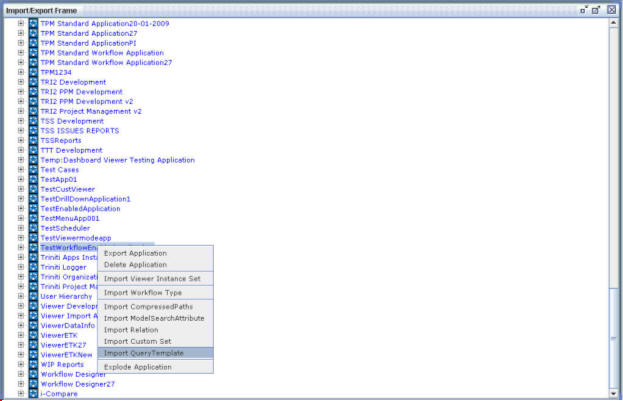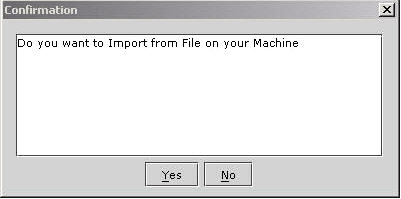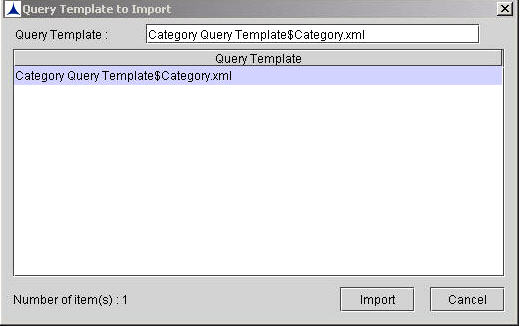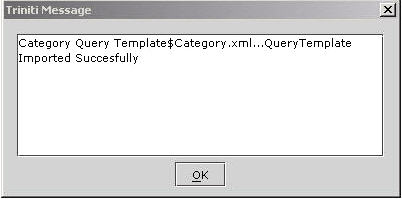Importing a Query Template
To Import a Query Template:
- Click on the Import QueryTemplate menu item as shown below:
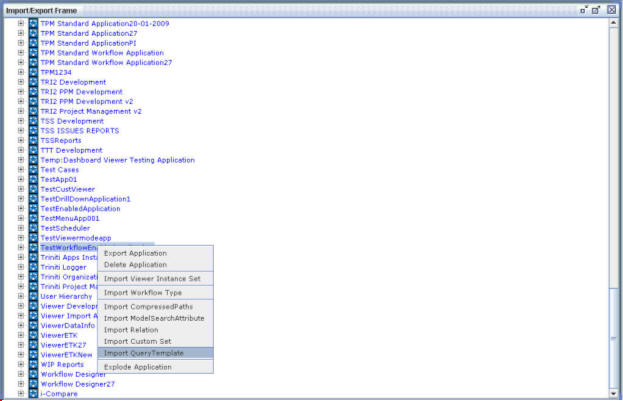
Figure 209
A confirmation message as shown below is displayed:
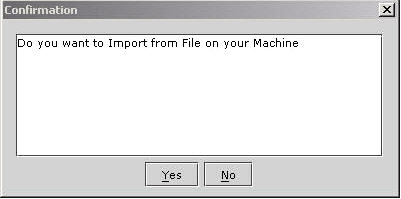
Figure 210
- If you want to Import Query Template application to your system, click Yes. If you want to Import Query Template application as an .xml file, click No. The following dialog box is displayed on clicking No.
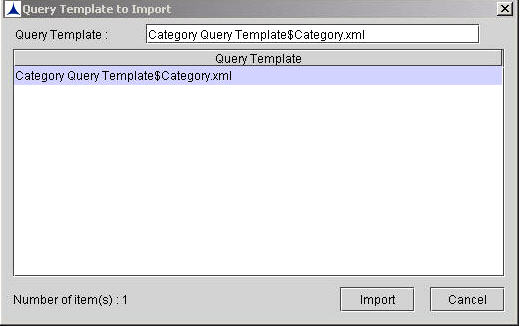
Figure 211
- Choose the required item and then click Import. The following message is displayed:
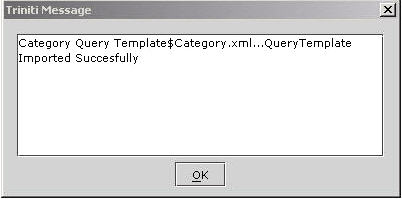
Figure 212
- Click OK.