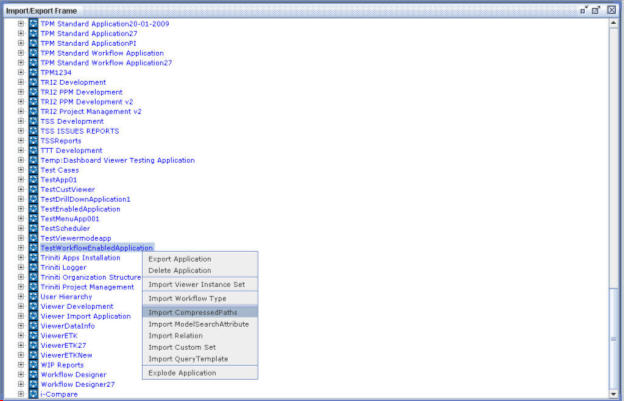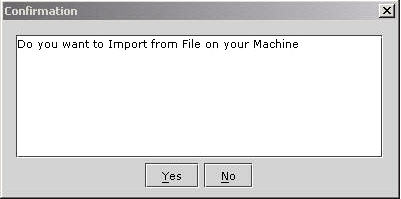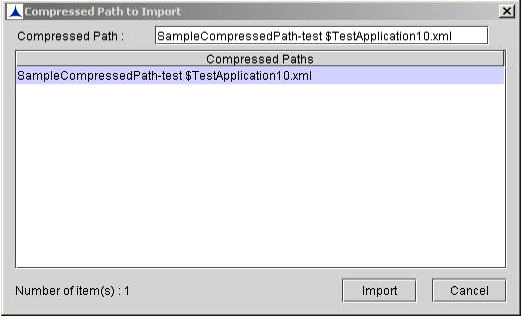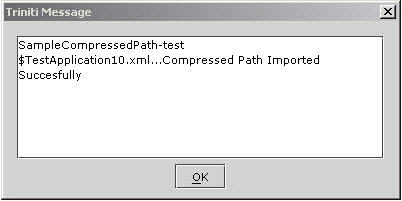Importing of the CompressedPaths
To Import CompressedPaths,
- Right-click on the required Application.
- Click on the Import CompressedPaths menu item as shown below:
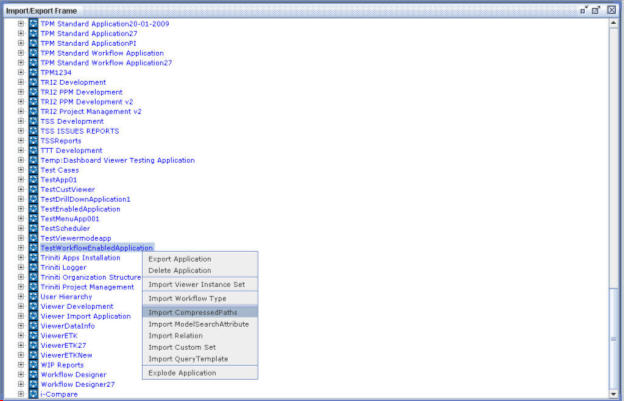
Figure 197
A confirmation message as shown below is displayed.
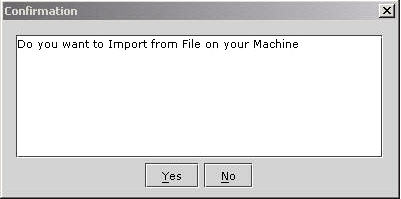
Figure 198
- If you want to import CompressedPaths file to your system, click Yes. If you want to import CompressedPaths as an .xml file, click No. The following dialog box is displayed on clicking No,
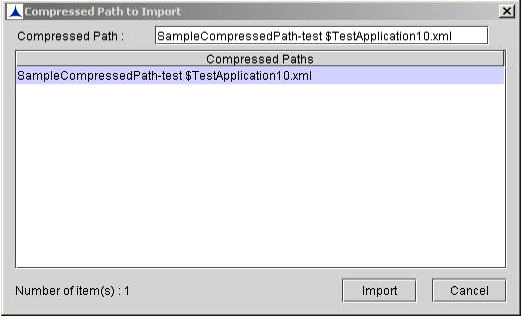
Figure 199
- Choose required file and then click Import. The following message is displayed.
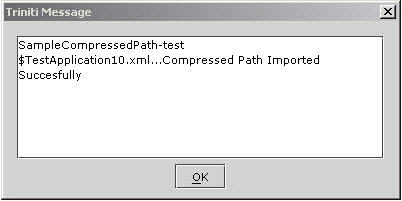
Figure 200
- Click OK.