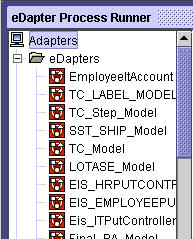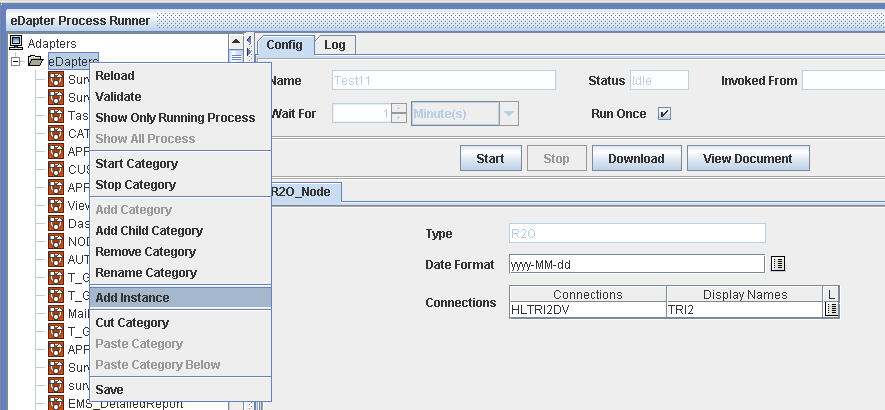Adding Instance to a Category
All the instances are stored in the eDapters category by default. To move an instance from eDapters to another category:
- Expand the eDapters category. All the instances are displayed under it as shown below:
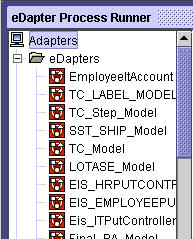
Generate Code & Running a Modeled Process_ Figure 8:
- Right-click on an instance and select Cut Instance. This would cut the instance from the eDapters Category.

Generate Code & Running a Modeled Process_ Figure 9:
- Right-click on the destination category to which the instance is to be added and select Add Instance. The instance is added to the category.
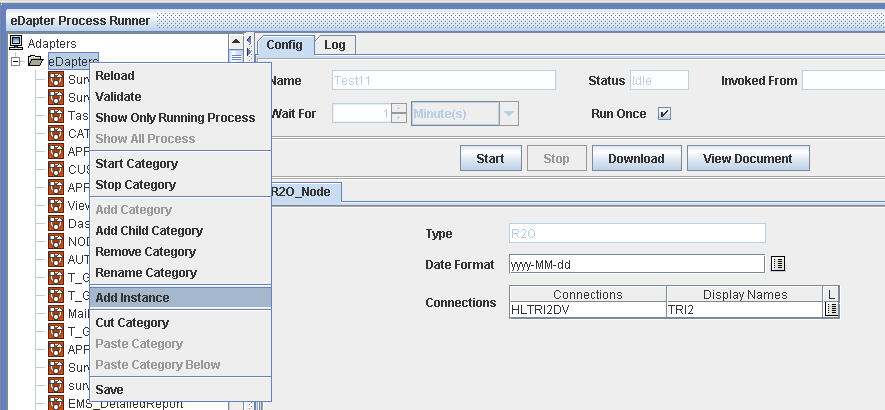
Generate Code & Running a Modeled Process_ Figure 10:
- Right-click on the destination category again and select Save from the drop-down menu. This would save the instance to the category.
- Right-click on an instance and select Delete. This would delete the instance from the eDapters Category.
Note: If the instance is not saved in the destination category, the instance would be added to eDapters category when the Instance Runner is accessed the next time.