Updating Issue Task for "Module, Duration, Days Remaining, Comments, Attaching document(s) to Issue, Task Promised Due Date, Link Testcases to Issue, Migration Request to Issue" can be done in My Tasks.
1. Open My Tasks worksheet and Select a Task to update
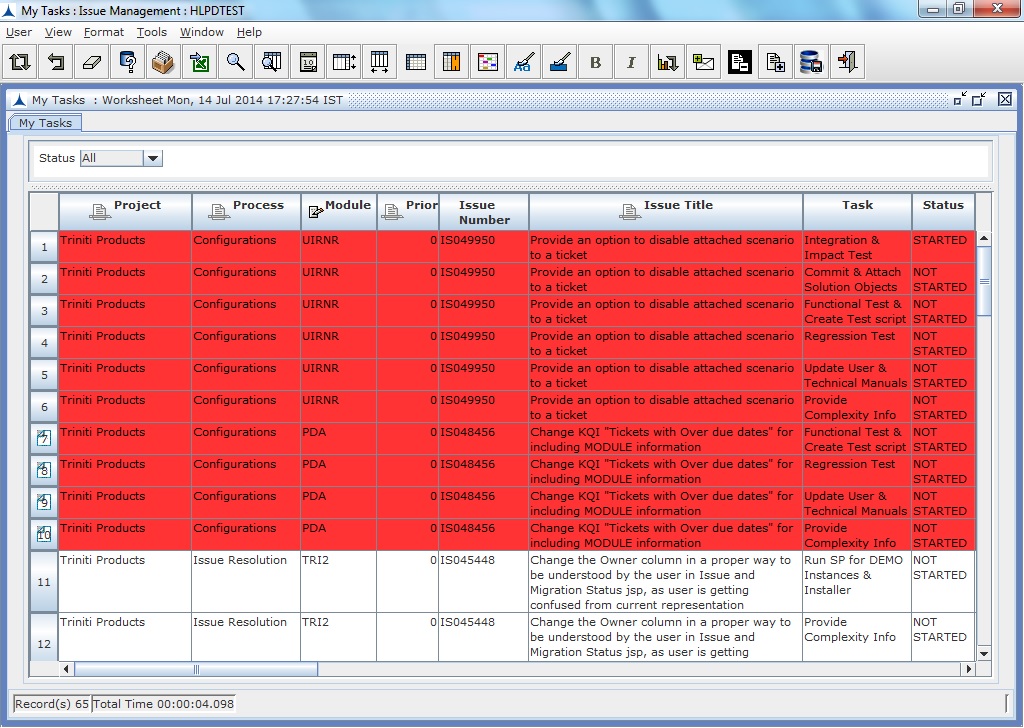
2. Click on Module field, opens List of Values Dialog, select a value from the module and click OK button on the dialog

3. Click on Issue Type field, opens List of Values Dialog, select a value from the Issue Type and click OK button on the dialog
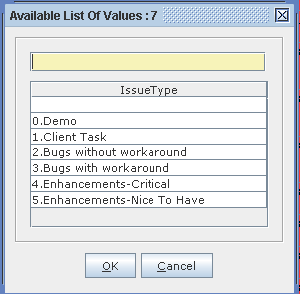
4. Click on Duration field, which is empty and enter duration of the task in days
5. Click on Days Remaining field, whose status is STARTED and enter days remaining for completing the task in days
6. Click on Comments field and enter comments
7. Click on Task Promised Due Date field, opens Calendar dialog, select a date and click OK button on the dialog
8. Click on Upload Document field, opens Triniti File Uploader HTML dialog, browse a document(s) to attach to the issue and click on Upload button on the HTML dialog
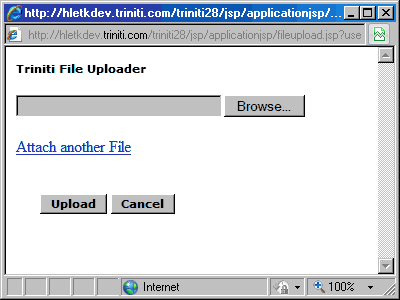
9. Click on Migration Number field, opens List of Values dialog, select a migration request and click OK button on the dialog
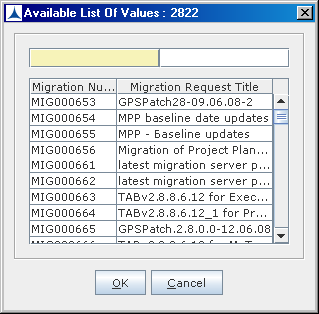
10. Click Commit button ![]() in the tool bar to commit the updates into system
in the tool bar to commit the updates into system