Moving Issue to Next Task is same in both My Tasks and Manager Worksheet, only Issues assigned to logged in User and are in STARTED status can be moved to Next Task.
This topic explains how to move issue to Next Task in My Tasks, same steps are applicable for Manager Worksheet.
1. Open My Tasks worksheet and select an Issue whose Task is STARTED
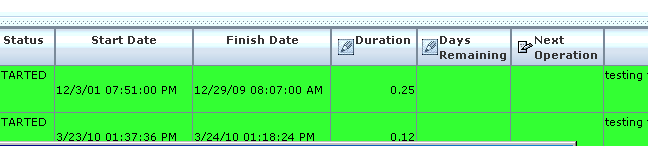
2. Click on Days Remaining field and enter 0
3. Click on Commit button to commit the updates into system
Note:
1. Updating Days Remaining to 0 will automatically move the Issue to Next Task.
2. If workflow contains more than one out going operations from the current task, then updating only days remaining to 0 will raise a message "Current Task has multiple Next Operations, please select one from the list to complete the Task". So, Days Remaining should be set to 0 and Next Operation should be selected from the list to completed the Task in this case.