To enter the configuration details of FDT:
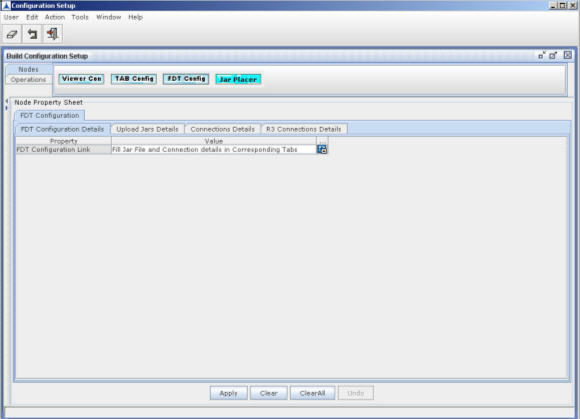
Figure 250
FDT Configuration Details |
||
# |
Property |
Description |
1 |
FDT Configuration Link |
|
Upload Jars Details |
||
# |
Property |
Description |
1 |
File Name |
Enter the file name for the jar/xml file that is uploaded by clicking on the button beside the File Name field. |
Connection Details |
||
# |
Property |
Description |
1 |
Connection Name |
Enter the connection name of the Oracle database from where FDT Queries the result |
2 |
User Name |
Enter the user name for the Oracle database from where FDT Queries the result |
3 |
Password |
Enter the password |
4 |
IP Address |
Enter the IP address of the Oracle database from where FDT Queries the result |
5 |
Port Number |
Enter the Port Number of the Oracle database from where FDT Queries the result |
6 |
DB Service Name |
Enter the name of DB Service |
R3 Connection Details |
||
# |
Property |
Description |
1 |
Connection Name |
Enter the connection name of the SAP database from where FDT Queries the result |
2 |
R3 System Name |
Enter the name of R3 System |
3 |
User |
Enter the user name for the SAP database from where FDT Queries the result |
4 |
Password |
Enter the password |
5 |
IP Address |
Enter the IP address of the SAP database from where FDT Queries the result |
6 |
Client |
Enter the name of client from where FDT Queries the result |
7 |
Language |
Enter the language |
8 |
System Number |
Enter the System Number from where FDT Queries the result |