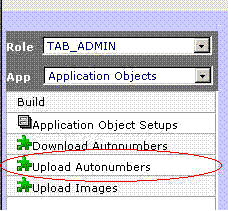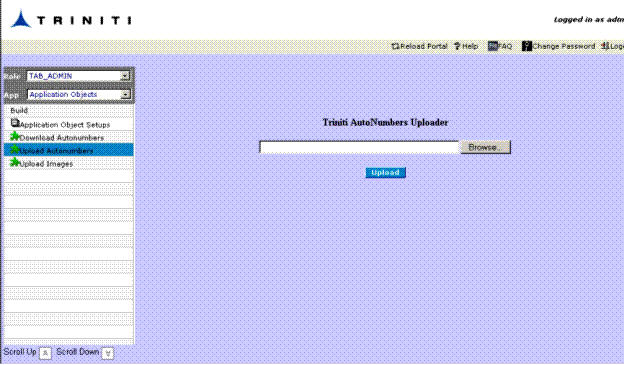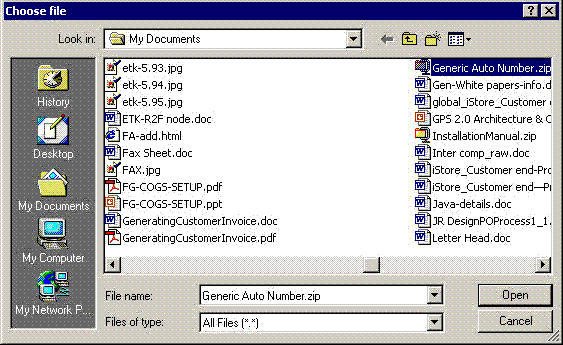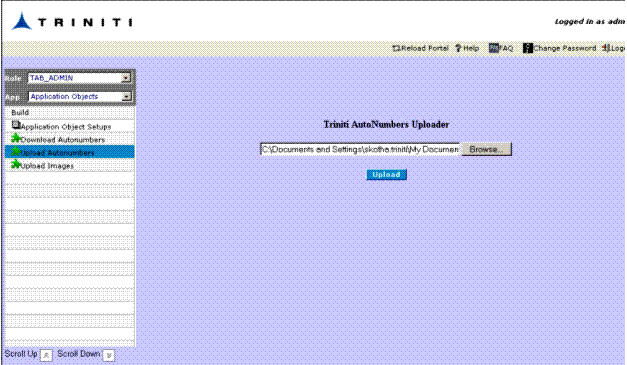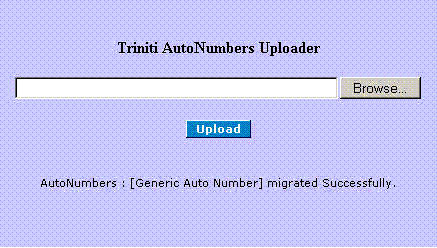Uploading Auto Numbers
The Application Objects facilitates the user to upload auto numbers. For uploading:
- Click on the Upload Autonumbers link.
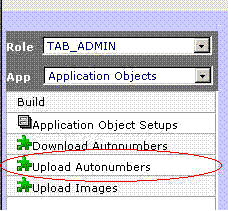
Figure 136
The following screen appears:
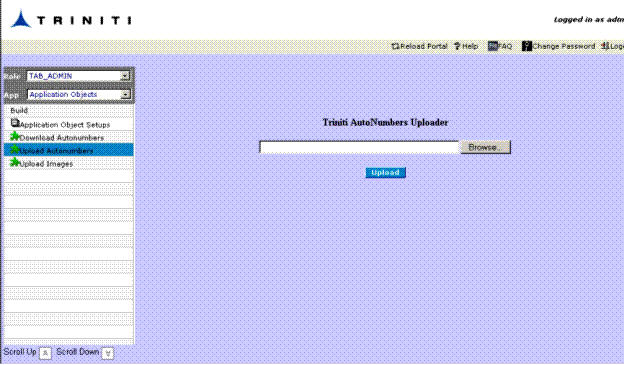
Figure 137
- Click Browser. The Choose file dialog box appears.
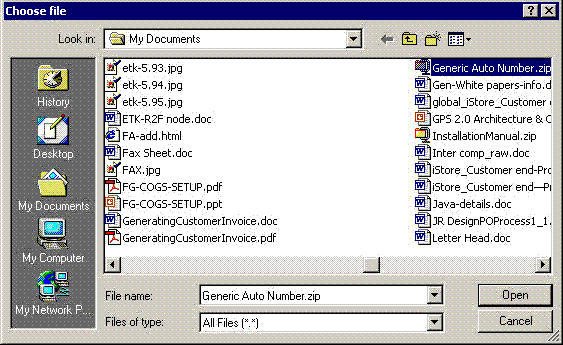
Figure 138
- Select the .Zip Auto Number file and click Open.
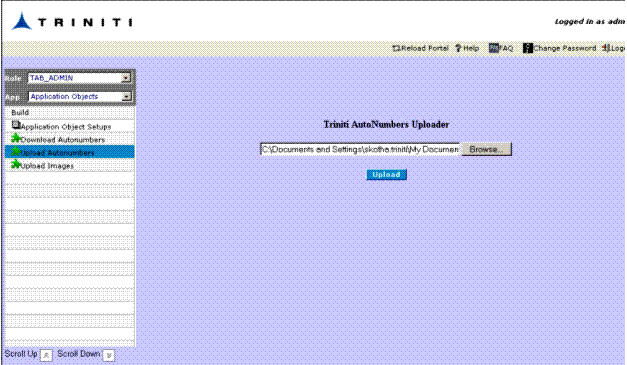
Figure 139
- Click Upload. The following dialog box appears when uploading of auto number is completed.
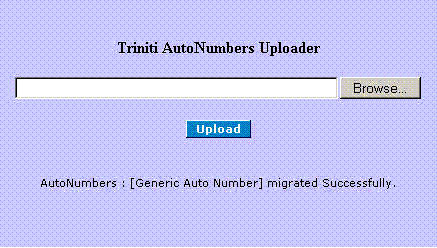
Figure 140