Workflow |
||
# |
Property |
Description |
1 |
State Name |
Enter a name for the state. |
2 |
Description |
Enter the description for workflow type |
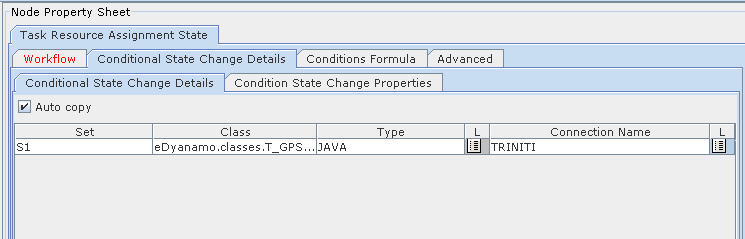
Figure 91:
State Change Details � State Change Details tab |
||
# |
Property |
Description |
1 |
Set |
Enter the set number. |
2 |
Class |
Enter the class name. |
3 |
Type |
Select Type from the list of values. The options are JAVA and SQL. |
4 |
Connection Name |
Select the connection name from the list of values. |
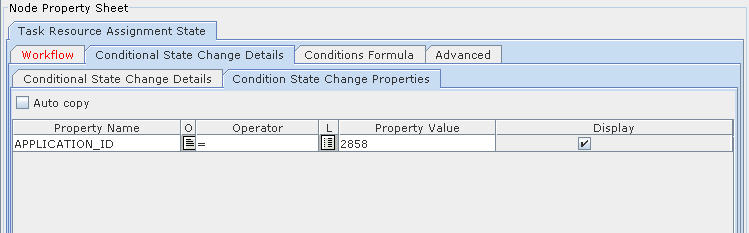
Figure 92:
State Change Details � Condition State Change Props tab |
||
# |
Property |
Description |
1 |
Property Name |
Enter the name of the property |
2 |
Operator |
Select the operator from list of values |
3 |
Property Value |
Enter the property value |
4 |
Display |
Select the checkbox to display the property in the error report. |
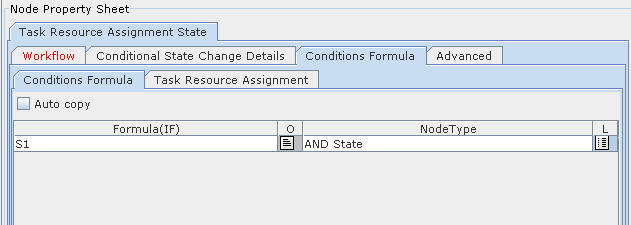
Figure 93:
Conditions Formula |
||
# |
Property |
Description |
1 |
Formula (IF) |
Enter the set number for which the conditions are defined in Conditional State Change Details tab. |
2 |
Node Type |
Select the node type. |
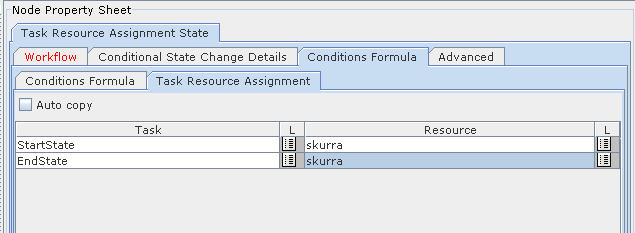
Figure 94:
Task Resource Assignment |
||
# |
Property |
Description |
1 |
Task |
Select the required State in workflow. |
2 |
Resource |
Select the resource for whom the task should be assigned. |
Advanced |
|||
# |
Property |
Description |
|
1 |
Effective Start Date |
Enter a date after which user can perform this operation. |
|
2 |
Effective End Date |
Enter a date before which user can perform this operation. |
|