The eDapter Toolkit allows the user to download a model. For downloading a model:
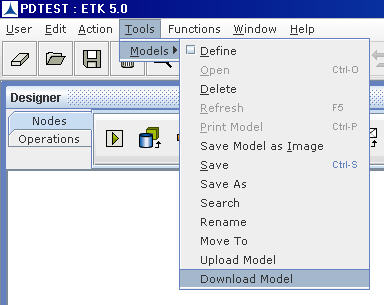
Downloading a Model_Figure 1
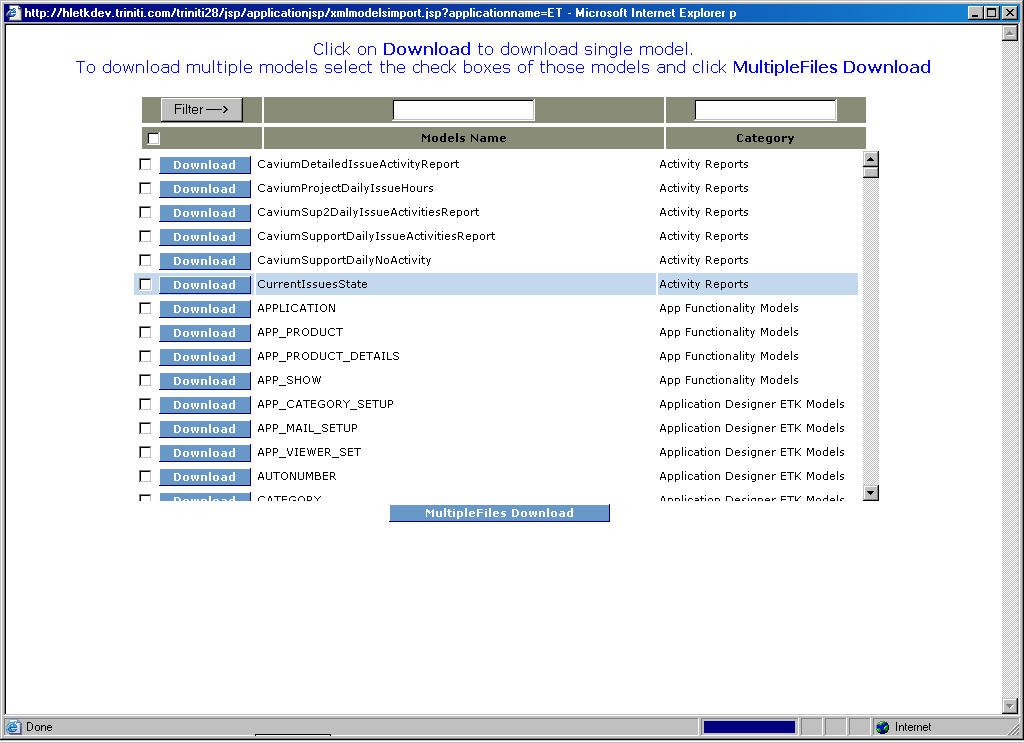
Downloading a Model_Figure 2
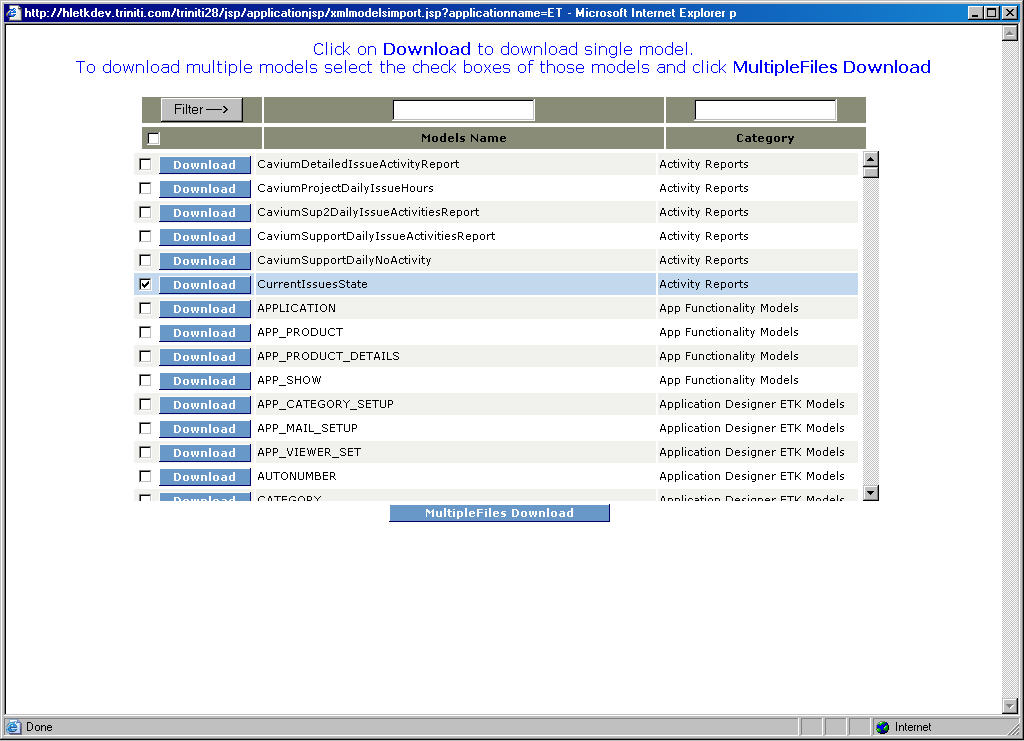
Downloading a Model_Figure 3
The File Download dialog appears.
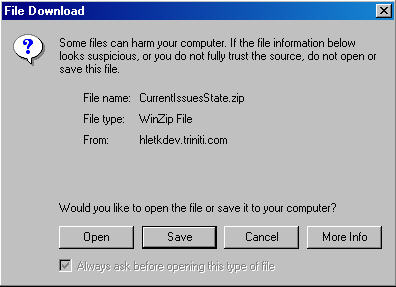
Downloading a Model_Figure 4
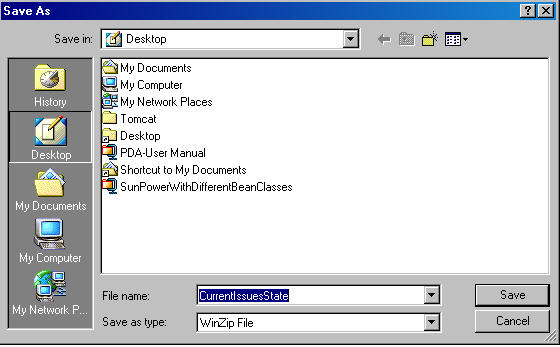
Downloading a Model_Figure 5