![]()
Figure 16:
Favorites
This link is used for configuring the Favorites of User Applications.The following screen shows the different applications Configured in Favorites for the User.
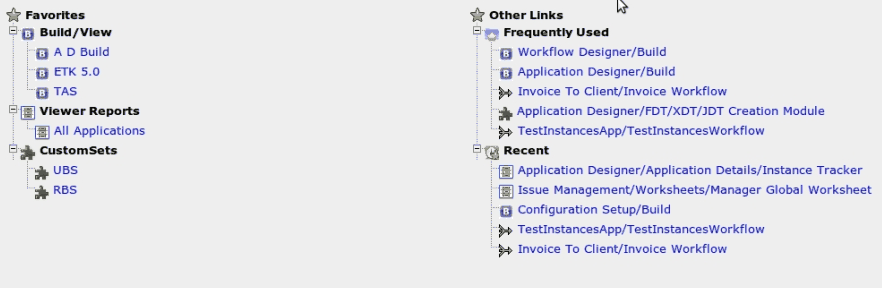
Figure 17:
Submit Issues
This link is used to Create an Issue.Given below are the steps to use the Submit Issues link.
Click on Submit Issues link which is present on the Triniti Portal.The following Screen is appeared.
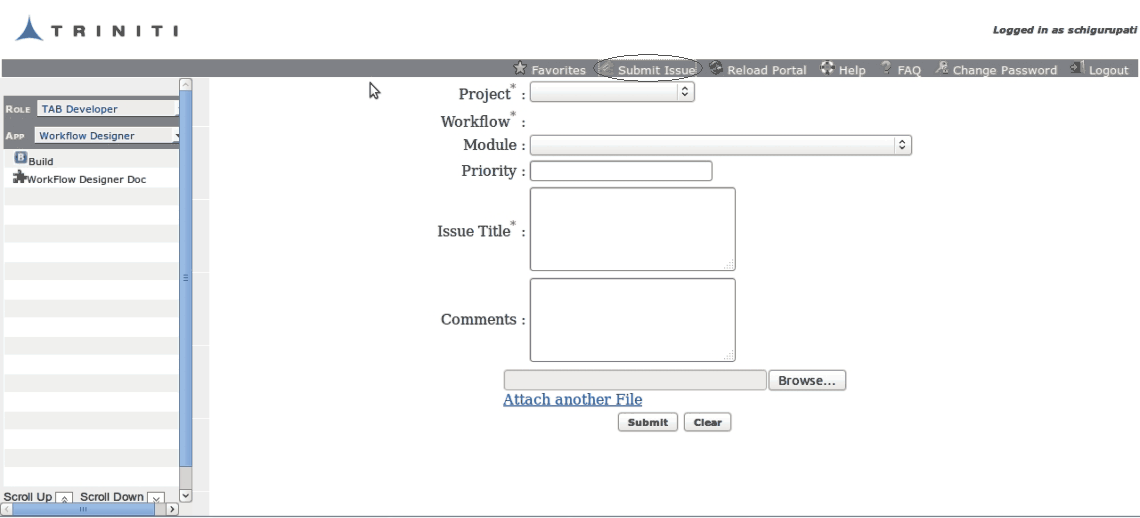
Figure 18:
Fill the details related to the Issue as shown below.
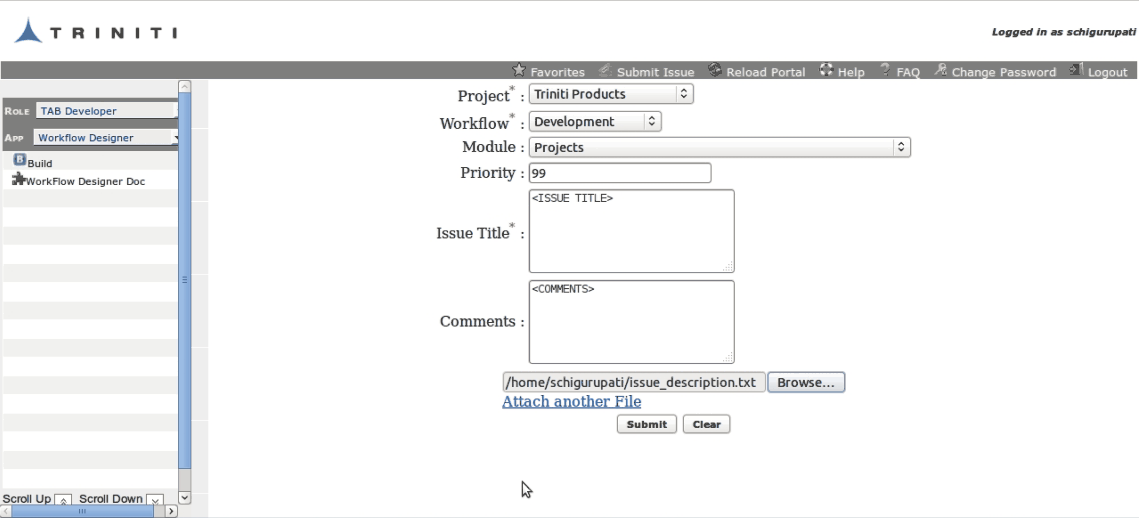
Figure 19:
Click on Submit button. A message is displayed on the screen as shown below.
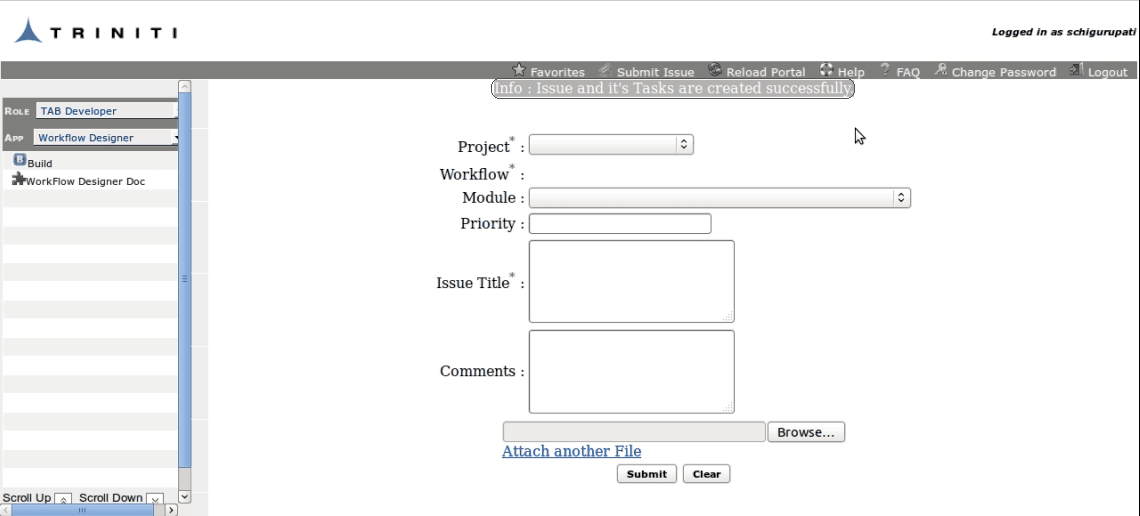
Figure 20:
Reload Portal
This link is used for reflecting the changes made to an application, with out logging off the application.
Help
To view the Help guide, click on the Help link displayed on the right side of the screen as shown below:
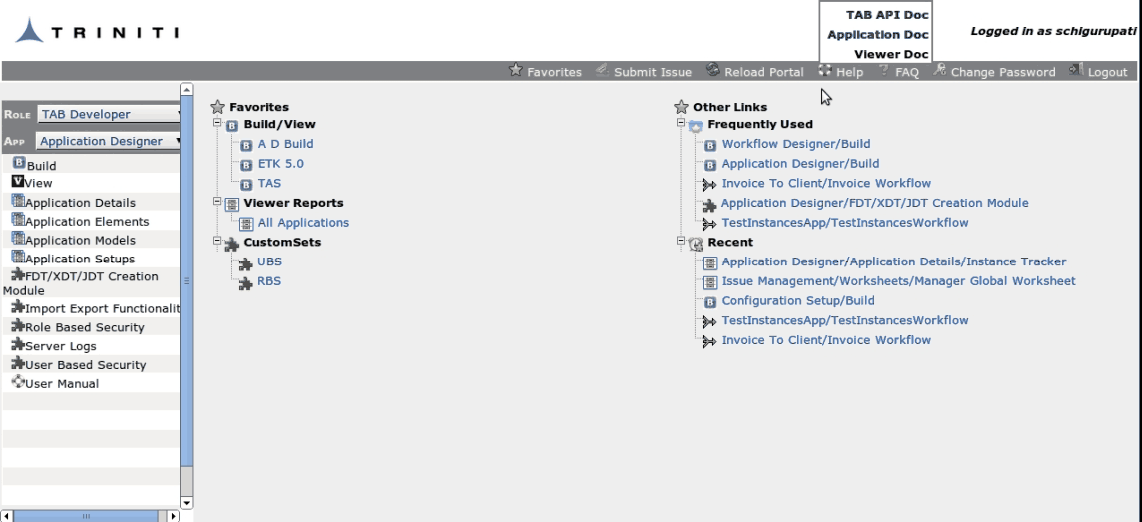
Figure 21:
Two links, namely Tab Doc and Application Doc, will be displayed. Click on the required link to view the on-line help guides.
FAQ
Click on this link for viewing the frequently asked question & answers.
Change Password
This link allows the user to change password for accessing application.
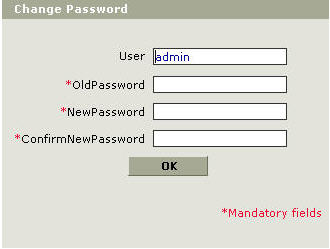
Figure 22:
Enter the Old Password, New Password, Confirm New Password and click OK. The message, "Password has been Successfully Changed" is displayed.
Logout
Click on this link for logging out of the application.