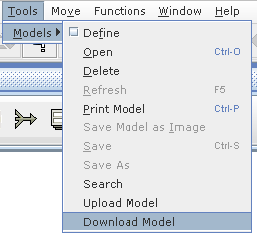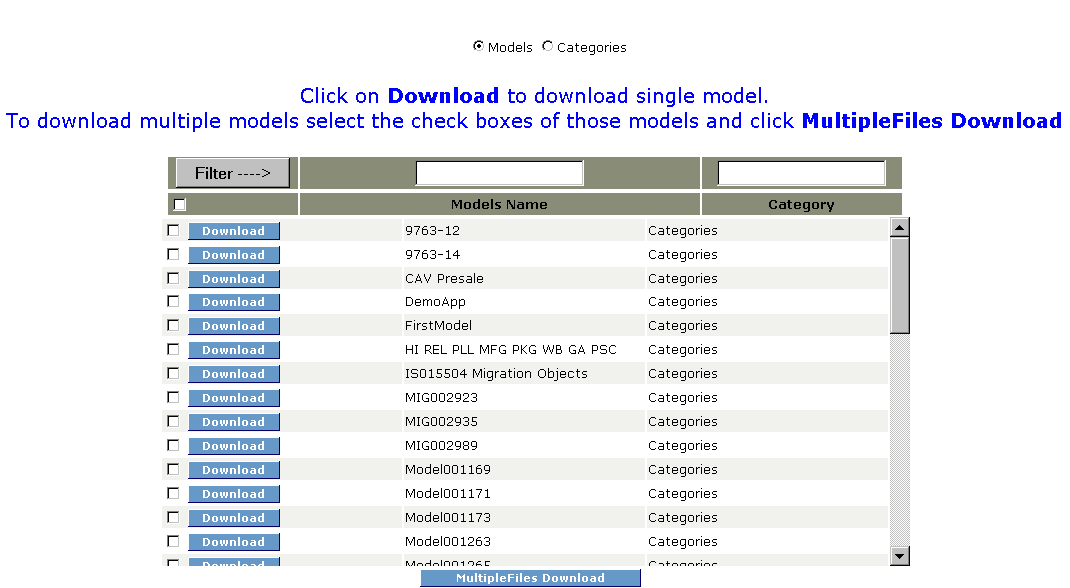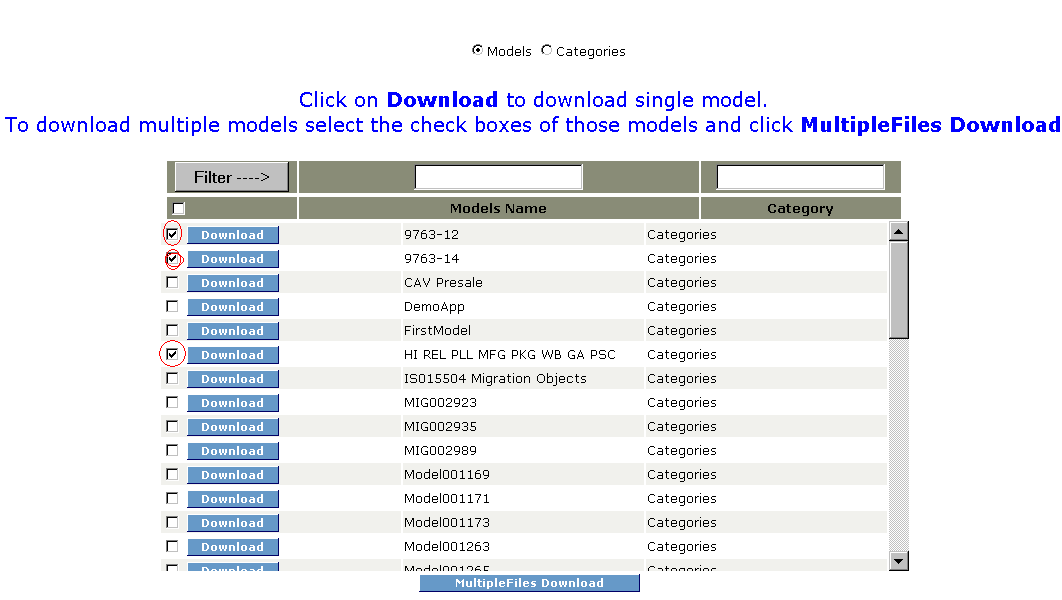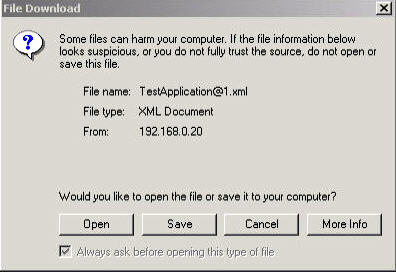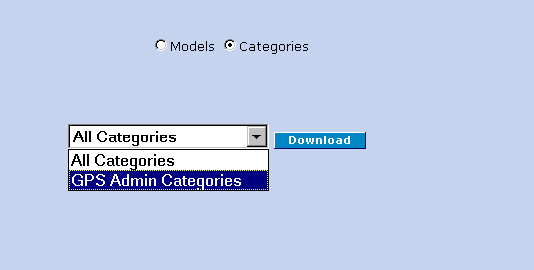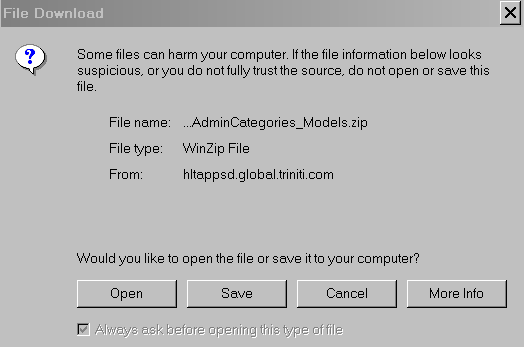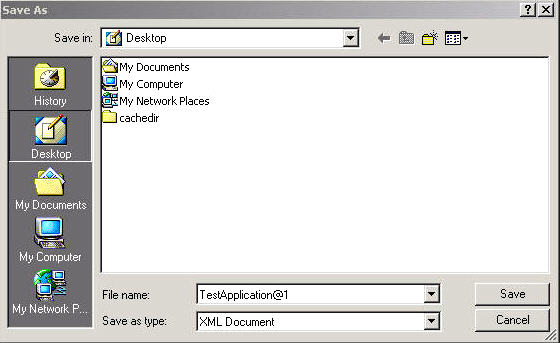|
See Also Application Designer Overview Links on Portal Page Accessing the Application Designer About User Interface Creating an Application Creating a Custom Application Adding a Custom Set Saving a Model Opening a Model Uploading a Model To Move Single Model from one category to another To Move Selected Models From one category to another To Move All Models From one Category to Another Adding a Viewer Instance Set and a Viewer Instance Application Details Application Setups Other Facilities in Application Designer |