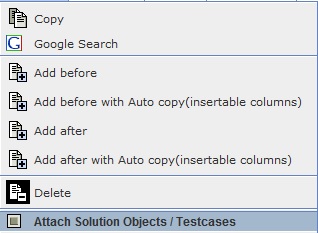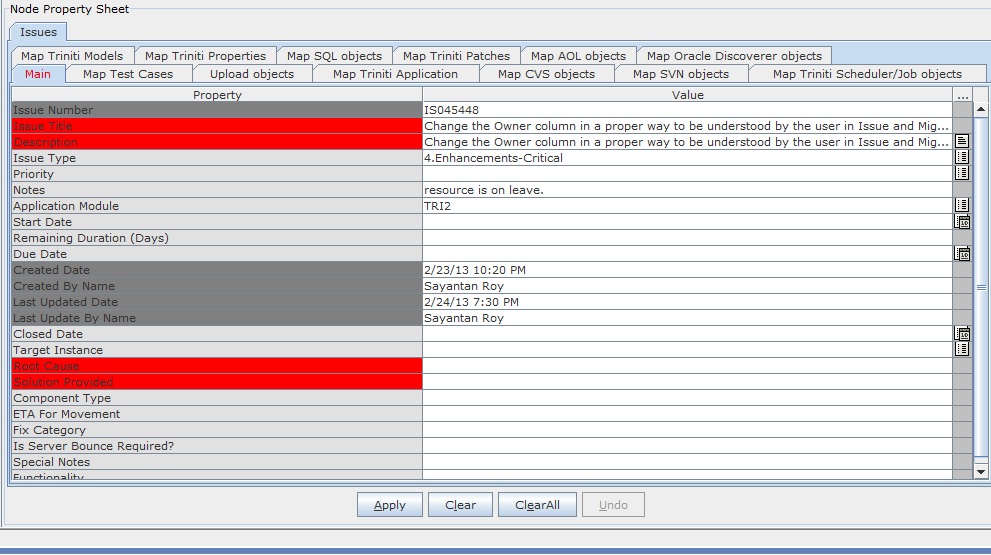My Tasks shows list of issue tasks assigned to logged in user in all project(s) along with COMPLETED and SKIPPED tasks if required. Click on the link "My Tasks" in the portal, opens query dialog to open the Work sheet for selected query data.
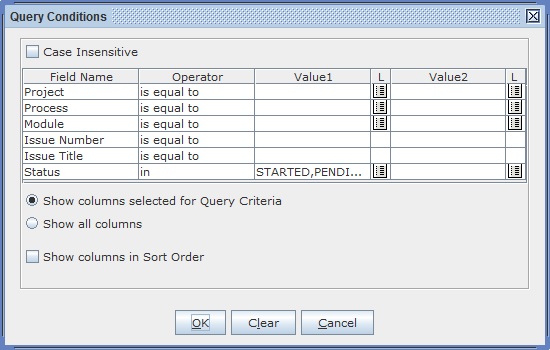
By default, Status field has STARTED, PENDING, NOT STARTED values. Based on requirement this value can be changed by selecting one or more values from the list of values.
Click OK button to show list of tasks in the work sheet.
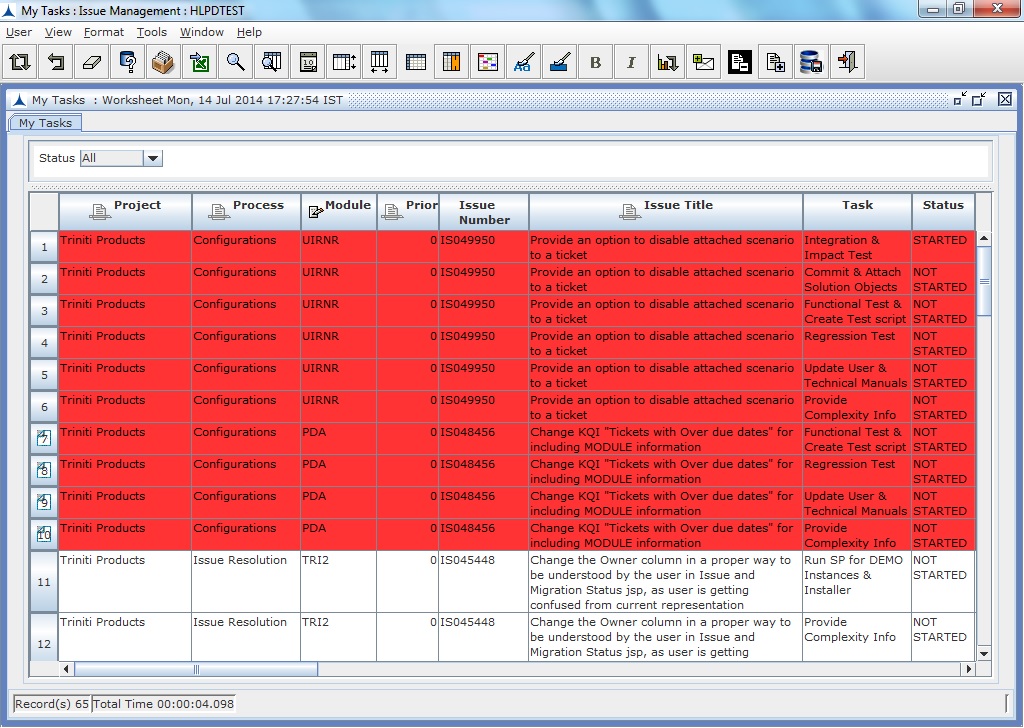
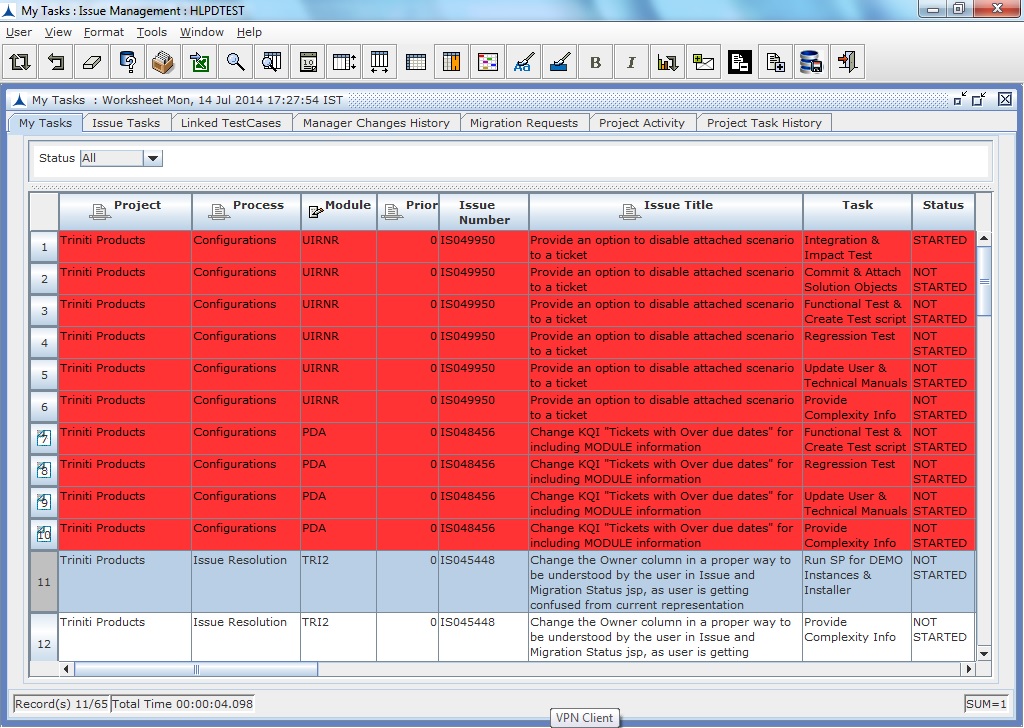
This work sheet contains the following fields, some are editable:
Field |
Description |
Project |
Project Name - Editable for new record only |
Process |
Workflow name in the project - Editable for new record only |
Module |
Module name - Always Editable |
Issue Type |
Issue Type - Always Editable |
Priority |
Priority of the Issue - Noneditable |
Issue Number |
Auto generated Number for Issue - Noneditable |
Issue Title |
Issue Title - Editable for new record only |
State |
Issue Task - Noneditable |
Status |
Status of the Task - COMPLETED/SKIPPED/STARTED/PENDING/NOT STARTED - Noneditable |
Start Date |
Start Date of the Issue, set by MS Project 2002 Integration - Noneditable |
Finish Date |
Finish Date of the Issue, set by MS Project 2002 Integration - Noneditable |
Duration |
Duration of the Task - Editable for only Update, if duration is empty |
Remaining Days |
Remaining Days to complete the Issue - Editable for only Update, when Task is in STARTED |
Next Operation |
Next Operation name of the current Task - Editable for only Update, if Task's days remaining is 0 |
Comments |
Resource comments for the Issue Task - Always Editable |
Manager Comments |
Manager Comments for the Issue - Noneditable |
Re-assign to Next Task |
Previous or Future Task name - Editable for Update and task's days remaining > 0 |
Originator |
User, who created the issue - Noneditable |
Upload Document |
Path where attached documents are available, If the field has some value, then files are attached to this issue, double click on row number, will download file(s) - Always Editable. Note: If Popup blocker is ON in the browser, then click on Upload documents field button/cell can't open the HTML popup window. Set the Popup blocker to OFF in the browser (before start using Triniti Applications). |
Promised Due Date |
Promised Due Date of the issue - Noneditable |
Task Promised Due Date |
Issue Task's promised due date - Editable for Update |
Customer Ticket Number |
Customer Ticket cross reference number - Noneditable |
Migration Number |
Migration Request number linked to this issue - Editable for update |
The following activities can be done in this work sheet:
1. Creating Issue
2. Updating Issue or Issue Task with the following:
a. Module
b.Issue Type
c. Duration
d. Days remaining
e. Comments,
f. Task Promised Due Date
g. Migration Number
3. Attaching/Viewing Issue documents
4. Moving Issue to Next Task
5. Re-assign Issue to Previous or Future Task
Drill downs to other modules from My Tasks
The following modules can be accessed from Manager Worksheet as a drill down by right click on the selected record.