The R2O menu in the R2O frame consists of the following menu items:
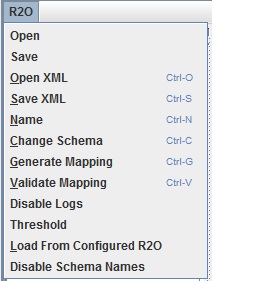
Nodes Configuration_Figure 35: R2O Menu Options
R2O ??Open
Click this option to open the existing R2O from the directory.
R2O ??Save
Click this option to save the R2O configuration to directory.
R2O ??Open XML
This option is used to open the existing R2O that is saved in the form of XML file from the directory.
R2O ??Save XML
This option is used to save the R2O configuration in the form of XML file to directory.
After creating a select/cursor, the database and/or the schema for the tables selected can be changed. A window pops up as shown below asking for the schema from which the table should be selected and to specify the selected columns. If the database is changed then a message is displayed for confirmation to delete all the tables which do not exist in the database. Select Yes to delete all the selected tables which are not present in the new database. Select No to change the connection without deleting the tables.
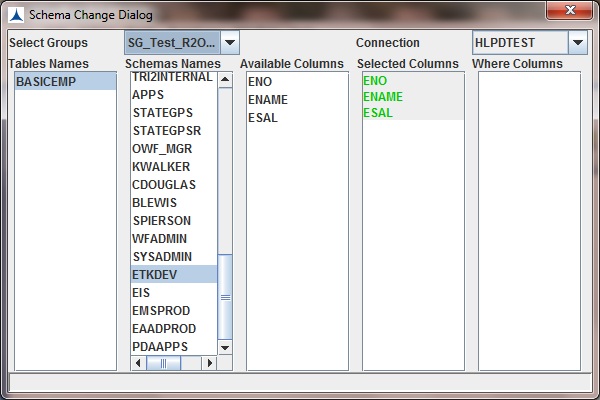
Nodes Configuration_ Figure 36: Changing Schema Dialog Box
Choose the schema from which the selected tables and columns are to be taken.
The table appears on the right side of the window along with a checkbox. Select the required columns and tables by checking the checkboxes. Radio buttons, Yes or No are provided for Generate Class. On clicking OK, a class gets created automatically if no class is available. If a class already exists, it prompts to overwrite the existing class. Selecting Cancel would create no new classes and checks if the class is already available; if not found the tool prompts a message.
Validates the mapping and mentions if any unmapped columns exist.
The Name option in R2O frame is used to name the R2O node. Initially, at the time of creation the default name is R20, however if no name is entered and OK is clicked then the node is named as R2O_Node.
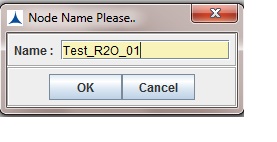
Nodes Configuration_Figure 38: Name Option
R2O ? Disable Logs
This option is used for disabling the logs at run time (in Instance Runner Logs tab).
R2O ? Enable Logs
This option is used for enabling the logs at run time. (that is for displaying log details in Instance Runner Logs tab). As a default, the logs are enabled at run time.
R2O ? Threshold
Clicking on this option displays the following dialog box. Enter the Threshold value and click OK. If the threshold value <= record count then the query is not executed. Otherwise, all the records are displayed.
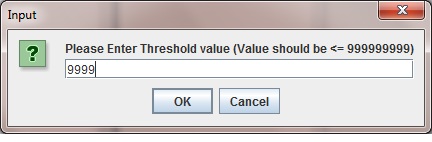
Nodes Configuration_Figure 39:
R2O ??Load from Configured R2O
Click this option to open the existing configured R2O from database.