Add the destination table into which the data is going to be inserted or updated. Destination will be selected and configured.
Right-clicking on the Destination node displays a menu with options like Add Destination, Add Adjacent, Add Child, Delete Node etc.
Add one destination node and to that an adjacent node can be added. To this a child node can be added and this in turn can have a child node.
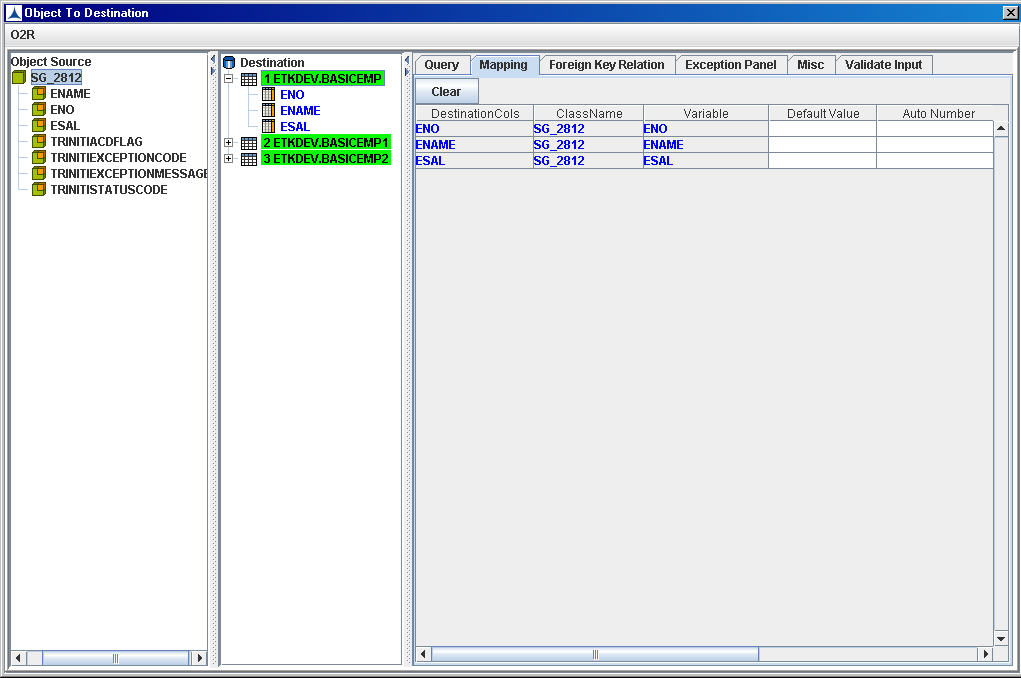
Nodes Configuration_Figure 47: Adding Destination
Adding Destination Table
Select the Destination node and click the button highlighted as shown in figure below. Either enter the name of the table or select it from the list of values.
After entering/selecting the table name, click OK.
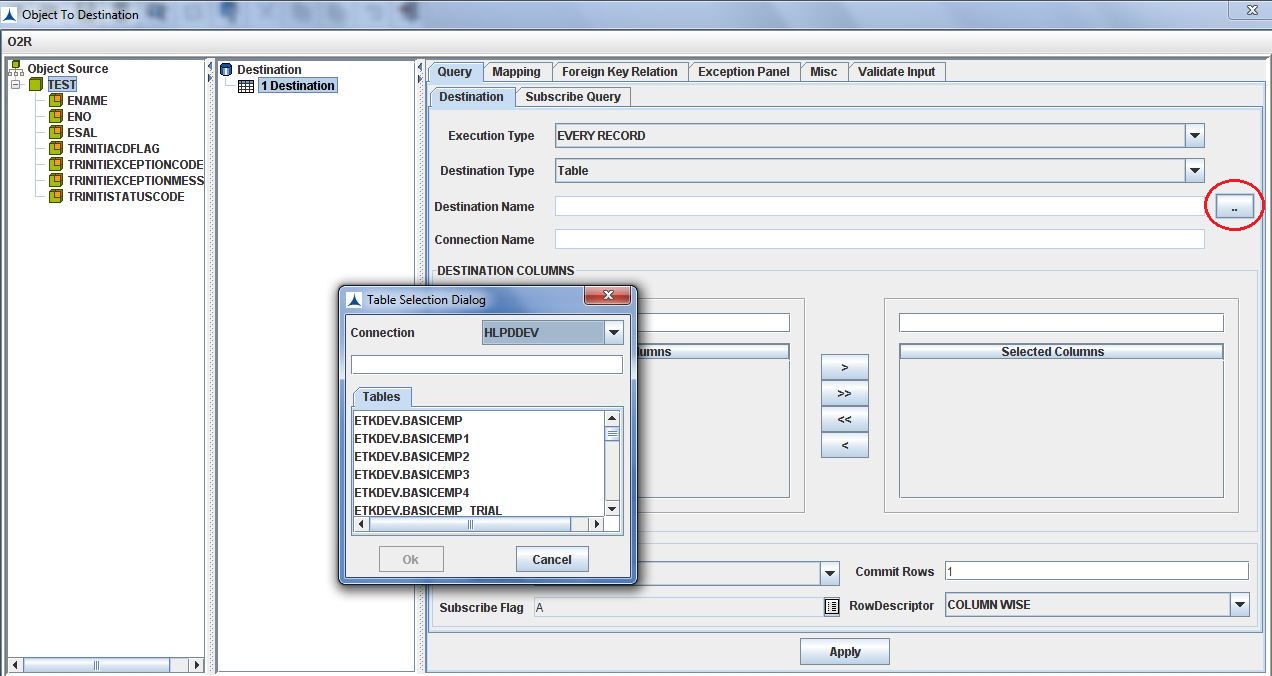
Nodes Configuration_Figure 48: Adding Destination Table
Adding an Adjacent Destination Table
Right-click the Destination node in O2R frame and select Add Adjacent to add an adjacent destination table. Adjacent table can be added similar to adding a destination table.
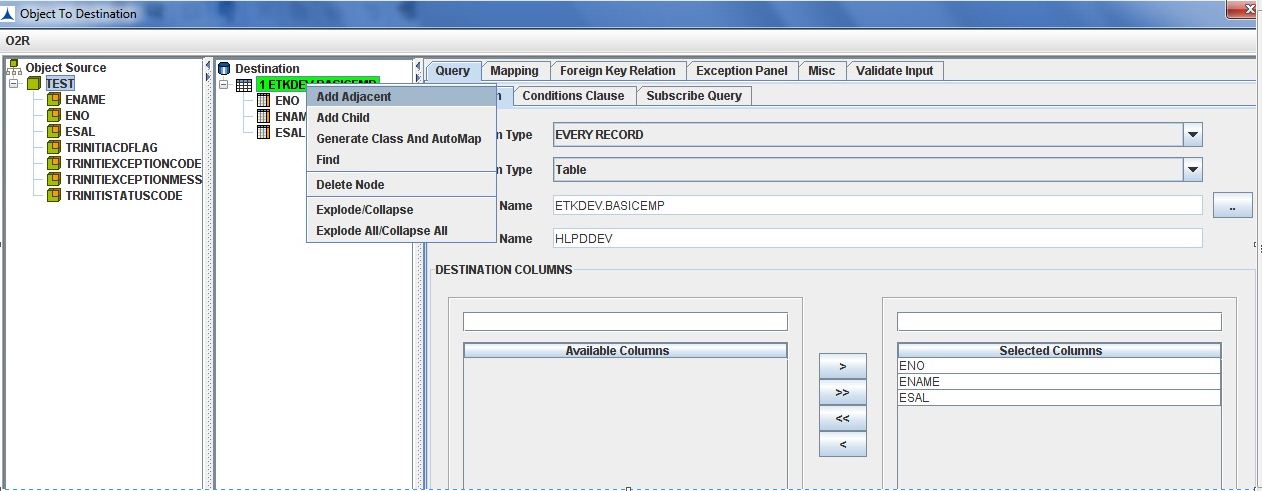
Nodes Configuration_Figure 49: Adding Adjacent Table
Adding Child Destination Table
Right-click the Destination node in O2R frame and select Add Child to add a child destination table. A child table can be added similar to adding a destination table.
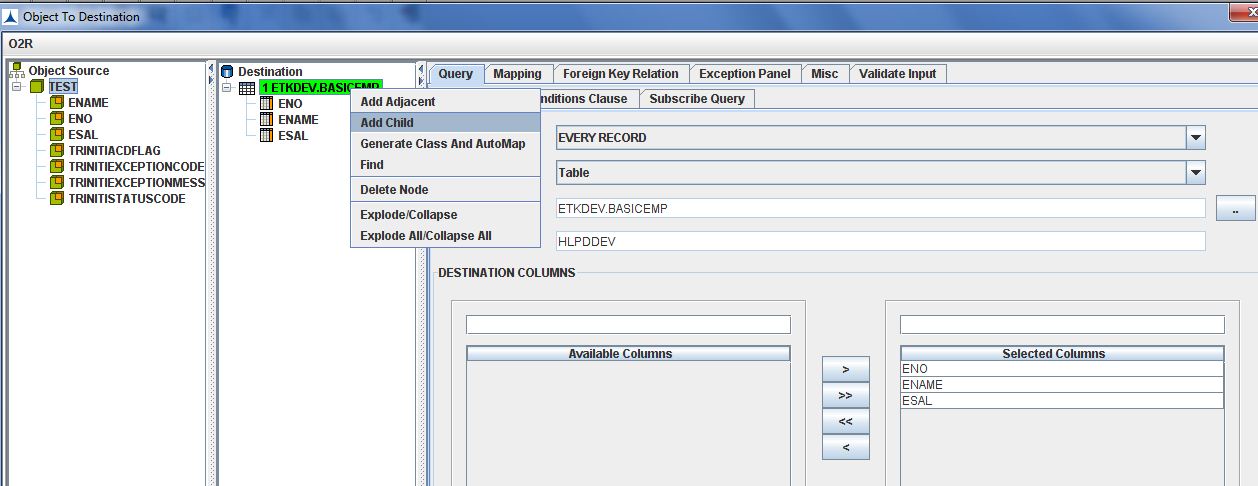
Nodes Configuration_Figure 50: Adding Child Table