The various menu items in O2R menu are as follows:
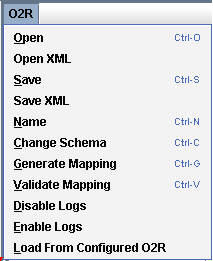
Nodes Configuration_Figure 61: O2R Menu Options
O2R ??Open
Click this option to open the existing O2R from the directory.
O2R ??Save
Click this option to save the O2R configuration to directory.
O2R ??Open XML
This option is used to open the existing O2R that is saved in the form of XML file from the directory.
O2R ??Save XML
This option is used to save the O2R configuration in the form of XML file to directory.
O2R ??Name
The Name menu item in O2R menu is used to name the O2R node. By default, the node is named O2R, however if no name is entered and Cancel is clicked then the node is named as O2R_Node.
O2R ??Generate Mapping
This is a very powerful component with the help of which, on selection of a table, class and destination are created automatically against it. On selecting this option, Automap Table Selection Dialog box is displayed, which shows the available tables for the database and schema selected in Connection Manager. One has to select that particular table.
O2R ??Validate Mapping
Validates the mapping and mentions if any unmapped columns exist.
O2R ? Change Schema
This option is used to change the connection or schema.
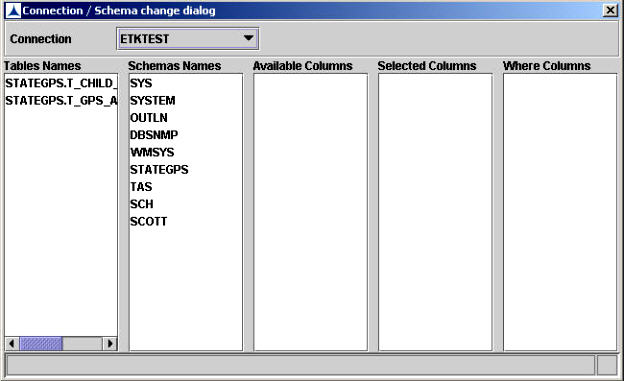
Nodes Configuration_ Figure 62: Change Connection / Schema dialog box
O2R ??Load from Configured O2R
Click this option to open the existing configured O2R from database.
The functionality of other menu options is similar to those mentioned for R2O.