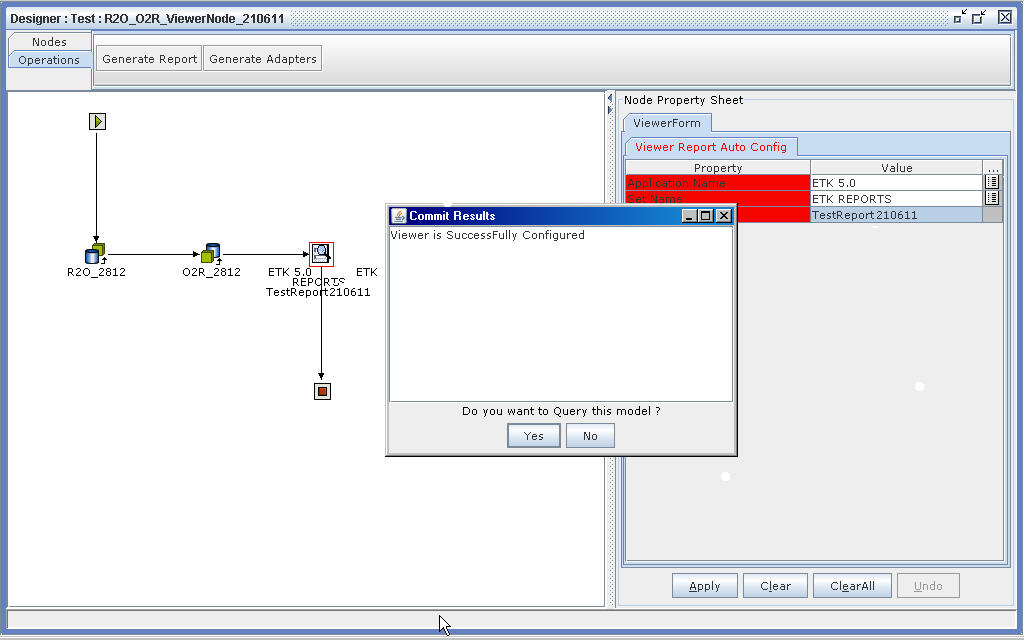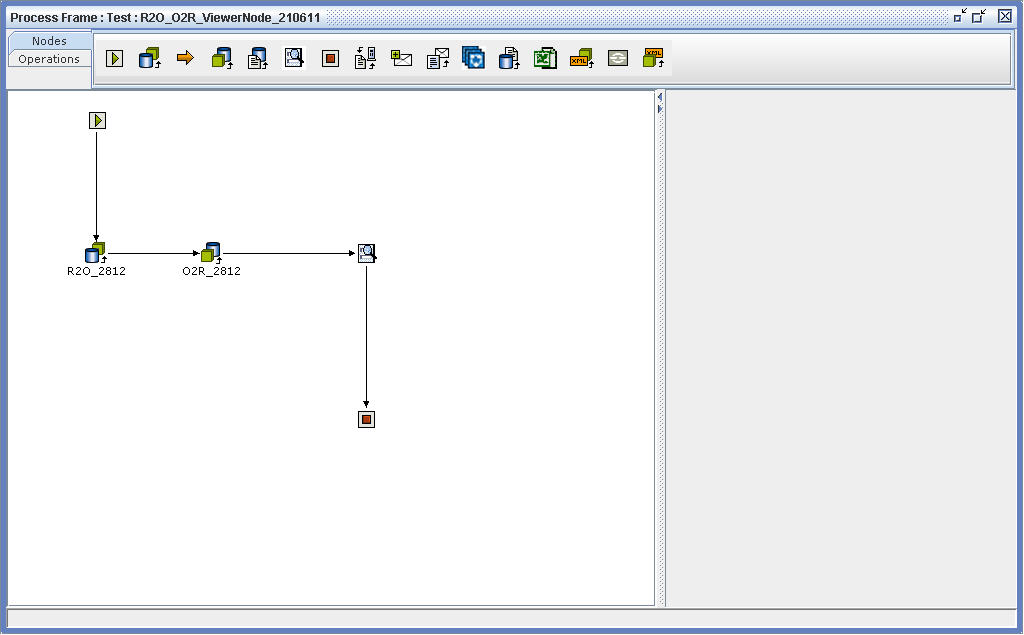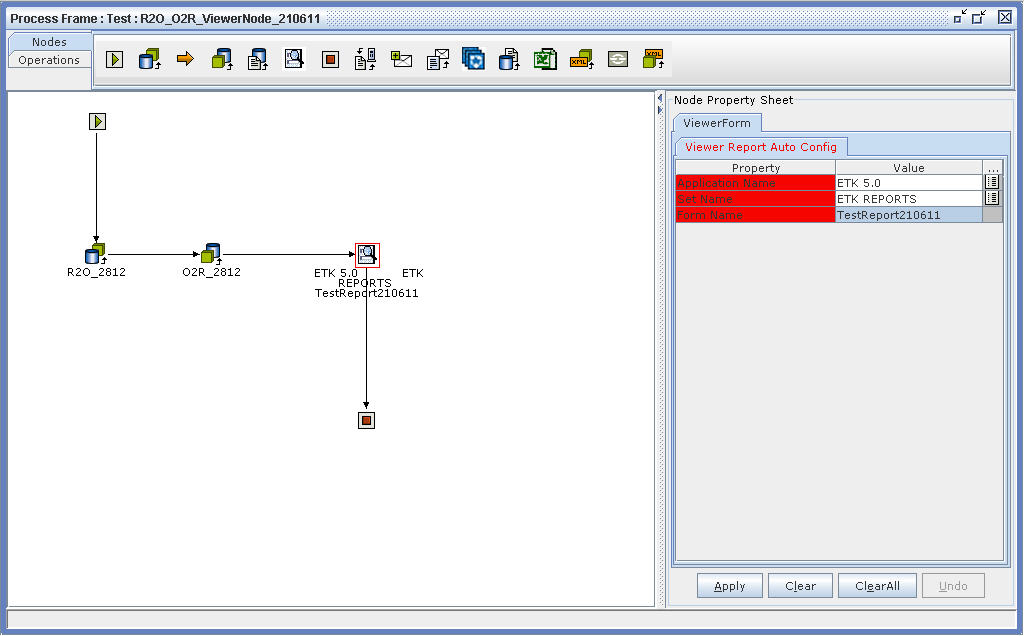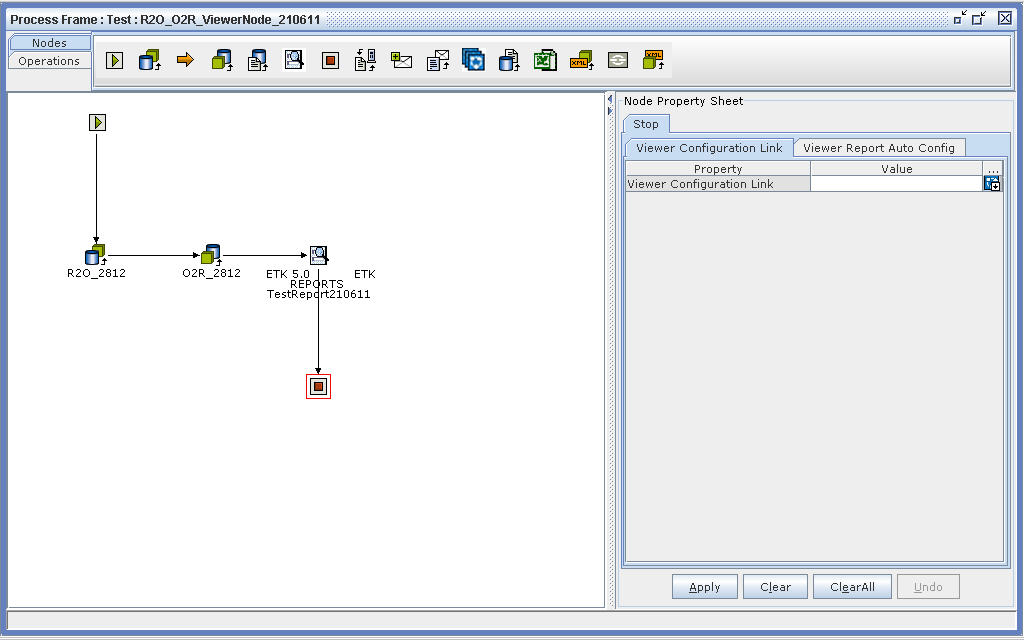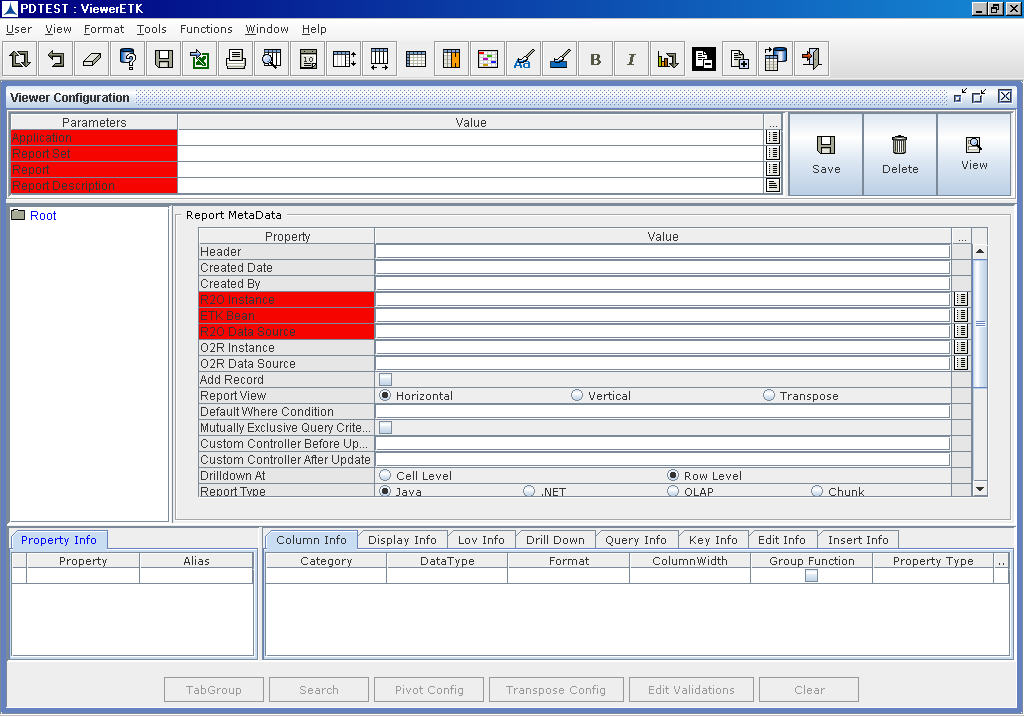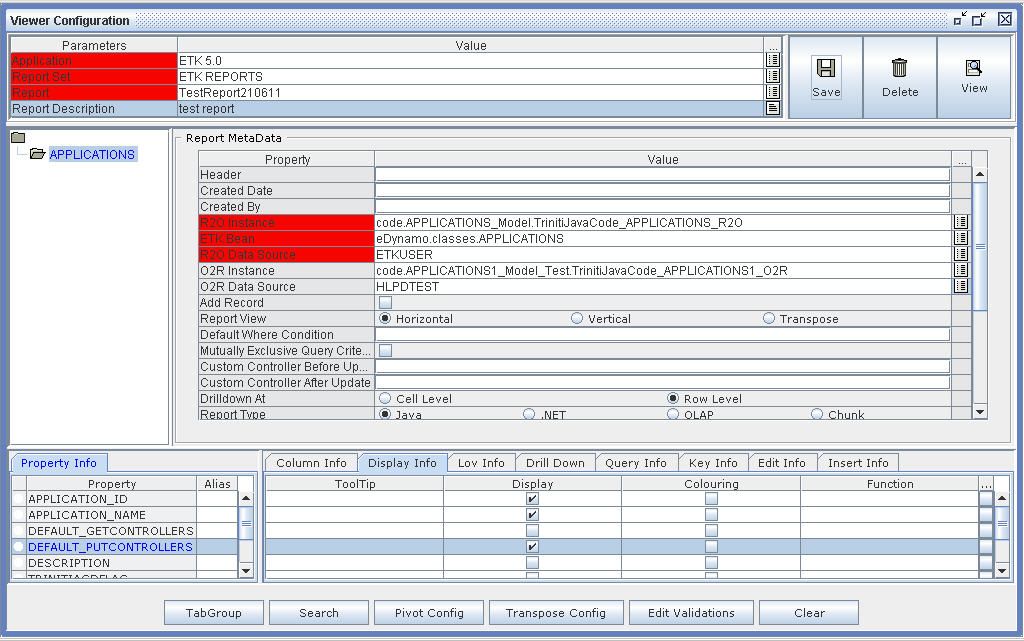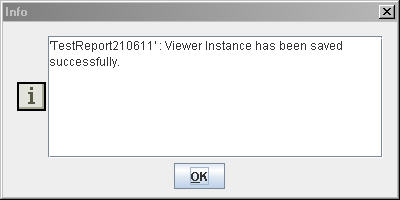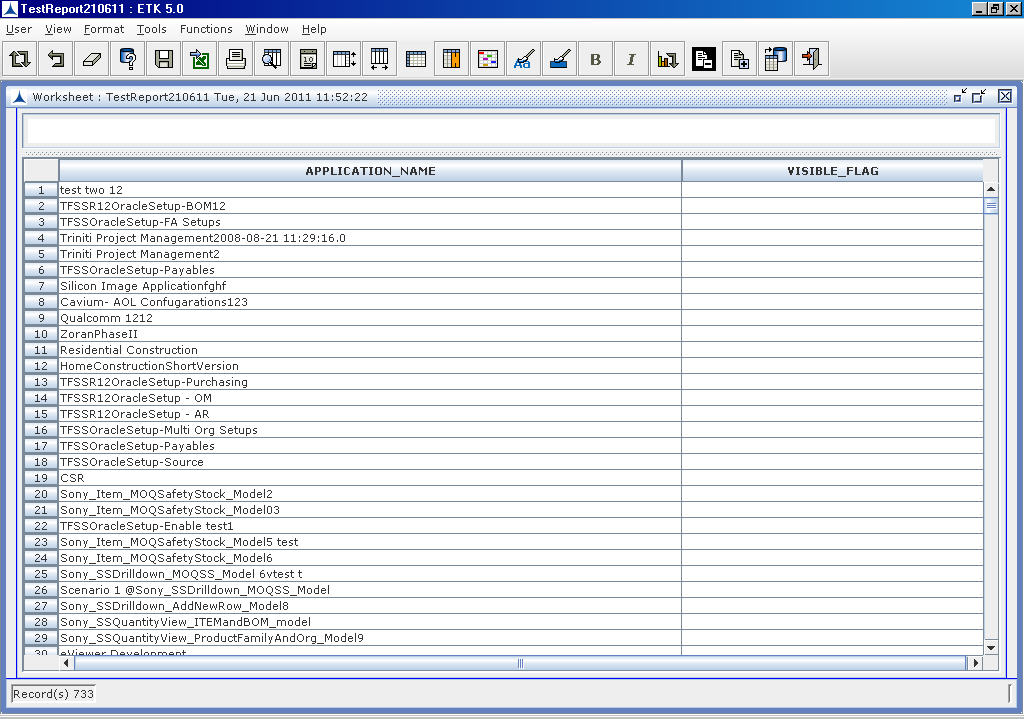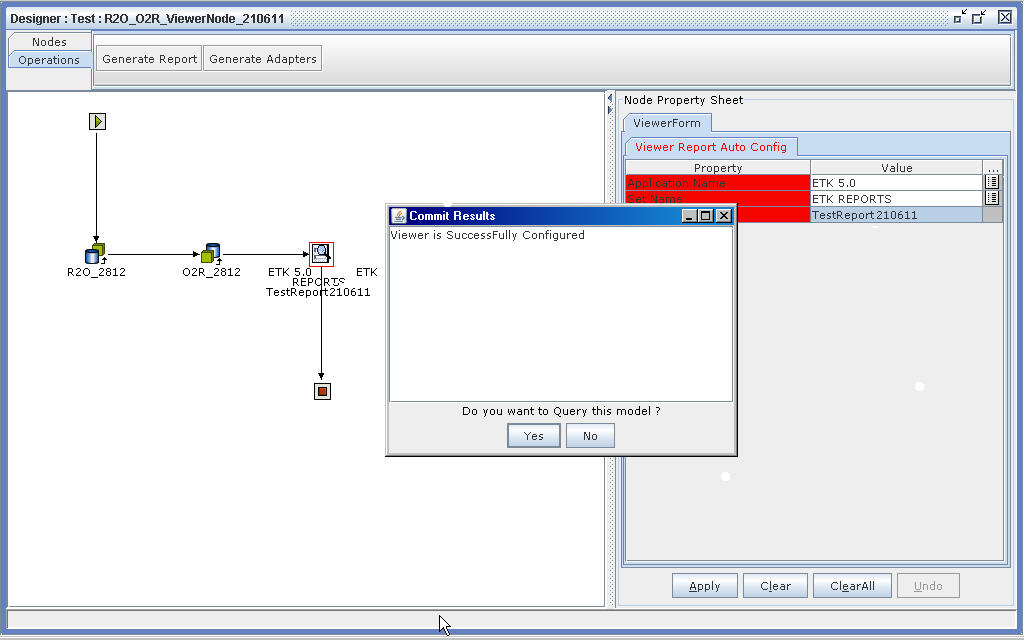Configuring Viewer Form Node
The ETK 5.0 application allows the user to create reports using Viewer Form node. The Viewer Form node is used with a model containing R2O node.
- Drop the Viewer Form node from nodes area on the workspace and connect it to the model containing R2O node.
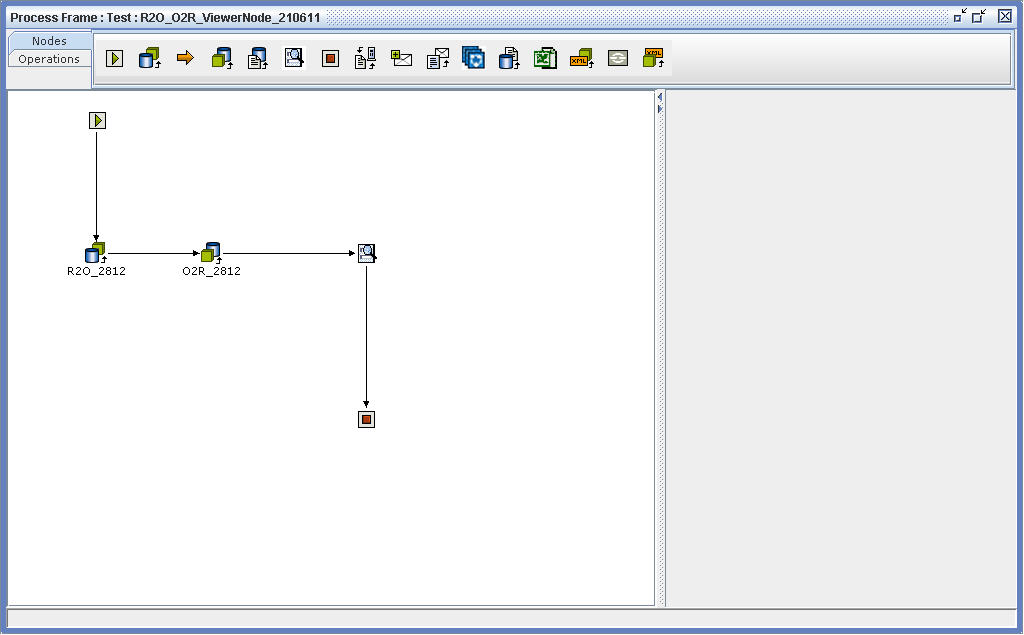
- Click on the Viewer Form node and enter the node properties. Then click Apply.
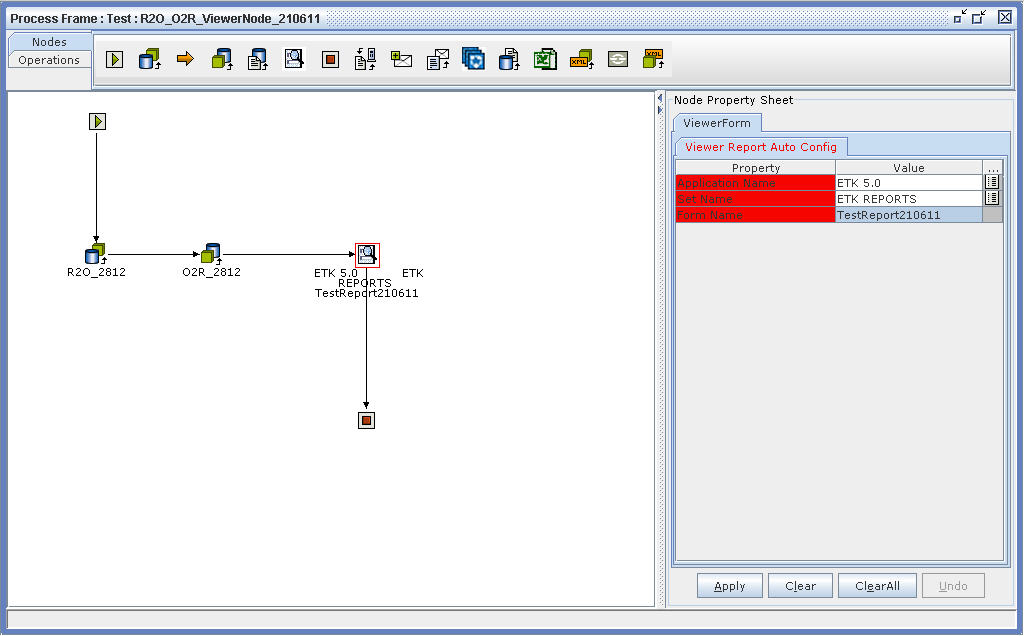
- Now for configuring report, click on the Stop node in the model. You see the following property sheet.
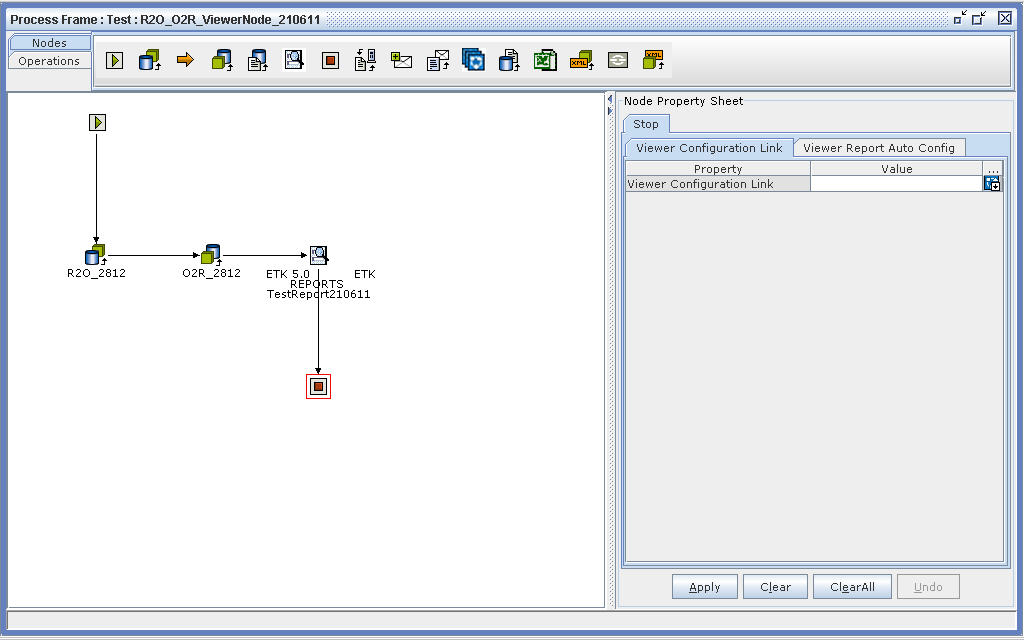
- Click on the icon at Viewer Configuration Link property field. The Viewer Configuration Pane appears as shown below:
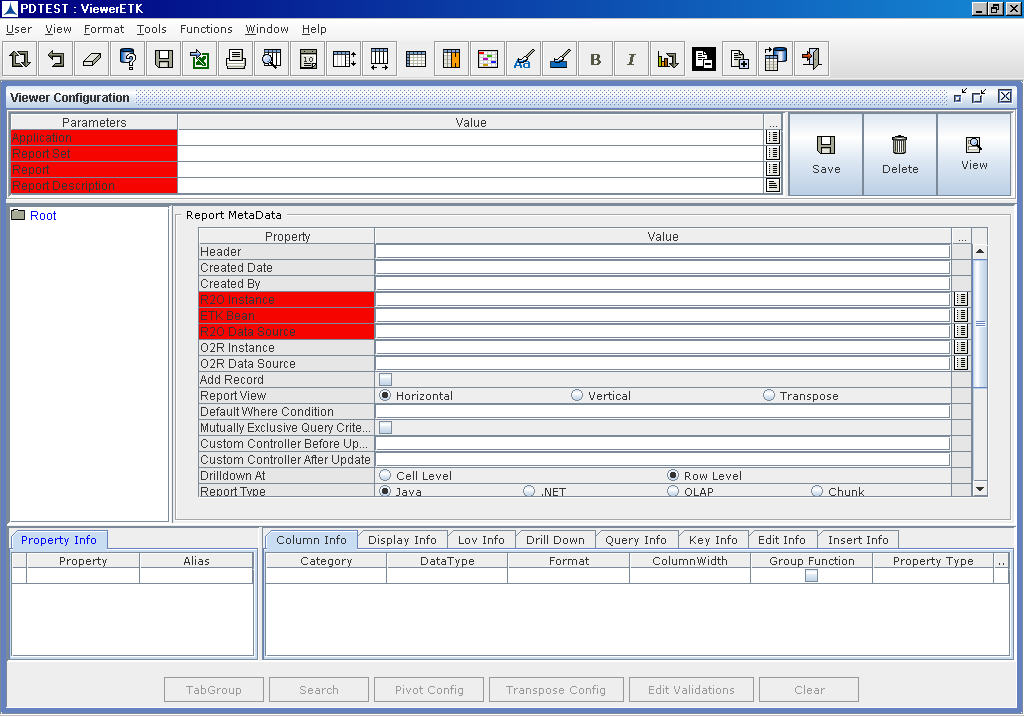
- Select or enter the mandatory fields which are highlighted in red colour. Then, fill the other required fields. For more details on Viewer Configuration Pane, refer to Viewer User Manual.
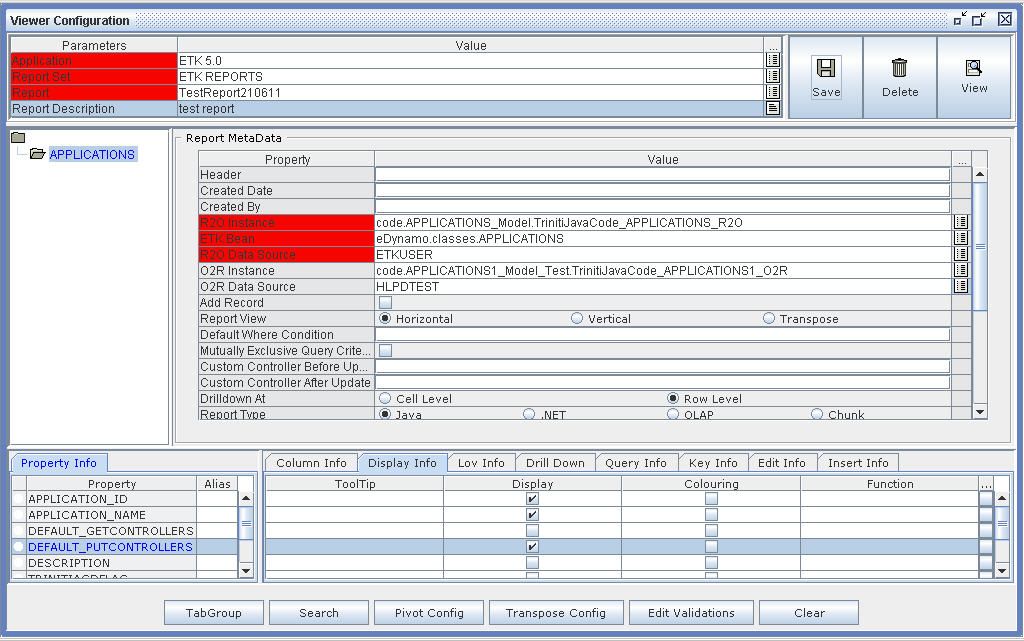
- After entering the required details, click on the Save icon. A message indicating that the details are saved successfully will be displayed.
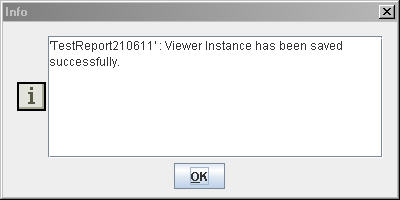
- Click on the View icon for viewing the configured report.
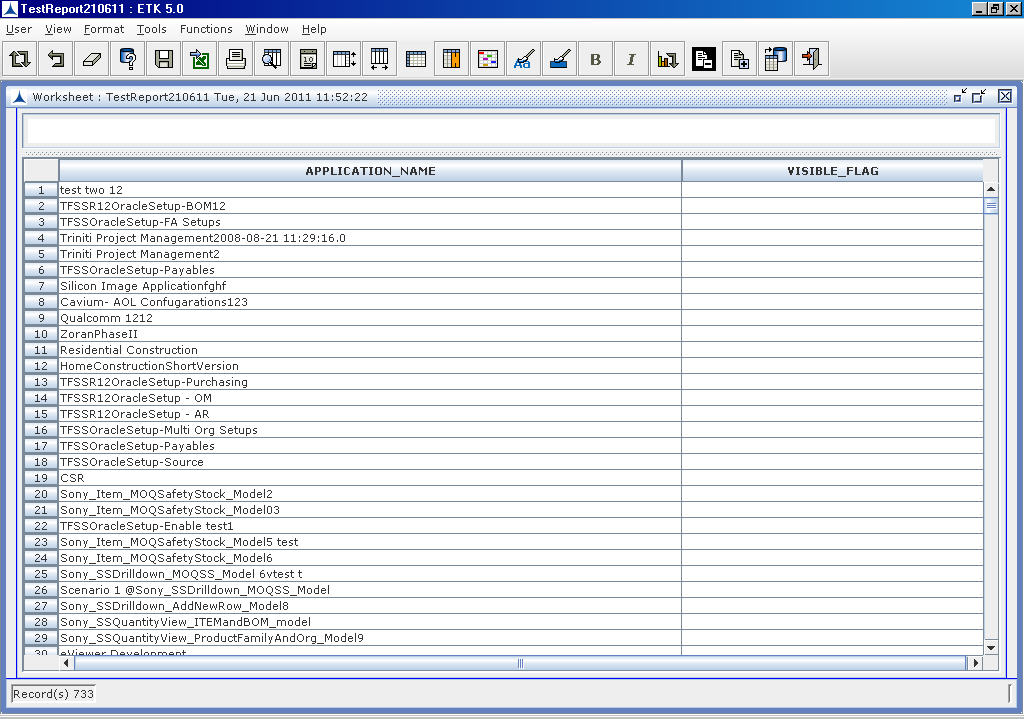
- Now navigate to Build Frame where model is created and click Operations�Generate Report. A Confirmation dialog box appears.
- Click Yes. This will create a report for the bean in model and a message will be displayed as "Viewer is Configured Successfully".