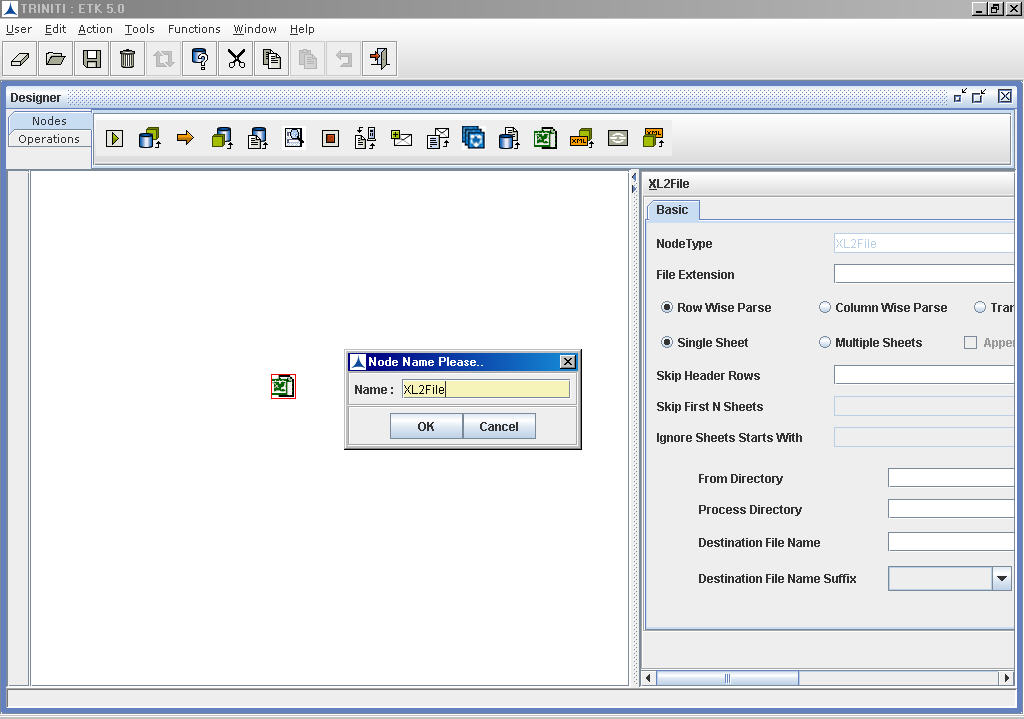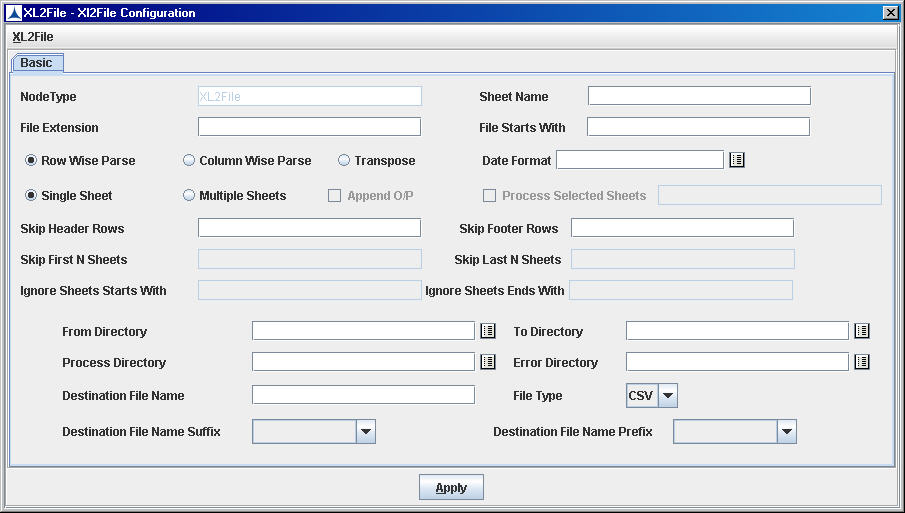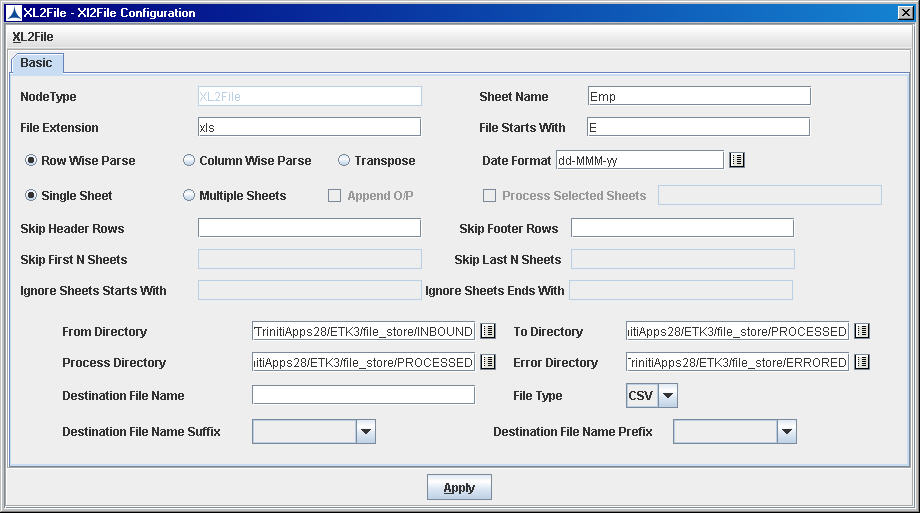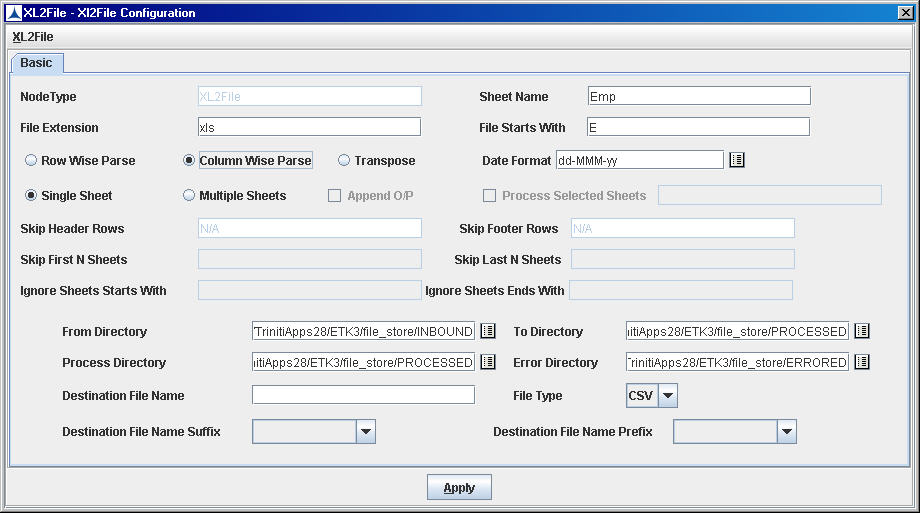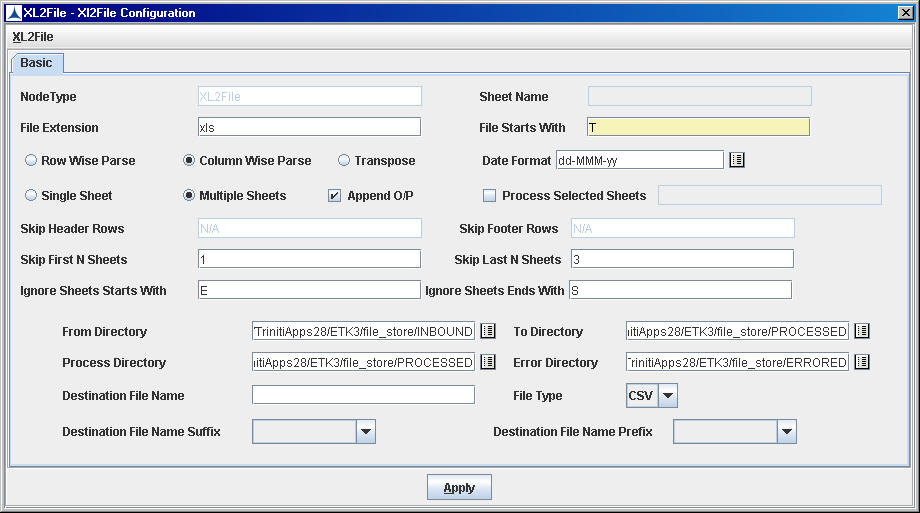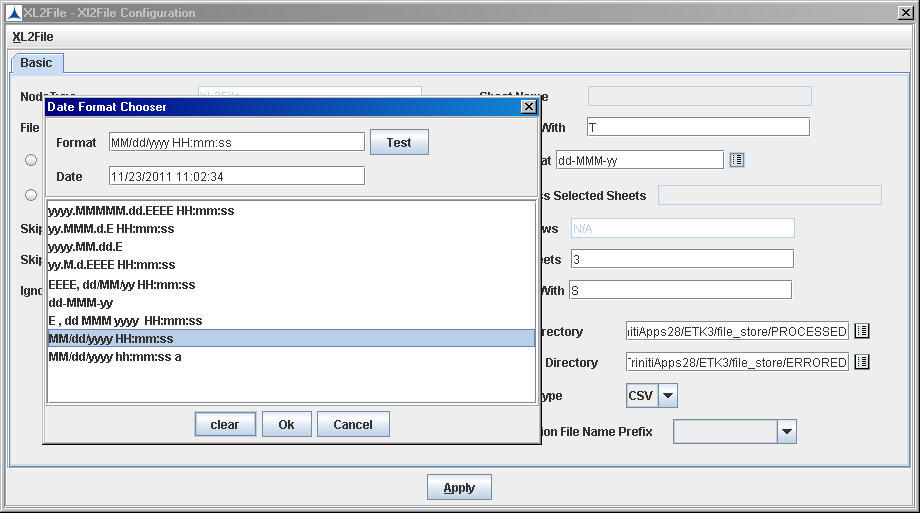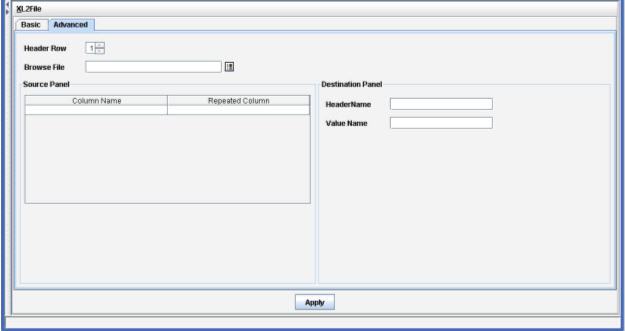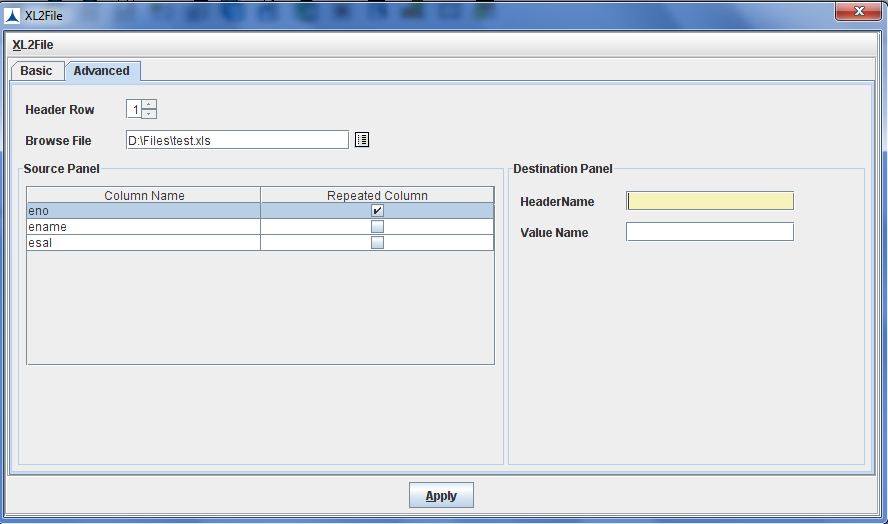In the case of Transpose Option, all the fields in Basic Tab as to be filled.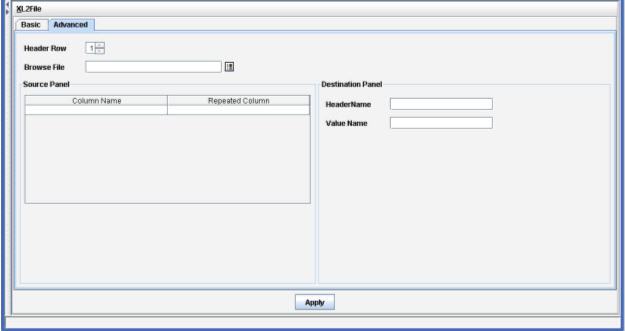
Nodes Configuration_Figure 102: The Advanced Tab
In Advanced tab, select the required Header Row value.
- Browse the excel file in which the transpose of columns is to be done.
- The column names in the excel file are displayed under Column Name section of the Source Panel.
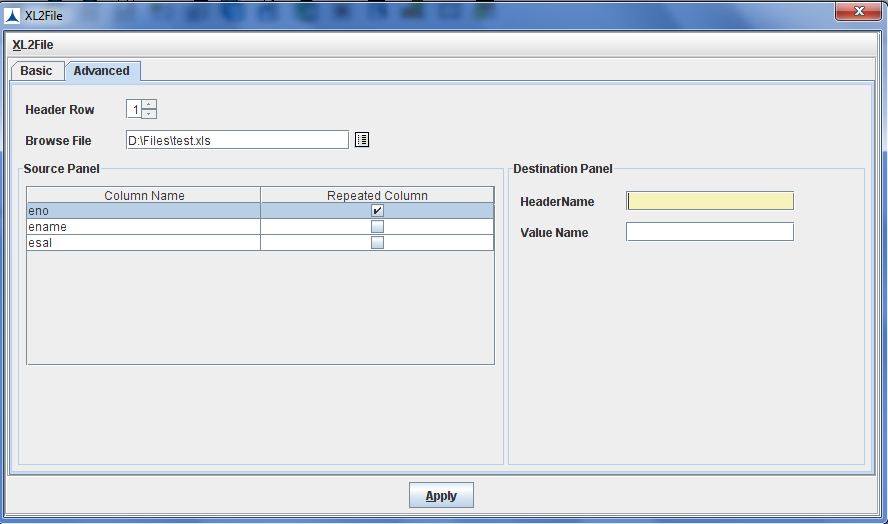
- Select the corresponding checkbox in Repeated Column for a Column Name after which the transpose should occur.
- When Header Row is '1', enter the values for Header Name and Value Name in the Destination Panel. These values display as Column Names for non repeated (Transposed) Columns and values of the non repeated Columns that appears after the repeated Columns in the destination file. When Header Row is '2', enter the value for Header Name only in the Destination Panel. In the destination file, the header value will be displayed as the column name for non repeated columns that appears after the repeated Columns.
- Click Apply after entering the details.