To configure F2Mail node:
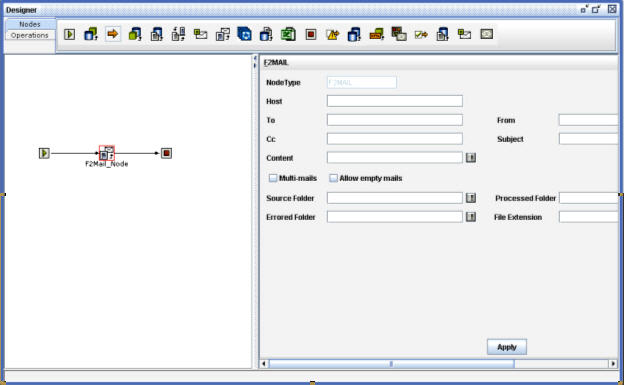
Nodes Configuration_Figure 98:
Host: Enter the host name of mail server to which the Email has to be sent.
Example : smtp.gmail.com
To: Enter the Email id to whom the mail is to be sent
From: Enter the Email id from whom the mail is sent
Cc: Enter any other Email ids to whom the mail is to be sent
Subject: Enter the purpose of sending the mail
Content: Click on the icon beside this field, the Mail Content dialog box is displayed:
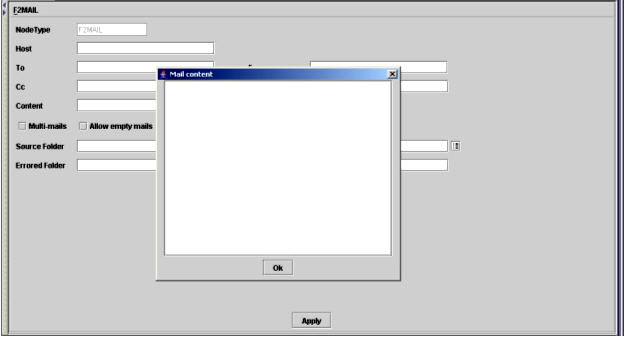
Nodes Configuration_Figure 99:
Enter the body of the mail in this dialog box and click OK.
Multi-Mails: Select this checkbox to send multiple files in a single mail.
Allow Empty Mails: Select this checkbox to send mails with out any attachments.
Source Folder: Click on the icon beside this field to open the Directory Chooser dialog box to choose the location of the file which is to be attached in the Email.
Processed Folder: Click on the icon beside this field to open the Directory Chooser dialog box to choose the location of the file that is to be moved after it is mailed.
Errored Folder: Click on the icon beside this field to open the Directory Chooser dialog box to choose the location for the file if any error occurs while mailing.
File Extension: Enter the extension for the file that is to be mailed.