To configure Mail2F node:
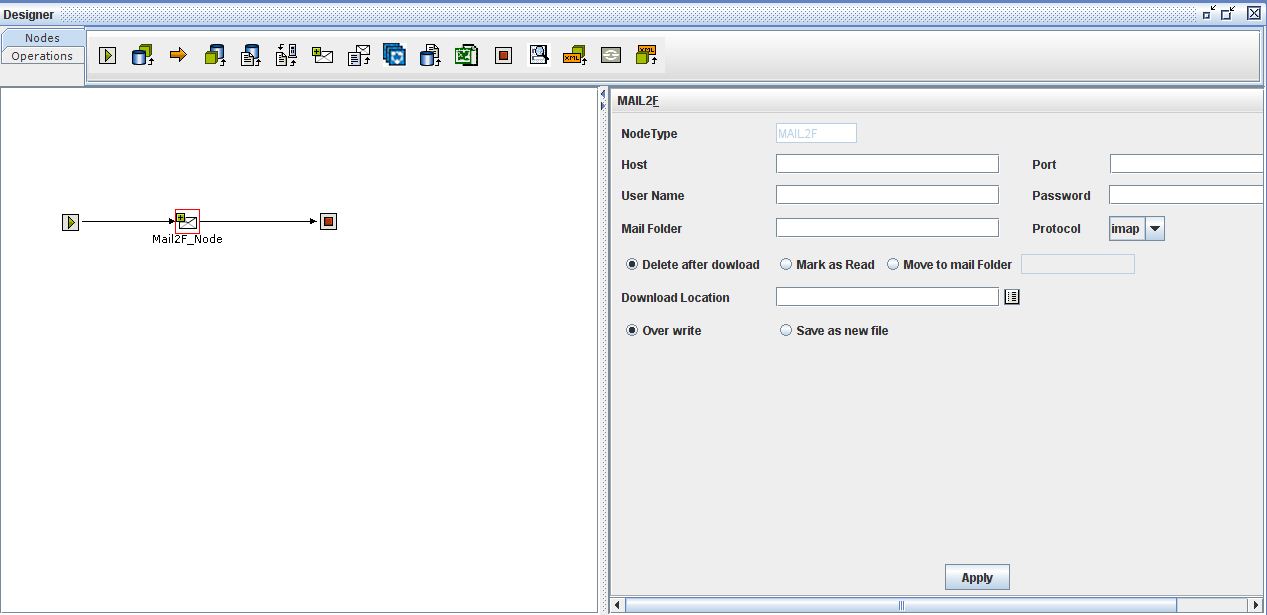
Host: Enter the host name of mail server from which the file has to be downloaded.
Example : smtp.gmail.com, pop.gmail.com
Port : Enter the port number of the mail server.
User Name : Enter the Email Address from which the file has to be downloaded.
Example : example@gmail.com
Password : Enter the password of the Email Address given in the User Name field.
Mail Folder : Enter the Folder name from which the file has be downloaded
Example : Inbox.
Protocol : Select the type of protocol the mail server uses. Imap or pop3.
Note : When pop3 is selected as protocol, by default Mail folder is set as Inbox
Download Location : Click on the icon beside this field, the Directory Chooser box is displayed. Select the directory in which the file has to be downloaded. And click OK button
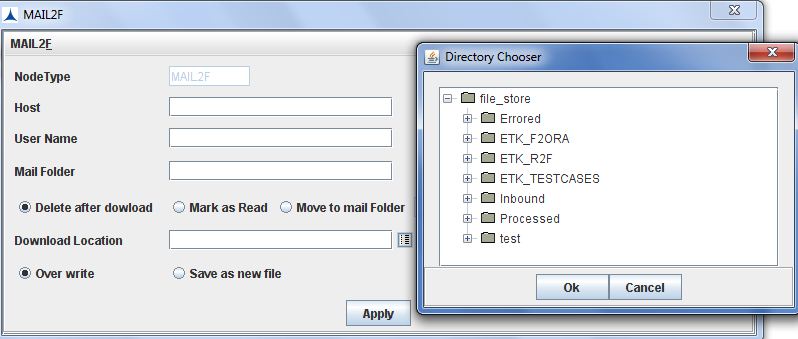
Delete after download : Select this radio button if the mail has to be deleted after download is completed.
Mark as Read : Select this radio button if the mail has to be marked as read after download is completed
Move to mail Folder : Select this radio button to move the mail to different mail folder.
Example : Draft, by giving this, the mail will be moved to Draft folder after download is completed.
Over write : Select this radio button to over write the file in the download folder.
Save as new file : Select this radio button to save the file as new file.
Click Apply to save the Configuration.